Kategorien
-
- Bitcoin
- Geschäftsfrau
- Coaching
- Controlling
- E-Business
- Ökonomie
- Finanzen
- Börse und Investitionen
- Persönliche Kompetenzen
- Computer im Büro
- Kommunikation und Verhandlungen
- Kleines Unternehmen
- Marketing
- Motivation
- Multimedia-Training
- Immobilien
- Überzeugung und NLP
- Steuern
- Sozialpolitik
- Handbȕcher
- Präsentationen
- Führung
- Public Relation
- Berichte, Analysen
- Geheimnis
- Social Media
- Verkauf
- Start-up
- Ihre Karriere
- Management
- Projektmanagement
- Personal (HR)
-
- Architektura i wnętrza
- Sicherheit und Gesundheit am Arbeitsplatz
- Biznes i Ekonomia
- Haus und Garten
- E-Business
- Ekonomia i finanse
- Esoterik
- Finanzen
- Persönliche Finanzen
- Unternehmen
- Fotografie
- Informatik
- HR und Gehaltsabrechnung
- Frauen
- Computer, Excel
- Buchhaltung
- Kultur und Literatur
- Wissenschaftlich und akademisch
- Umweltschutz
- meinungsbildend
- Bildung
- Steuern
- Reisen
- Psychologie
- Religion
- Landwirtschaft
- Buch- und Pressemarkt
- Transport und Spedition
- Gesundheit und Schönheit
-
- Office-Programme
- Datenbank
- Bioinformatik
- IT Branche
- CAD/CAM
- Digital Lifestyle
- DTP
- Elektronik
- Digitale Fotografie
- Computergrafik
- Spiele
- Hacking
- Hardware
- IT w ekonomii
- Wissenschaftliche Pakete
- Schulbücher
- Computergrundlagen
- Programmierung
- Mobile-Programmierung
- Internet-Server
- Computernetzwerke
- Start-up
- Betriebssysteme
- Künstliche Inteligenz
- Technik für Kinder
- Webmaster
-
- Anthologien
- Ballade
- Biografien und Autobiografien
- Für Erwachsene
- Drama
- Tagebücher, Memoiren, Briefe
- Epos
- Essay
- Science Fiction
- Felietonys
- Fiktion
- Humor, Satire
- Andere
- Klassisch
- Krimi
- Sachbücher
- Belletristik
- Mity i legendy
- Nobelpreisträger
- Kurzgeschichten
- Gesellschaftlich
- Okultyzm i magia
- Erzählung
- Erinnerungen
- Reisen
- Gedicht
- Poesie
- Politik
- Populärwissenschaftlich
- Roman
- Historischer Roman
- Prosa
- Abenteuer
- Journalismus
- Reportage
- Romans i literatura obyczajowa
- Sensation
- Thriller, Horror
- Interviews und Erinnerungen
-
- Archäologie
- Bibliotekoznawstwo
- Filmwissenschaft
- Philologie
- Polnische Philologie
- Philosophie
- Finanse i bankowość
- Erdkunde
- Wirtschaft
- Handel. Weltwirtschaft
- Geschichte und Archäologie
- Kunst- und Architekturgeschichte
- Kulturwissenschaft
- Linguistik
- Literaturwissenschaft
- Logistik
- Mathematik
- Medizin
- Geisteswissenschaften
- Pädagogik
- Lehrmittel
- Populärwissenschaftlich
- Andere
- Psychologie
- Soziologie
- Theatrologie
- Teologie
- Theorien und Wirtschaftswissenschaften
- Transport i spedycja
- Sportunterricht
- Zarządzanie i marketing
-
- Sicherheit und Gesundheit am Arbeitsplatz
- Geschichte
- Verkehrsregeln. Führerschein
- Rechtswissenschaften
- Gesundheitswesen
- Allgemeines. Wissenskompendium
- akademische Bücher
- Andere
- Bau- und Wohnungsrecht
- Zivilrecht
- Finanzrecht
- Wirtschaftsrecht
- Wirtschafts- und Handelsrecht
- Strafrecht
- Strafrecht. Kriminelle Taten. Kriminologie
- Internationales Recht
- Internationales und ausländisches Recht
- Gesundheitsschutzgesetz
- Bildungsrecht
- Steuerrecht
- Arbeits- und Sozialversicherungsrecht
- Öffentliches, Verfassungs- und Verwaltungsrecht
- Familien- und Vormundschaftsrecht
- Agrarrecht
- Sozialrecht, Arbeitsrecht
- EU-Recht
- Industrie
- Agrar- und Umweltschutz
- Wörterbücher und Enzyklopädien
- Öffentliche Auftragsvergabe
- Management
-
- Afrika
- Alben
- Südamerika
- Mittel- und Nordamerika
- Australien, Neuseeland, Ozeanien
- Österreich
- Asien
- Balkan
- Naher Osten
- Bulgarien
- China
- Kroatien
- Tschechische Republik
- Dänemark
- Ägypten
- Estland
- Europa
- Frankreich
- Berge
- Griechenland
- Spanien
- Niederlande
- Island
- Litauen
- Lettland
- Mapy, Plany miast, Atlasy
- Miniführer
- Deutschland
- Norwegen
- Aktive Reisen
- Polen
- Portugal
- Andere
- Przewodniki po hotelach i restauracjach
- Russland
- Rumänien
- Slowakei
- Slowenien
- Schweiz
- Schweden
- Welt
- Türkei
- Ukraine
- Ungarn
- Großbritannien
- Italien
-
- Lebensphilosophien
- Kompetencje psychospołeczne
- zwischenmenschliche Kommunikation
- Mindfulness
- Allgemeines
- Überzeugung und NLP
- Akademische Psychologie
- Psychologie von Seele und Geist
- Arbeitspsychologie
- Relacje i związki
- Elternschafts- und Kinderpsychologie
- Problemlösung
- Intellektuelle Entwicklung
- Geheimnis
- Sexualität
- Verführung
- Aussehen ind Image
- Lebensphilosophien
-
- Bitcoin
- Geschäftsfrau
- Coaching
- Controlling
- E-Business
- Ökonomie
- Finanzen
- Börse und Investitionen
- Persönliche Kompetenzen
- Kommunikation und Verhandlungen
- Kleines Unternehmen
- Marketing
- Motivation
- Immobilien
- Überzeugung und NLP
- Steuern
- Sozialpolitik
- Handbȕcher
- Präsentationen
- Führung
- Public Relation
- Geheimnis
- Social Media
- Verkauf
- Start-up
- Ihre Karriere
- Management
- Projektmanagement
- Personal (HR)
-
- Anthologien
- Ballade
- Biografien und Autobiografien
- Für Erwachsene
- Drama
- Tagebücher, Memoiren, Briefe
- Epos
- Essay
- Science Fiction
- Felietonys
- Fiktion
- Humor, Satire
- Andere
- Klassisch
- Krimi
- Sachbücher
- Belletristik
- Mity i legendy
- Nobelpreisträger
- Kurzgeschichten
- Gesellschaftlich
- Okultyzm i magia
- Erzählung
- Erinnerungen
- Reisen
- Poesie
- Politik
- Populärwissenschaftlich
- Roman
- Historischer Roman
- Prosa
- Abenteuer
- Journalismus
- Reportage
- Romans i literatura obyczajowa
- Sensation
- Thriller, Horror
- Interviews und Erinnerungen
-
- Archäologie
- Philosophie
- Wirtschaft
- Handel. Weltwirtschaft
- Geschichte und Archäologie
- Kunst- und Architekturgeschichte
- Kulturwissenschaft
- Literaturwissenschaft
- Mathematik
- Medizin
- Geisteswissenschaften
- Pädagogik
- Lehrmittel
- Populärwissenschaftlich
- Andere
- Psychologie
- Soziologie
- Teologie
- Zarządzanie i marketing
-
- Lebensphilosophien
- zwischenmenschliche Kommunikation
- Mindfulness
- Allgemeines
- Überzeugung und NLP
- Akademische Psychologie
- Psychologie von Seele und Geist
- Arbeitspsychologie
- Relacje i związki
- Elternschafts- und Kinderpsychologie
- Problemlösung
- Intellektuelle Entwicklung
- Geheimnis
- Sexualität
- Verführung
- Aussehen ind Image
- Lebensphilosophien
- E-Books
- Informatik
- Geschäftsanwendungen
- Avid Media Composer 6.x Cookbook. What better way to learn the professional editing possibilities of Avid Media Composer than by trying out practical, real-world examples? This book has over 160 hands-on recipes and guidance covering both basic and advanced techniques
Ładowanie
Załadowano
Wystąpił nieokreślony błąd - spróbuj ponownie
Details zum E-Book
Einloggen, wenn Sie am Inhalt des Artikels interessiert sind.
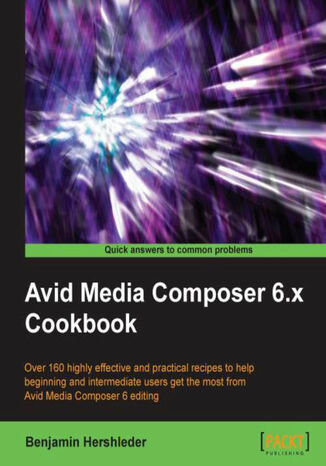
Avid Media Composer 6.x Cookbook. What better way to learn the professional editing possibilities of Avid Media Composer than by trying out practical, real-world examples? This book has over 160 hands-on recipes and guidance covering both basic and advanced techniques
E-book
Avid Media Composer has become the tool of choice by editing professionals worldwide. Whether your project involves editing television programming, independent films, corporate industrials or commercials, this cookbook shows you exactly how to do so in a step-by-step and practical manner, and get the most out of Avid Media Composer editing.
Avid Media Composer 6.x Cookbook is an expert, clear and logically-sequenced resource with highly effective recipes for learning Avid Media Composer essentials and beyond. It's task-based approach will help users at all experience levels gain a deeper, more thorough understanding of the software.
It will help you master the essential, core editing features as well as reveal numerous tips and tricks that editors can benefit from immediately. Just some of the topics include understanding Import settings, mixing frame rates and understanding AMA (Avid Media Access), along with thorough explanations of Trim Mode, Segment Mode, and the Smart Tool. You will learn to customize your work environment with Workspaces, Bin Layouts, Timeline Views, Bin Views, Keyboard Mapping, and much more. The recipes inside are packed with practical examples, time-saving tools and methods to get you working faster and more confidently so that you can spend less time dealing with technical and operational issues and instead focusing on being creative.
Avid Media Composer 6.x Cookbook is an expert, clear and logically-sequenced resource with highly effective recipes for learning Avid Media Composer essentials and beyond. It's task-based approach will help users at all experience levels gain a deeper, more thorough understanding of the software.
It will help you master the essential, core editing features as well as reveal numerous tips and tricks that editors can benefit from immediately. Just some of the topics include understanding Import settings, mixing frame rates and understanding AMA (Avid Media Access), along with thorough explanations of Trim Mode, Segment Mode, and the Smart Tool. You will learn to customize your work environment with Workspaces, Bin Layouts, Timeline Views, Bin Views, Keyboard Mapping, and much more. The recipes inside are packed with practical examples, time-saving tools and methods to get you working faster and more confidently so that you can spend less time dealing with technical and operational issues and instead focusing on being creative.
- Avid Media Composer 6.x Cookbook
- Table of Contents
- Avid Media Composer 6.x Cookbook
- Credits
- About the Author
- Acknowledgement
- About the Reviewers
- www.PacktPub.com
- Support files, eBooks, discount offers and more
- Why Subscribe?
- Free Access for Packt account holders
- Support files, eBooks, discount offers and more
- Preface
- What this book covers
- What you need for this book
- Who this book is for
- Conventions
- Reader feedback
- Customer support
- Errata
- Piracy
- Questions
- 1. Getting Assets into Your Media Composer Project
- Introduction
- A strategy for project organization at the desktop level
- How to do it...
- How it works...
- Understanding Media Creation settings
- Getting ready
- How to do it...
- How it works...
- Drive filtering and indexing
- Video resolution
- Video drive/Audio drive
- Media type
- Mixing frame rates
- Getting ready
- How to do it...
- Theres more...
- Duplicating clips
- Cloning clips
- Sequences will never be Cloned
- Motion Adapters
- Tape capture tip: Adding Markers while Capturing
- Getting ready
- How to do it...
- How it works...
- There's more...
- Adding notes in a marker during capture
- Tape capture tip: Making Subclips while Capturing
- Getting ready
- How to do it...
- How it works...
- Logging clips tip: Logging from the keyboard
- How to do it...
- There's more...
- See also
- Logging clips tip: Keeping the Capture Tool active after logging a clip
- How to do it...
- See also
- Quickly calculating total duration of clips (or any items in a bin)
- How to do it...
- There's more...
- Combining available drive space and/or controlling where media is stored
- How to do it...
- See also
- Making sure your Batch Capture continues without you
- How to do it...
- There's more...
- Modifying clips before capture
- How to do it...
- Modifying clips after capture: Adding tracks
- How to do it...
- See also
- Modifying clips after capture: Deleting tracks
- How to do it...
- Capturing and editing at the same time
- How to do it...
- Preparing to use AMA (Avid Media Access): Getting the plug-ins
- How to do it...
- There's more...
- AMA (Avid Media Access) linking
- Getting ready
- How to do it...
- There's more...
- Linking to files on a camera card
- Changing the link between different resolutions of media
- Having trouble with AMA?
- See also
- Getting the AMA file's image to display as desired
- How to do it...
- How it works...
- Consolidating (copying) AMA Master Clips
- Getting ready
- How to do it...
- See also
- Transcoding AMA Master Clips before beginning to edit
- Getting ready
- How to do it
- See also
- Transcoding AMA Master Clips after editing has begun
- Getting ready
- How to do it
- Consolidating an AMA sequence or subclips
- Getting ready
- How to do it...
- Transcoding an AMA sequence
- Getting ready
- How to do it
- Importing stills and video files such as QuickTime
- Getting ready
- How to do it...
- There's more...
- Image size adjustment
- File Pixel to Video Mapping
- Additional selections
- Layered Photoshop files
- See also
- Importing audio
- Getting ready
- How to do it...
- See also
- Adjusting audio levels before editing
- How to do it...
- There's more...
- Using Import settings
- Using the Audio Mix tool
- Adjusting audio pan settings before editing
- How to do it...
- There's more...
- Using the Audio Mix tool
- Using Import settings
- Setting stereo-audio tracks
- How to do it...
- There's more...
- Using Import Settings
- During capture from tape
- 2. Customizing Your Work Environment
- Introduction
- Settings overview
- Types of settings
- Duplicating settings to create alternate versions
- Naming settings
- Activating alternate settings
- Alternate settings ideas
- Deleting settings and two warnings
- Restoring a setting back to default
- Creating Site Settings
- User Profile Settings transferring to another workstation
- Getting ready
- How to do it...
- Interface settings
- How to do it...
- Font size adjustment
- How to do it...
- There's more...
- Additional bin font programming
- Effect Editor font size
- Creating Bin Views
- How to do it...
- There's more...
- Creating a custom column
- Changing an existing Bin View
- See also
- Creating Timeline Views
- How to do it...
- There's more...
- Default Timeline View
- Updating Timeline Views
- Offline warning
- Timeline background color
- Switch Timeline Views from the keyboard
- More color selections
- See also
- Customizing Workspaces
- How to do it...
- There's more
- Workspace example
- See also
- Creating Bin Layouts
- How to do it...
- There's more...
- Linking Bin Layouts with Workspaces
- How to do it
- Linking other settings with Workspaces
- How to do it
- Mapping Workspaces and Bin Layouts
- How to do it
- See also
- Mapping buttons and menu selections
- How to do it...
- There's more
- Mapping menu items using the command palette
- Erasing a button
- Moving a button
- Copying a button
- Keyboard mapping ideas
- 3. Polishing Gems
- Introduction
- Understanding Track Sensitivity
- How to do it...
- How it works...
- There's more...
- Fast Forward/Rewind
- Mark Clip and Go to Previous/Next Edit
- Snapping actions for the Position Indicator and in Segment Mode
- How to do it...
- There's more...
- Enabling and disabling all Track Selectors from the keyboard
- How to do it...
- There's more...
- Enabling and disabling Track Selectors using the Shift key plus drag method
- How to do it...
- How it works...
- Enabling and disabling Track Selectors using the Lasso
- How to do it...
- How it works...
- Replace Edit: How and why
- How to do it...
- There's more...
- In and Out Marks work too
- Syncing example with Replace Edit
- Fast montage creation
- See also
- Sync Point Editing: How and why
- Getting ready
- How to do it...
- There's more...
- Seeing source material in the Timeline Window
- How to do it
- Clipboard tips
- How to do it
- There's more...
- Making Copy To Clipboard faster and more efficient
- Using Copy to Clipboard with Lift and Extract
- Examples of using Copy To Clipboard
- Using the Match Frame function
- Getting Ready
- How to do it
- There's more
- Using the Reverse Match Frame function
- Getting Ready
- How to do it...
- Setting clip colors in a bin
- How to do it...
- Setting clip colors in the Timeline Window
- How to do it...
- There's more...
- 4. Creating Split Edits
- Introduction
- Creating a Split Edit with Double Roller or Overwrite Trim
- Getting ready
- How to do it...
- There's more...
- See also
- Creating a Split Edit with the Extend function
- Getting Ready
- How to do it
- See also
- Creating a Split Edit with Asymmetric Trimming
- Getting ready
- How to do it...
- See also
- 5. Maintaining and Regaining Sync
- Introduction
- Adding Filler within a sequence with Splice or Overwrite
- How to do it...
- There's more...
- Additional method for adding Filler at the beginning of a sequence
- See also
- Adding Filler at the end of a sequence
- How to do it...
- There's more
- Sync Break Indicators: Understanding them and making your own
- Getting ready
- How to do it...
- Splicing and Extracting: Methods for staying in sync without Sync Locks
- Getting ready
- How to do it...
- How it works...
- Segment Mode: Methods for staying in sync
- Getting ready
- How to do it...
- How it works...
- Using the option/Alt + Add Edit method to stay in sync in Trim Mode
- How to do it...
- How it works...
- Asymmetric Trimming type 1: A-Side/B-Side
- Getting ready
- How to do it...
- How it works...
- There's more...
- Asymmetric Trimming type 2: Two Heads/Two Tails
- Getting ready
- How to do it...
- How it works...
- There's more
- Alternate method
- Quickly return to the last used Trim Roller configuration
- Asymmetric Trimming with methods other than dragging
- Opening up the sequence using Splice with Sync Locks enabled
- Getting ready
- How to do it
- How it works...
- Extracting with Sync Locks enabled
- Getting ready
- How to do it
- How it works...
- Extending using Ripple Trim with Sync Locks enabled
- Getting ready
- How to do it
- How it works...
- Shortening using Ripple Trim with Sync Locks enabled
- Getting ready
- How to do it
- How it works...
- See also
- Getting back in sync
- Getting ready
- How to do it...
- There's more
- Method one: Undo (cmd/Ctrl + Z)
- Method two: Slip/Slide
- 6. Managing Your Media Files
- Introduction
- Moving media files
- Getting ready
- How to do it...
- How it works...
- Copying a borrowed clip's media
- Getting ready
- How to do it...
- How it works...
- Sharing clips/backing-up clips
- How to do it
- How it works...
- Consolidating Subclips
- Getting ready
- How to do it...
- How it works...
- Consolidating Sequences
- Getting ready
- How to do it...
- How it works...
- Transcoding Sequences for archiving or before up-res
- Getting ready
- How to do it...
- Transcoding Sequences of mixed SD and HD video
- Getting ready
- How to do it...
- Changing the Sample Rate of clips in a bin before editing them into your Sequence
- Getting ready
- How to do it...
- There's more...
- Changing the mismatched audio that has been edited into your Sequence
- Getting ready
- How to do it...
- How it works...
- Prevent editing with audio that does not match the Project's Sample Rate
- How to do it...
- How it works...
- Setting the Media Tool display
- How to do it...
- How it works...
- Borrowing a clip from another Project
- How to do it
- How to determine where media files are stored and how to move them
- Getting ready
- How to do it...
- There's more...
- Using the Sift feature
- Isolating video of a specific resolution
- Deleting specific media files from clips (for example, just the A3 and A4 files)
- How to do it
- Deleting unused media files: Just Master Clips, just Precomputes, or both
- Getting ready
- How to do it
- Locking Clips and Sequences
- How to do it...
- Locking sequences to make them less easily editable
- How to do it
- There's more...
- 7. Mono and Stereo Audio Mixing
- Introduction
- Understanding the Track Control Panel and Keyframe Selection Tool
- How to do it...
- How it works...
- Understanding the Audio Mixer Tool Clip Mode
- How to do it...
- How it works...
- Understanding the Audio Mixer Tool Auto Mode
- How to do it...
- How it works...
- Understanding the Audio Tool (Audio Meters)
- How to do it...
- How it works...
- Understanding Clip Gain and Pan versus Volume and Pan Automation
- How to do it...
- How it works...
- Understanding Audio Project Settings
- How to do it...
- How it works...
- Performing audio scrubbing: digital type scrubbing
- How to do it...
- Performing audio scrubbing: analogue type scrubbing
- How to do it...
- How it works
- Displaying Audio Waveforms ( also known as Sample Plot)
- How to do it...
- How it works
- There's more...
- Displaying Waveforms for Source Material
- Tips When Displaying Waveforms
- Displaying Clip Gain, Volume Automation, and Pan Automation in the Timeline
- Getting ready
- How to do it...
- Clip Mode Level and Pan Adjustments
- How to do it...
- How it works...
- Using Clip Mode with Dissolves to smooth Level and Pan adjustments
- How to do it...
- How it works
- There's more...
- Remove Match Frame Edits In Source/Record Mode
- Remove Match Frame Edits In Trim Mode
- Clip Mode: Setting a common Level or Pan to multiple segments
- How to do it...
- How it works...
- Clip Mode: Adjusting multiple segments by a uniform amount
- How to do it...
- How it works...
- Manually adding and adjusting Volume and Pan Automation keyframes
- Getting ready
- How to do it...
- Removing/Deleting Volume and Pan Automation Keyframes
- How to do it
- There's more...
- How it works
- Adjusting multiple audio keyframes simultaneously
- How to do it...
- There's more
- Real Time Volume and Pan Adjustment
- How to do it...
- How it works
- Creating Stereo, 5.1 and 7.1 ("Multichannel") Tracks in a Sequence
- How to do it...
- Converting a multichannel track into mono tracks in a Sequence
- How to do it...
- See also
- Making Multichannel Clips (Stereo, 5.1 and 7.1)
- Getting ready
- How to do it...
- There's more
- Making Multichannel Clips During Import
- Making Multichannel Clips During Capture
- Using AudioSuite Plug-ins
- How to do it
- Removing AudioSuite plug-ins
- How to do it
- There's more
- Using The AudioSuite Window to remove effects
- Using Segment Mode to remove effects
- Saving and Applying AudioSuite Templates
- How to do it
- Using Real Time Audio Suite (RTAS) Plug-Ins
- How to do it
- There's more...
- Applying RTAS Plug-ins in the Timeline
- Applying RTAS Plug-ins from the Effect Palette
- Removing RTAS plug-ins
- How to do it
- Saving and Applying RTAS Effect Templates
- How to do it
- Copying RTAS Effects between Tracks
- How to do it
- 8. Editing with Group Clips and MultiCamera Mode
- Introduction
- Syncing and Grouping clips with common timecode
- Getting ready
- How to do it...
- There's more...
- See also
- Syncing and Grouping Clips with common reference points
- Getting ready
- How to do it...
- See also
- Creating a syncing Sequence for syncing and grouping clips
- Getting ready
- How to do it
- There's more...
- Syncing Staggered Start and Stop Footage
- Software Help
- Using the Group Clip Menu
- How to do it
- How it works
- There's more...
- Using the Multicamera display and methods of switching camera angles
- How to do it
- There's more...
- How Split display affects Multicamera Mode
- Setting-Up The MultiCamera (Quad Split and Nine Split) Displays
- Situation 1 Sorting before Grouping
- Situation 2 Customizing the Order
- Swap Cam Bank: Toggling the MultiCamera Display
- How to do it
- How it works...
- Editing with a Group Clip not using MultiCamera Mode
- How to do it...
- How it works...
- There's more
- Premapping Edit Points (also known as Transitions)
- Removing unwanted edit points
- Details about the MultiCamera Angle Keys (The M Keys)
- Color Coding Clips/Camera Angles
- MultiCamera Mode Editing
- How to do it...
- How it works...
- There's more...
- Swap Cam Bank In MultiCamera Mode
- See also
- MultiCamera Mode Settings
- How to do it...
- 9. Output Tips and Tricks
- Introduction
- Creating accurate Color Bars and Tone
- Getting ready
- How to do it...
- How it works...
- There's more...
- Accessing the Create Tone Media Dialog Window
- The Test Pattern Files
- Color Bars I and Q Blocks
- Methods for setting Sequence Timecode
- Getting ready
- How to do it
- There's more...
- Changing Timecode in the Bin
- Setting a default starting Timecode value and type
- See also
- Adding Filler for Color Bars, Tone, and Slate
- Getting ready
- How to do it
- There's more...
- See also
- Exporting a still image
- How to do it
- Exporting multiple still images using Markers
- How to do it
- How it works...
- Exporting a QuickTime Reference Movie
- How to do it
- How it works...
- Exporting a QuickTime Movie (Self Contained)
- Getting ready
- How to do it
- Using the Timecode Burn-In effect
- How to do it...
- Overview of Features
- The other Timecode Burn-In effect
- How to do it...
- A. Additional Tips, Tricks, and Explanations
- Find Bin Function Tips
- The context
- Method 1: Using the Source Window
- Method 2: Directly from the Timeline
- There's more...
- The context
- Moving around: Methods and tips
- Play Reverse, Pause, and Play Forward (also known as JKL or Three-Button Play)
- Fast Forward and Rewind
- Go to Previous/Next Edit
- Home and End (also known as Go To Start and Go To End)
- Frame Offset Jumping Forward or Backward by Typing
- Timecode
- Step Forward and Step Backward by Frames
- Step Forward and Step Backward by Fields
- Getting more use from the Grid
- cmd/Ctrl + L and K: Several uses
- Enlarge/reduce display image tips:
- More on track height:
- Locking and unlocking
- Find Bin Function Tips
- B. Details on Trimming, Slipping, Sliding, and Segment Mode
- Trimming terminology
- A-Side/B-Side
- Handle
- Trimming icons and colors
- How Trimming works
- Enabling and configuring the Trimming Tools
- Methods for entering Trim Mode
- Configuring the Trim Rollers
- Trimming methods
- Monitoring during Trimming
- Slipping with Trim Mode
- Slipping outside of Trim Mode
- How to do it
- Sliding in Trim Mode
- Trimming and effects
- Smart Tool overview
- Enabling/disabling the Smart Tool
- Link Selection and Smart Tool functions
- Navigating the Timeline when using Smart Tool
- Disabling the Smart Tool
- Using the Trim functions in the Smart Tool
- Using Segment Mode with the Smart Tool
- Nine Segment Mode Tips
- Sync Locks
- Snapping
- Selecting Methods
- Moving Segments
- Exiting Segment Mode
- Segment Mode Track Placement
- Link Selection
- Setting a Preference
- One at A Time
- Trimming terminology
- C. Helpful Details about MultiCamera Editing
- Uses for Group Clips and MultiCamera Mode
- Definition of a Group Clip
- Definition of a MultiGroupClip
- Definition of MultiCamera Mode
- Overview: Syncing Methods
- Clapper Slate
- Audio Waveform Display
- Editing multiple camera angles without Group Clips
- MultipleCamera Editing Resolutions
- Understanding System Performance with Group Clips and MultiCamera Mode
- How to do it
- Index
- Titel: Avid Media Composer 6.x Cookbook. What better way to learn the professional editing possibilities of Avid Media Composer than by trying out practical, real-world examples? This book has over 160 hands-on recipes and guidance covering both basic and advanced techniques
- Autor: Benjamin Hershleder
- Originaler Titel: Avid Media Composer 6.x Cookbook. What better way to learn the professional editing possibilities of Avid Media Composer than by trying out practical, real-world examples? This book has over 160 hands-on recipes and guidance covering both basic and advanced techniques.
- ISBN: 9781849693011, 9781849693011
- Veröffentlichungsdatum: 2012-12-20
- Format: E-book
- Artikelkennung: e_3aul
- Verleger: Packt Publishing
