Kategorie
Ebooki
-
Biznes i ekonomia
- Bitcoin
- Bizneswoman
- Coaching
- Controlling
- E-biznes
- Ekonomia
- Finanse
- Giełda i inwestycje
- Kompetencje osobiste
- Komputer w biurze
- Komunikacja i negocjacje
- Mała firma
- Marketing
- Motywacja
- Multimedialne szkolenia
- Nieruchomości
- Perswazja i NLP
- Podatki
- Polityka społeczna
- Poradniki
- Prezentacje
- Przywództwo
- Public Relation
- Raporty, analizy
- Sekret
- Social Media
- Sprzedaż
- Start-up
- Twoja kariera
- Zarządzanie
- Zarządzanie projektami
- Zasoby ludzkie (HR)
-
Dla dzieci
-
Dla młodzieży
-
Edukacja
-
Encyklopedie, słowniki
-
E-prasa
- Architektura i wnętrza
- BHP
- Biznes i Ekonomia
- Dom i ogród
- E-Biznes
- Ekonomia i finanse
- Ezoteryka
- Finanse
- Finanse osobiste
- Firma
- Fotografia
- Informatyka
- Kadry i płace
- Kobieca
- Komputery, Excel
- Księgowość
- Kultura i literatura
- Naukowe i akademickie
- Ochrona środowiska
- Opiniotwórcze
- Oświata
- Podatki
- Podróże
- Psychologia
- Religia
- Rolnictwo
- Rynek książki i prasy
- Transport i Spedycja
- Zdrowie i uroda
-
Historia
-
Informatyka
- Aplikacje biurowe
- Bazy danych
- Bioinformatyka
- Biznes IT
- CAD/CAM
- Digital Lifestyle
- DTP
- Elektronika
- Fotografia cyfrowa
- Grafika komputerowa
- Gry
- Hacking
- Hardware
- IT w ekonomii
- Pakiety naukowe
- Podręczniki szkolne
- Podstawy komputera
- Programowanie
- Programowanie mobilne
- Serwery internetowe
- Sieci komputerowe
- Start-up
- Systemy operacyjne
- Sztuczna inteligencja
- Technologia dla dzieci
- Webmasterstwo
-
Inne
-
Języki obce
-
Kultura i sztuka
-
Lektury szkolne
-
Literatura
- Antologie
- Ballada
- Biografie i autobiografie
- Dla dorosłych
- Dramat
- Dzienniki, pamiętniki, listy
- Epos, epopeja
- Esej
- Fantastyka i science-fiction
- Felietony
- Fikcja
- Humor, satyra
- Inne
- Klasyczna
- Kryminał
- Literatura faktu
- Literatura piękna
- Mity i legendy
- Nobliści
- Nowele
- Obyczajowa
- Okultyzm i magia
- Opowiadania
- Pamiętniki
- Podróże
- Poemat
- Poezja
- Polityka
- Popularnonaukowa
- Powieść
- Powieść historyczna
- Proza
- Przygodowa
- Publicystyka
- Reportaż
- Romans i literatura obyczajowa
- Sensacja
- Thriller, Horror
- Wywiady i wspomnienia
-
Nauki przyrodnicze
-
Nauki społeczne
-
Podręczniki szkolne
-
Popularnonaukowe i akademickie
- Archeologia
- Bibliotekoznawstwo
- Filmoznawstwo
- Filologia
- Filologia polska
- Filozofia
- Finanse i bankowość
- Geografia
- Gospodarka
- Handel. Gospodarka światowa
- Historia i archeologia
- Historia sztuki i architektury
- Kulturoznawstwo
- Lingwistyka
- Literaturoznawstwo
- Logistyka
- Matematyka
- Medycyna
- Nauki humanistyczne
- Pedagogika
- Pomoce naukowe
- Popularnonaukowa
- Pozostałe
- Psychologia
- Socjologia
- Teatrologia
- Teologia
- Teorie i nauki ekonomiczne
- Transport i spedycja
- Wychowanie fizyczne
- Zarządzanie i marketing
-
Poradniki
-
Poradniki do gier
-
Poradniki zawodowe i specjalistyczne
-
Prawo
- BHP
- Historia
- Kodeks drogowy. Prawo jazdy
- Nauki prawne
- Ochrona zdrowia
- Ogólne, kompendium wiedzy
- Podręczniki akademickie
- Pozostałe
- Prawo budowlane i lokalowe
- Prawo cywilne
- Prawo finansowe
- Prawo gospodarcze
- Prawo gospodarcze i handlowe
- Prawo karne
- Prawo karne. Przestępstwa karne. Kryminologia
- Prawo międzynarodowe
- Prawo międzynarodowe i zagraniczne
- Prawo ochrony zdrowia
- Prawo oświatowe
- Prawo podatkowe
- Prawo pracy i ubezpieczeń społecznych
- Prawo publiczne, konstytucyjne i administracyjne
- Prawo rodzinne i opiekuńcze
- Prawo rolne
- Prawo socjalne, prawo pracy
- Prawo Unii Europejskiej
- Przemysł
- Rolne i ochrona środowiska
- Słowniki i encyklopedie
- Zamówienia publiczne
- Zarządzanie
-
Przewodniki i podróże
- Afryka
- Albumy
- Ameryka Południowa
- Ameryka Środkowa i Północna
- Australia, Nowa Zelandia, Oceania
- Austria
- Azja
- Bałkany
- Bliski Wschód
- Bułgaria
- Chiny
- Chorwacja
- Czechy
- Dania
- Egipt
- Estonia
- Europa
- Francja
- Góry
- Grecja
- Hiszpania
- Holandia
- Islandia
- Litwa
- Łotwa
- Mapy, Plany miast, Atlasy
- Miniprzewodniki
- Niemcy
- Norwegia
- Podróże aktywne
- Polska
- Portugalia
- Pozostałe
- Przewodniki po hotelach i restauracjach
- Rosja
- Rumunia
- Słowacja
- Słowenia
- Szwajcaria
- Szwecja
- Świat
- Turcja
- Ukraina
- Węgry
- Wielka Brytania
- Włochy
-
Psychologia
- Filozofie życiowe
- Kompetencje psychospołeczne
- Komunikacja międzyludzka
- Mindfulness
- Ogólne
- Perswazja i NLP
- Psychologia akademicka
- Psychologia duszy i umysłu
- Psychologia pracy
- Relacje i związki
- Rodzicielstwo i psychologia dziecka
- Rozwiązywanie problemów
- Rozwój intelektualny
- Sekret
- Seksualność
- Uwodzenie
- Wygląd i wizerunek
- Życiowe filozofie
-
Religia
-
Sport, fitness, diety
-
Technika i mechanika
Audiobooki
-
Biznes i ekonomia
- Bitcoin
- Bizneswoman
- Coaching
- Controlling
- E-biznes
- Ekonomia
- Finanse
- Giełda i inwestycje
- Kompetencje osobiste
- Komunikacja i negocjacje
- Mała firma
- Marketing
- Motywacja
- Nieruchomości
- Perswazja i NLP
- Podatki
- Polityka społeczna
- Poradniki
- Prezentacje
- Przywództwo
- Public Relation
- Sekret
- Social Media
- Sprzedaż
- Start-up
- Twoja kariera
- Zarządzanie
- Zarządzanie projektami
- Zasoby ludzkie (HR)
-
Dla dzieci
-
Dla młodzieży
-
Edukacja
-
Encyklopedie, słowniki
-
E-prasa
-
Historia
-
Informatyka
-
Inne
-
Języki obce
-
Kultura i sztuka
-
Lektury szkolne
-
Literatura
- Antologie
- Ballada
- Biografie i autobiografie
- Dla dorosłych
- Dramat
- Dzienniki, pamiętniki, listy
- Epos, epopeja
- Esej
- Fantastyka i science-fiction
- Felietony
- Fikcja
- Humor, satyra
- Inne
- Klasyczna
- Kryminał
- Literatura faktu
- Literatura piękna
- Mity i legendy
- Nobliści
- Nowele
- Obyczajowa
- Okultyzm i magia
- Opowiadania
- Pamiętniki
- Podróże
- Poezja
- Polityka
- Popularnonaukowa
- Powieść
- Powieść historyczna
- Proza
- Przygodowa
- Publicystyka
- Reportaż
- Romans i literatura obyczajowa
- Sensacja
- Thriller, Horror
- Wywiady i wspomnienia
-
Nauki przyrodnicze
-
Nauki społeczne
-
Popularnonaukowe i akademickie
-
Poradniki
-
Poradniki zawodowe i specjalistyczne
-
Prawo
-
Przewodniki i podróże
-
Psychologia
- Filozofie życiowe
- Komunikacja międzyludzka
- Mindfulness
- Ogólne
- Perswazja i NLP
- Psychologia akademicka
- Psychologia duszy i umysłu
- Psychologia pracy
- Relacje i związki
- Rodzicielstwo i psychologia dziecka
- Rozwiązywanie problemów
- Rozwój intelektualny
- Sekret
- Seksualność
- Uwodzenie
- Wygląd i wizerunek
- Życiowe filozofie
-
Religia
-
Sport, fitness, diety
-
Technika i mechanika
Kursy video
-
Bazy danych
-
Big Data
-
Biznes, ekonomia i marketing
-
Cyberbezpieczeństwo
-
Data Science
-
DevOps
-
Dla dzieci
-
Elektronika
-
Grafika/Wideo/CAX
-
Gry
-
Microsoft Office
-
Narzędzia programistyczne
-
Programowanie
-
Rozwój osobisty
-
Sieci komputerowe
-
Systemy operacyjne
-
Testowanie oprogramowania
-
Urządzenia mobilne
-
UX/UI
-
Web development
-
Zarządzanie
Podcasty
- Ebooki
- Informatyka
- Grafika komputerowa
- Learning Anime Studio. Bring life to your imagination with the power of Anime Studio
Szczegóły ebooka
Zaloguj się, jeśli jesteś zainteresowany treścią pozycji.
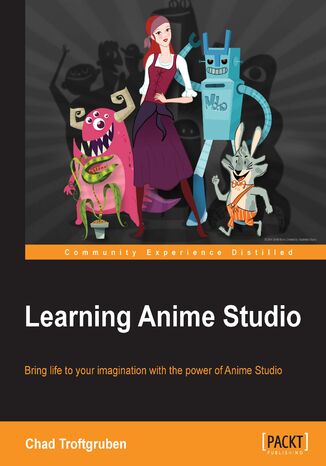
Learning Anime Studio. Bring life to your imagination with the power of Anime Studio
Ebook
- Learning Anime Studio
- Table of Contents
- Learning Anime Studio
- Credits
- About the Author
- Acknowledgments
- About the Reviewers
- www.PacktPub.com
- Support files, eBooks, discount offers and more
- Why Subscribe?
- Free Access for Packt account holders
- Support files, eBooks, discount offers and more
- Preface
- What this book covers
- What you need for this book
- Who this book is for
- Conventions
- Reader feedback
- Customer support
- Downloading the example code
- Downloading the color images of this book
- Errata
- Piracy
- Questions
- 1. Stepping into the World of Animation
- Constructing your animation blueprint
- Coming up with ideas
- Identifying what is funny
- Writing down your ideas
- Piecing together the storm
- Writing your story
- Constructing terrible first drafts
- Illustrating a storyboard
- Recording dialog
- Differing techniques offer various experiences
- Analyzing animation on the Internet
- Breaking down frame-by-frame animation
- Exploring cut-out, tweening, and bone animation
- Analyzing animation on the Internet
- Introducing Anime Studio
- Choosing between Anime Studio Debut and Pro
- Installing Anime Studio
- Working with the 32-bit and 64-bit versions of Windows
- Opening Anime Studio for the first time
- Creating your content folder
- Playing with the startup file
- Editing Anime Studio preferences
- Exploring the Options tab
- Using the Web Uploads tab
- Modifying properties with the Editor Colors and GUI Colors tabs
- Setting up your first document
- Creating a document
- Adjusting Project Settings
- Summary
- Constructing your animation blueprint
- 2. Drawing in Anime Studio
- Mouse versus tablet drawing
- Learning about Wacom tablets
- Understanding the basics of vector and raster graphics
- Exploring the Draw and Fill tools
- Drawing shapes and lines with the Add Point tool
- Freestyle drawing with the Freehand tool
- Creating perfect shapes with the Draw Shape tool
- Adjusting your bends with the Curvature tool
- Altering points with the Transform Points tool
- Selecting vector points with the Select Points tool
- Filling in objects with the Paint Bucket tool
- Altering shape properties with the Select Shape tool
- Editing with the Magnet tools influence area
- Filling in outlines with the Create Shape tool
- Hiding lines and shapes with the Hide Edge tool
- Revealing lines with the Stroke Exposure tool
- Removing lines and shapes with the Delete Edge tool
- Removing style properties with the Delete Shape tool
- Adjusting line thickness with the Line Width tool
- Creating pseudo 3D effects with the Perspective Points tool
- Shearing with the Shear Points tool
- Making flexible-looking lines with the Bend Points tool
- Creating random line movements with the Noise tool
- Transferring line formations with the Curve Profile tool
- Creating varied copies with the Scatter Brush tool
- Creating freehand shapes with the Blob Brush tool
- Creating gaps with the Eraser tool
- Polishing with the PointReduction tool
- Summary
- Mouse versus tablet drawing
- 3. Exploring Layers and Timelines
- Simplifying layers
- Controlling layers with different tools
- The Transform Layer tool
- The Set Origin tool
- The Follow Path tool
- The Rotate Layer XY tool
- The Shear Layer tool
- The Layer Selector tool
- The Eyedropper tool
- The Insert Text tool
- Creating and working with layers
- The Vector layers
- The Image layers
- The Group layers
- The Bone layers
- The Patch layers
- The Switch layers
- The Particle layers
- The Audio layers
- The Text layers
- The Note layers
- Mapping out animation
- Understanding keyframes
- The Channels timeline
- The Sequencer timeline
- The Motion Graph timeline
- Changing your view of the action
- Camera tools
- Workspace tools
- Summary
- 4. Enhancing Your Art with the Layer Settings Panel and Style Palette
- Exploring the Layer Settings panel
- The Name field
- The Layer color menu
- The Visible checkbox
- The Blur radius field
- The Opacity field
- The Auto shading radius field
- The outline settings
- The Layer blending mode menu
- Animating layer effects
- Other general options for layers
- Applying shadows and shades to the layer
- Creating a motion blur
- Masking the layer
- Designing with the Style palette
- The Brush types
- The Fill color effects
- Swatches
- The Advanced style properties
- Summary
- Exploring the Layer Settings panel
- 5. Bringing a Cartoon Character to Life
- Thinking about design
- Being consistent with consistency
- Understanding the basics of bone animation
- Using Region binding
- Using Layer binding
- Using Point binding
- Restricting bone movements
- Advanced Region binding techniques
- Labeling, coloring, and hiding bones
- Animating bones
- Creating dynamic bones
- Understanding basic Smart Bone actions
- Working with Smart Bone dials
- Creating your first character
- Drawing the head
- Constructing the eyes
- Making the ears
- Drawing the nose
- Laying out the mouth
- Designing the hair
- Drawing the neck
- Building the body
- Drawing the arms
- Designing the legs
- Rigging your character
- Drawing the bones
- Binding the bones
- Polishing things up
- Summary
- Thinking about design
- 6. Developing Your Cartoon's Scenery
- Being consistent
- Discussing scene design
- Setting up shots effectively
- Drawing your scenery
- Overlaying the sky
- Creating the first piece of land
- Laying down the second piece of land
- Drawing hills with the Draw Shape tool
- Constructing a dirt road
- Building a fence Group layer
- Drawing some puffy clouds
- Adding details to the road with different brush types
- Using the Scatter brush for our grass blades
- Creating scene depth
- Depth shifting your layers
- Polishing up your scene
- Summary
- 7. Creating a Library of Actions and Assets
- Setting up a content folder
- Saving assets to the library
- Searching for assets and adding them to the Favorites folder
- Importing assets from the library
- Editing your library assets
- Creating variations of your library assets
- Importing a project file's assets directly
- Bringing in third-party library files
- Importing other file types
- Using built-in library assets
- Creating reusable animations using the Actions panel
- Inserting references versus inserting copies
- Working with scripts
- Using built-in scripts
- Downloading third-party scripts
- Summary
- 8. Animating Your Characters
- Following your blueprint
- Animating characters nonlinearly
- Finding a workflow
- Putting it all together
- Opening the scene file
- Bringing in your characters and props
- Experimenting with character animation
- Jumping
- Cycling keyframes
- Looping the walking animation
- Looping the scene assets
- Creating keyframe intervals
- Incorporating facial expressions
- An anxious expression
- An angry expression
- A happy expression
- Creating a conversation
- Situating mouth poses and audio files
- Syncing the mouths to the audio files
- Animating a mouth with Smart Bone dials
- Creating facial expressions
- Animating body movements
- Creating camera movements
- Animating with the new bone constraints
- Situating mouth poses and audio files
- Summary
- 9. Exporting, Editing, and Publishing
- Previewing your work
- Choosing your file format
- Exporting QuickTime files
- Exporting AVI files
- Exporting SWF files
- Exporting your scenes
- Exploring different video editors
- Using free video editors
- Using premium video editors
- Breaking down the editing process
- Creating a new document
- Importing clips to bin
- Assembling the clips
- Incorporating audio
- Using the audio sources correctly
- Creating titles in a video editor
- Exporting your completed project
- Finding an audience
- Taking the traditional route
- Exploring the online realm
- Obtaining views and constructive criticism
- Partnership opportunities
- Summary
- Index
- Tytuł: Learning Anime Studio. Bring life to your imagination with the power of Anime Studio
- Autor: Chad Troftgruben
- Tytuł oryginału: Learning Anime Studio. Bring life to your imagination with the power of Anime Studio
- ISBN: 9781849699587, 9781849699587
- Data wydania: 2014-05-08
- Format: Ebook
- Identyfikator pozycji: e_3b7k
- Wydawca: Packt Publishing
