Categories
-
- Bitcoin
- Businesswoman
- Coaching
- Controlling
- E-business
- Economy
- Finances
- Stocks and investments
- Personal competence
- Computer in the office
- Communication and negotiation
- Small company
- Marketing
- Motivation
- Multimedia trainings
- Real estate
- Persuasion and NLP
- Taxes
- Social policy
- Guides
- Presentations
- Leadership
- Public Relation
- Reports, analyses
- Secret
- Social Media
- Sales
- Start-up
- Your career
- Management
- Project management
- Human Resources
-
- Architektura i wnętrza
- Health and Safety
- Biznes i Ekonomia
- Home and garden
- E-business
- Ekonomia i finanse
- Esoterecism
- Finances
- Personal finance
- Business
- Photography
- Computer science
- HR & Payroll
- For women
- Computers, Excel
- Accounts
- Culture and literature
- Scientific and academic
- Environmental protection
- Opinion-forming
- Education
- Taxes
- Travelling
- Psychology
- Religion
- Agriculture
- Book and press market
- Transport and Spedition
- Healthand beauty
-
- Office applications
- Data bases
- Bioinformatics
- IT business
- CAD/CAM
- Digital Lifestyle
- DTP
- Electronics
- Digital photography
- Computer graphics
- Games
- Hacking
- Hardware
- IT w ekonomii
- Scientific software package
- School textbooks
- Computer basics
- Programming
- Mobile programming
- Internet servers
- Computer networks
- Start-up
- Operational systems
- Artificial intelligence
- Technology for children
- Webmastering
-
- Antology
- Ballade
- Biographies and autobiographies
- For adults
- Dramas
- Diaries, memoirs, letters
- Epic, epopee
- Essay
- Fantasy and science fiction
- Feuilletons
- Work of fiction
- Humour and satire
- Other
- Classical
- Crime fiction
- Non-fiction
- Fiction
- Mity i legendy
- Nobelists
- Novellas
- Moral
- Okultyzm i magia
- Short stories
- Memoirs
- Travelling
- Narrative poetry
- Poetry
- Politics
- Popular science
- Novel
- Historical novel
- Prose
- Adventure
- Journalism, publicism
- Reportage novels
- Romans i literatura obyczajowa
- Sensational
- Thriller, Horror
- Interviews and memoirs
-
- Archeology
- Bibliotekoznawstwo
- Cinema studies
- Philology
- Polish philology
- Philosophy
- Finanse i bankowość
- Geography
- Economy
- Trade. World economy
- History and archeology
- History of art and architecture
- Cultural studies
- Linguistics
- Literary studies
- Logistics
- Maths
- Medicine
- Humanities
- Pedagogy
- Educational aids
- Popular science
- Other
- Psychology
- Sociology
- Theatre studies
- Theology
- Economic theories and teachings
- Transport i spedycja
- Physical education
- Zarządzanie i marketing
-
- Health and Safety
- History
- Road Code. Driving license
- Law studies
- Healthcare
- General. Compendium of knowledge
- Academic textbooks
- Other
- Construction and local law
- Civil law
- Financial law
- Economic law
- Economic and trade law
- Criminal law
- Criminal law. Criminal offenses. Criminology
- International law
- International law
- Health care law
- Educational law
- Tax law
- Labor and social security law
- Public, constitutional and administrative law
- Family and Guardianship Code
- agricultural law
- Social law, labour law
- European Union law
- Industry
- Agricultural and environmental
- Dictionaries and encyclopedia
- Public procurement
- Management
-
- Africa
- Albums
- Southern America
- North and Central America
- Australia, New Zealand, Oceania
- Austria
- Asia
- Balkans
- Middle East
- Bulgary
- China
- Croatia
- The Czech Republic
- Denmark
- Egipt
- Estonia
- Europe
- France
- Mountains
- Greece
- Spain
- Holand
- Iceland
- Lithuania
- Latvia
- Mapy, Plany miast, Atlasy
- Mini travel guides
- Germany
- Norway
- Active travelling
- Poland
- Portugal
- Other
- Przewodniki po hotelach i restauracjach
- Russia
- Romania
- Slovakia
- Slovenia
- Switzerland
- Sweden
- World
- Turkey
- Ukraine
- Hungary
- Great Britain
- Italy
-
- Philosophy of life
- Kompetencje psychospołeczne
- Interpersonal communication
- Mindfulness
- General
- Persuasion and NLP
- Academic psychology
- Psychology of soul and mind
- Work psychology
- Relacje i związki
- Parenting and children psychology
- Problem solving
- Intellectual growth
- Secret
- Sexapeal
- Seduction
- Appearance and image
- Philosophy of life
-
- Bitcoin
- Businesswoman
- Coaching
- Controlling
- E-business
- Economy
- Finances
- Stocks and investments
- Personal competence
- Communication and negotiation
- Small company
- Marketing
- Motivation
- Real estate
- Persuasion and NLP
- Taxes
- Social policy
- Guides
- Presentations
- Leadership
- Public Relation
- Secret
- Social Media
- Sales
- Start-up
- Your career
- Management
- Project management
- Human Resources
-
- Antology
- Ballade
- Biographies and autobiographies
- For adults
- Dramas
- Diaries, memoirs, letters
- Epic, epopee
- Essay
- Fantasy and science fiction
- Feuilletons
- Work of fiction
- Humour and satire
- Other
- Classical
- Crime fiction
- Non-fiction
- Fiction
- Mity i legendy
- Nobelists
- Novellas
- Moral
- Okultyzm i magia
- Short stories
- Memoirs
- Travelling
- Poetry
- Politics
- Popular science
- Novel
- Historical novel
- Prose
- Adventure
- Journalism, publicism
- Reportage novels
- Romans i literatura obyczajowa
- Sensational
- Thriller, Horror
- Interviews and memoirs
-
- Philosophy of life
- Interpersonal communication
- Mindfulness
- General
- Persuasion and NLP
- Academic psychology
- Psychology of soul and mind
- Work psychology
- Relacje i związki
- Parenting and children psychology
- Problem solving
- Intellectual growth
- Secret
- Sexapeal
- Seduction
- Appearance and image
- Philosophy of life
Ładowanie
Załadowano
Wystąpił nieokreślony błąd - spróbuj ponownie
E-book details
Log in, If you're interested in the contents of the item.
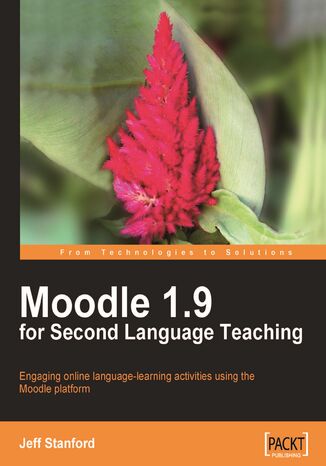
Moodle 1.9 for Second Language Teaching. Engaging online language learning activities using the Moodle platform
Ebook
That word Moodle keeps cropping up all over the place ñ it's in the newspapers, on other teachers' tongues, in more and more articles. Do you want to find out more about it yourself and learn how to create all sorts of fun and useful online language activities with it? Your search ends right here.
This book demystifies Moodle and provides you with answers to your queries. It helps you create engaging online language learning activities using the Moodle platform. It has suggestions and fully working examples for adapting classroom activities to the Virtual Learning Environment.
This book breaks down the core components of a typical language syllabus ñ speaking, pronunciation, listening, reading, writing, vocabulary, grammar, and assessment ñ and shows you how to use Moodle 1.9 to create complete, usable activities that practise them. Each chapter starts with activities that are easier to set up and progresses to more complex ones. Nevertheless, it's a recipe book so each activity is independent. We start off with a brief introduction to Moodle so that you're ready to deal with those specific syllabus topics, and conclude with building extended activities that combine all syllabus elements, making your course attractive and effective. Building activities based on the models in this book, you will develop the confidence to set up your own Moodle site with impressive results.
This book demystifies Moodle and provides you with answers to your queries. It helps you create engaging online language learning activities using the Moodle platform. It has suggestions and fully working examples for adapting classroom activities to the Virtual Learning Environment.
This book breaks down the core components of a typical language syllabus ñ speaking, pronunciation, listening, reading, writing, vocabulary, grammar, and assessment ñ and shows you how to use Moodle 1.9 to create complete, usable activities that practise them. Each chapter starts with activities that are easier to set up and progresses to more complex ones. Nevertheless, it's a recipe book so each activity is independent. We start off with a brief introduction to Moodle so that you're ready to deal with those specific syllabus topics, and conclude with building extended activities that combine all syllabus elements, making your course attractive and effective. Building activities based on the models in this book, you will develop the confidence to set up your own Moodle site with impressive results.
- Moodle 1.9 for Second Language Teaching
- Table of Contents
- Moodle 1.9 for Second Language Teaching
- Credits
- About the Author
- About the Reviewers
- Preface
- What this book covers
- What you need for this book
- Conventions
- Reader feedback
- Customer support
- Errata
- Piracy
- Questions
- 1. What Does Moodle Offer Language Teachers?
- What is Moodle?
- Assumptions
- Who is this book for?
- Why another book on Moodle?
- Assessment
- Making Moodle look good
- Communicative Language Teaching
- Age and level of students
- What languages can you teach using Moodle?
- Suggested approach to using the book
- 2. Getting Started with Moodle
- Part 1: Overview of Moodle
- Installing Moodle
- Topography of a Moodle site
- Topography of a Moodle site: Front page
- Topography of a Moodle site: Course page
- Moodle overview: Core blocks
- Moodle overview: Add-on blocks
- Personal glossary
- Exabis E-portfolio
- Moodle overview: Core modules
- Moodle overview: Add-on modules
- Part 2: Site administration how-tos
- How to create and manage users
- Authentification
- Accounts
- User profile fields
- Defining roles
- System roles
- How to create and manage courses
- Course request
- Backups
- How to set up activities
- Quiz settings
- How to upload files to Moodle
- How to upload images to Moodle
- How to set up a grading system
- General settings
- Grade category settings
- Grade display type
- Scales
- Outcomes
- Letters (grade letters)
- General settings
- How to edit labels and instructions
- Language settings
- Language editing
- Language packs
- How to manage modules
- How to manage blocks
- How to manage sticky blocks
- How to set up remote RSS feeds
- How to manage filters
- How to control the HTML editor
- How to manage tags
- How to control My Moodle
- How to enable users to add RSS feeds
- How to set up a course calendar
- How to create a Flash audio player
- How to import glossary entries
- How to download videos from YouTube
- How to display other websites within your Moodle site
- How to avoid spam
- How to create and manage users
- Part 3: Some useful external programs and resources
- Assessment
- Websites relating to assessment
- Audio
- Avatars
- Directories of websites
- RSS feeds
- Websites
- Firewalls
- Hot Potatoes
- HTML
- Learning some basic HTML to edit your pages
- KompoZer
- Images
- Paint program
- International accent marks and diacritics
- Reminder service
- Scheduling service
- Screen capture
- Screencasts
- Video
- Movie Maker
- iMovie
- Jake Ludingtons Media Blab
- Mashable
- Video hosting
- Subtitles
- Widgets
- Word processors
- XML file creator
- Assessment
- Part 4: General design principles for creating a good Moodle course
- Moodle course design: Do's and don'ts
- Part 1: Overview of Moodle
- 3. Vocabulary Activities
- Activity 1: Setting up a class glossary
- Here's how to do it
- Adding categories
- Here's how to do it
- Activity 2: Using a Glossary to create a "word of the day" feature
- Here's how to do it
- Activity 3: Using comments in the Glossary module for students to comment on keywords
- Here's how to do it
- Activity 4: Using the rating facility to provide feedback on students' definitions
- Here's how to do it
- Rating scale
- Glossary
- Rating students' entries
- Here's how to do it
- Activity 5: Using tags to highlight vocabulary and link to example stories
- Preparation
- Administration
- Activity
- Result
- Activity 6: Using polls to vote on the meaning of words
- Variation 1: Defining a word
- Here's how to do it
- Other variations
- Variation 1: Defining a word
- Activity 7: Using a chat session transcript to analyze vocabulary errors
- Here's how to do it
- Review 1: Review errors in a word processor
- Here's how to do it
- Review 2: Review errors in a wiki
- Here's how to do it
- Review 3: Review errors by comparing to a teacher recording
- Here's how to do it
- Review 1: Review errors in a word processor
- Here's how to do it
- Activity 8: Using a Personal Glossary to set up simple individual vocabulary lists
- Here's how to do it
- Instructions for students
- Here's how to do it
- Activity 9: Creating a crossword in Hot Potatoes
- Here's how to do it
- Activity 10: Using a Database to set up categorized vocabulary lists
- Here's how to do it
- Formatting the data view
- Here's how to do it
- Activity 11: Creating a gap-fill using the Quiz module
- Variation 1: Using a text as a stimulus for a gap-fill
- Here's how to do it
- Adding embedded answers (cloze)
- Here's how to do it
- Variation 2: Completing the lyrics of a song from an audio file using Audacity
- Here's how to do it
- Variation 3: Completing texts based on charts and other images
- Example 1: Family tree diagram
- Here's how to do it
- Example 2: Picture of an activity
- Here's how to do it
- Example 1: Family tree diagram
- Variation 1: Using a text as a stimulus for a gap-fill
- Activity 12: Creating a text/text matching activity using the Quiz module
- Variation 1: Matching words
- Here's how to do it
- Adding a matching question
- Here's how to do it
- Variation 2: Creating a picture/text matching activity using the Quiz module
- Here's how to do it
- Variation 3: Creating an audio/text matching activity using the Quiz module
- Here's how to do it
- Variation 1: Matching words
- Activity 1: Setting up a class glossary
- 4. Speaking Activities
- Activity 1: Helping students improve pronunciation using the Forum module
- Here's how to do it
- Preparation
- Activity
- Preparation
- Activity 2: Creating a word stress matching activity using the Quiz module
- Example 1: Word stress
- Example 2: Sounds with audio
- Example 3: Intonation patterns
- Variation 1: Getting students to identify word stress
- Here's how to do it
- Adding a matching question
- Here's how to do it
- Variation 2: Getting students to identify intonation
- Here's how to do it
- Activity 3: Adding a sound extension to vocabulary lists
- Here's how to do it
- Activity 4: Using OUwiki to help students learn by repeating
- What it will look like
- Here's how to do it
- Activity 5: Dialog Minus One helping students build dialogs using a podcast
- Which recording program?
- Which Moodle module?
- Here's how to do it
- Recording
- Making the podcast
- Activity 6: Preparing for class speaking practice using a Wiki
- Variation 1: Building a dialog
- Here's how to do it
- Variation 2: Preparing for a debate
- Here's how to do it
- Variation 1: Building a dialog
- Activity 7: Preparing a class discussion using Chat
- Here's how to do it
- Activity 8: Producing presentations using an OUblog
- Here's how to do it
- Activity 9: Presenting a monolog using the Quiz module
- Here's how to do it
- Adding an Essay
- 5. Grammar Activities
- Activity 1: Creating a Podcast lecture to present grammar in a lively way
- Here's how to do it
- Making the recording
- Setting up the Podcast
- Here's how to do it
- Activity 2: Using the Lesson module to get students to notice grammar points
- Here's how to do it
- Preparation
- Setting up the Lesson
- Here's how to do it
- Activity 3: Using polls to get students to vote on the correctness of grammar items
- Here's how to do it
- Activity 4: Practicing grammar through dictation
- Variation 1: Creating a dictation using Lesson
- Here's how to do it
- Variation 2: Creating a collaborative dictation using a Wiki
- Here's how to do it
- Variation 1: Creating a dictation using Lesson
- Activity 5: Using the Quiz module to practice grammar
- Variation 1: Multiple-choice grammar quiz
- Here's how to do it
- Adding a multiple-choice question
- Here's how to do it
- Variation 2a: Gap-fill focusing on grammar using Quiz
- Here's how to do it
- Variation 2b: Gap-fill focusing on grammar using Hot Potatoes
- Here's how to do it
- Variation 3: True or false? Decide if a sentence is grammatically correct or not
- Here's how to do it
- Adding a True/False question
- Here's how to do it
- Variation 1: Multiple-choice grammar quiz
- Activity 6: Using a chat session transcript to analyze grammar errors
- Activity 7: Peer grammar review using the Forum module
- Here's how to do it
- Activity 8: Providing feedback on grammar using the Assignment module
- Variation 1: Providing grammar feedback on a written text
- Here's how to do it
- Variation 2: Providing grammar feedback on a spoken text
- Variation 1: Providing grammar feedback on a written text
- Activity 1: Creating a Podcast lecture to present grammar in a lively way
- 6. Reading Activities
- Activity 1: Using Forum for a book discussion
- Here's how to do it
- Activity 2: Using Web pages to read and listen
- Here's how to do it
- Preparing a recording
- Creating a web page
- Here's how to do it
- Activity 3: Using Choice for voting on texts
- Here's how to do it
- Activity 4: Using Blog to explore texts
- Here's how to do it
- Activity 5: Using Questionnaire to explore texts
- Here's how to do it
- Preparation
- Activity
- Here's how to do it
- Activity 6: Using Hot Potatoes to investigate texts
- Variation 1: Matching pictures to a text
- Here's how to do it
- Preparation
- Inserting an image
- Here's how to do it
- Variation 2: Identifying meaning of individual words using multiple-choice questions
- Here's how to do it
- Variation 1: Matching pictures to a text
- Activity 7: Using Lesson for text prediction
- Here's how to do it
- Activity 1: Using Forum for a book discussion
- 7. Writing Activities
- Activity 1: Raising awareness of text structure using Quiz
- Here's how to do it
- Part 1: Analyzing the order of text elements
- Part 2: Adding an essay question
- Part 3: Student attempts at the quiz
- Here's how to do it
- Activity 2: Practicing register using Lesson
- Here's how to do it
- Activity 3: Using Mindmap to brainstorm writing assignments
- Here's how to do it
- Activity 4: Producing effective personal profiles
- Here's how to do it
- Writing profiles
- Here's how to do it
- Activity 5: Using Journal for reflective or private writing
- Here's how to do it
- Helping students use Journal
- Here's how to do it
- Activity 6: Using a Blog or Web page for creative writing
- Variation 1: Blog stories
- Here's how to do it
- Variation 2: Blog stories
- Here's how to do it
- Variation 3: Using Book to display student descriptions of their houses
- Here's how to do it
- Variation 1: Blog stories
- Activity 7: Writing encyclopedia entries using Glossary
- Here's how to do it
- A few more things to think about
- Which rating system?
- Images
- A few more things to think about
- Here's how to do it
- Activity 8: Promoting fluency writing using Chat
- Here's how to do it
- Activity 9: Using Assignment to submit and evaluate semi-authentic writing
- Here's how to do it
- Activity 10: Writing a slideshow commentary using Forum
- Here's how to do it
- Setting up a forum
- Aligning photos
- BEFORE
- AFTER 1
- AFTER 2
- Here's how to do it
- Activity 11: Summarizing RSS news items
- Here's how to do it
- Activity 12: Collaborative writing using Wiki
- Here's how to do it
- Activity 1: Raising awareness of text structure using Quiz
- 8. Listening Activities
- Players
- Sources of listening material
- Showing the text before listening
- Activity 1: Using Forum to motivate students
- Here's how to do it
- Activity 2: Using Mindmap to anticipate content of a recording
- Here's how to do it
- Activity 3: Investigating texts using Quiz
- Here's how to do it
- Setting up the quiz
- Listening and matching question
- Ordering question
- Multiple-choice question
- Gap-fill question
- Here's how to do it
- Activity 4: Prediction activity using Lesson
- Here's how to do it
- Activity 5: Reviewing recordings using Choice
- Here's how to do it
- Activity 6: Reviewing recordings using Questionnaire
- Here's how to do it
- Activity 7: Developing students' critical faculties through online discussion about recordings they've listened to
- Here's how to do it
- 9. Assessment
- Assessing language working through an example
- What is assessment: A brief overview of assessment and how Moodle supports it
- Who is assessing whom?
- Moodle assessment tools
- Quiz module
- Quiz module: Categorizing questions in the Item Bank
- Here's how to do it
- Quiz module: Question types
- Using the Quiz module for different test types
- Adaptive items
- Adaptive items in the Quiz module
- Using Overall feedback to suggest higher or lower level tests
- Feedback
- Scales
- Creating a new scale
- Here's how to do it
- Outcomes
- Here's how to do it
- Lesson module
- Interesting variables
- Moodle Gradebook
- Reviewing and improving your quiz tests
- Multiple-choice item distracters are they working?
- Using wild cards with short-answer questions
- Using regular expressions with short-answer questions
- Allowing alternatives using "|"
- Allowing a character to be included or not using "?"
- Allowing a range of answers using "[ ]"
- Removing case sensitivity using "/i"
- Security
- Reviewing and improving your quiz tests
- Useful Moodle add-ons
- Hot Potatoes
- Lolipop module
- Mobile Quiz module
- Here's how to do it
- NanoGong audio recorder
- Ordering question type
- Regular Expression Short Answer question type
- Questionnaire module
- Stamp collection
- Here's how to do it
- Workshop
- Afterword
- 10. Extended Activities
- Planning a sequence of activities
- What this chapter covers
- Webquests
- Webquest components
- Limitations to the Webquest module
- E-portfolio
- Limitations
- Workshops
- Reader
- Activity 1: Supporting student investigation of knowledge or issues using the Webquest module
- Here's how to do it
- Creating teams
- Here's how to do it
- Activity 2: Creating a display of student work using the E-Portfolio block
- Here's how to do it
- Activity 3: Using Workshop to support iterative writing
- Here is how to do it
- Activity 4: Using Reader to create an extended reading program
- Here's how to do it
- Index
- Title: Moodle 1.9 for Second Language Teaching. Engaging online language learning activities using the Moodle platform
- Author: Jeff Stanford, Moodle Trust
- Original title: Moodle 1.9 for Second Language Teaching. Engaging online language learning activities using the Moodle platform
- ISBN: 9781847196255, 9781847196255
- Date of issue: 2009-10-20
- Format: Ebook
- Item ID: e_3bd9
- Publisher: Packt Publishing
