Kategorie
-
- Bitcoin
- Bizneswoman
- Coaching
- Controlling
- E-biznes
- Ekonomia
- Finanse
- Giełda i inwestycje
- Kompetencje osobiste
- Komputer w biurze
- Komunikacja i negocjacje
- Mała firma
- Marketing
- Motywacja
- Multimedialne szkolenia
- Nieruchomości
- Perswazja i NLP
- Podatki
- Polityka społeczna
- Poradniki
- Prezentacje
- Przywództwo
- Public Relation
- Raporty, analizy
- Sekret
- Social Media
- Sprzedaż
- Start-up
- Twoja kariera
- Zarządzanie
- Zarządzanie projektami
- Zasoby ludzkie (HR)
-
- Architektura i wnętrza
- BHP
- Biznes i Ekonomia
- Dom i ogród
- E-Biznes
- Ekonomia i finanse
- Ezoteryka
- Finanse
- Finanse osobiste
- Firma
- Fotografia
- Informatyka
- Kadry i płace
- Kobieca
- Komputery, Excel
- Księgowość
- Kultura i literatura
- Naukowe i akademickie
- Ochrona środowiska
- Opiniotwórcze
- Oświata
- Podatki
- Podróże
- Psychologia
- Religia
- Rolnictwo
- Rynek książki i prasy
- Transport i Spedycja
- Zdrowie i uroda
-
- Aplikacje biurowe
- Bazy danych
- Bioinformatyka
- Biznes IT
- CAD/CAM
- Digital Lifestyle
- DTP
- Elektronika
- Fotografia cyfrowa
- Grafika komputerowa
- Gry
- Hacking
- Hardware
- IT w ekonomii
- Pakiety naukowe
- Podręczniki szkolne
- Podstawy komputera
- Programowanie
- Programowanie mobilne
- Serwery internetowe
- Sieci komputerowe
- Start-up
- Systemy operacyjne
- Sztuczna inteligencja
- Technologia dla dzieci
- Webmasterstwo
-
- Antologie
- Ballada
- Biografie i autobiografie
- Dla dorosłych
- Dramat
- Dzienniki, pamiętniki, listy
- Epos, epopeja
- Esej
- Fantastyka i science-fiction
- Felietony
- Fikcja
- Humor, satyra
- Inne
- Klasyczna
- Kryminał
- Literatura faktu
- Literatura piękna
- Mity i legendy
- Nobliści
- Nowele
- Obyczajowa
- Okultyzm i magia
- Opowiadania
- Pamiętniki
- Podróże
- Poemat
- Poezja
- Polityka
- Popularnonaukowa
- Powieść
- Powieść historyczna
- Proza
- Przygodowa
- Publicystyka
- Reportaż
- Romans i literatura obyczajowa
- Sensacja
- Thriller, Horror
- Wywiady i wspomnienia
-
- Archeologia
- Bibliotekoznawstwo
- Filmoznawstwo
- Filologia
- Filologia polska
- Filozofia
- Finanse i bankowość
- Geografia
- Gospodarka
- Handel. Gospodarka światowa
- Historia i archeologia
- Historia sztuki i architektury
- Kulturoznawstwo
- Lingwistyka
- Literaturoznawstwo
- Logistyka
- Matematyka
- Medycyna
- Nauki humanistyczne
- Pedagogika
- Pomoce naukowe
- Popularnonaukowa
- Pozostałe
- Psychologia
- Socjologia
- Teatrologia
- Teologia
- Teorie i nauki ekonomiczne
- Transport i spedycja
- Wychowanie fizyczne
- Zarządzanie i marketing
-
- BHP
- Historia
- Kodeks drogowy. Prawo jazdy
- Nauki prawne
- Ochrona zdrowia
- Ogólne, kompendium wiedzy
- Podręczniki akademickie
- Pozostałe
- Prawo budowlane i lokalowe
- Prawo cywilne
- Prawo finansowe
- Prawo gospodarcze
- Prawo gospodarcze i handlowe
- Prawo karne
- Prawo karne. Przestępstwa karne. Kryminologia
- Prawo międzynarodowe
- Prawo międzynarodowe i zagraniczne
- Prawo ochrony zdrowia
- Prawo oświatowe
- Prawo podatkowe
- Prawo pracy i ubezpieczeń społecznych
- Prawo publiczne, konstytucyjne i administracyjne
- Prawo rodzinne i opiekuńcze
- Prawo rolne
- Prawo socjalne, prawo pracy
- Prawo Unii Europejskiej
- Przemysł
- Rolne i ochrona środowiska
- Słowniki i encyklopedie
- Zamówienia publiczne
- Zarządzanie
-
- Afryka
- Albumy
- Ameryka Południowa
- Ameryka Środkowa i Północna
- Australia, Nowa Zelandia, Oceania
- Austria
- Azja
- Bałkany
- Bliski Wschód
- Bułgaria
- Chiny
- Chorwacja
- Czechy
- Dania
- Egipt
- Estonia
- Europa
- Francja
- Góry
- Grecja
- Hiszpania
- Holandia
- Islandia
- Litwa
- Łotwa
- Mapy, Plany miast, Atlasy
- Miniprzewodniki
- Niemcy
- Norwegia
- Podróże aktywne
- Polska
- Portugalia
- Pozostałe
- Przewodniki po hotelach i restauracjach
- Rosja
- Rumunia
- Słowacja
- Słowenia
- Szwajcaria
- Szwecja
- Świat
- Turcja
- Ukraina
- Węgry
- Wielka Brytania
- Włochy
-
- Filozofie życiowe
- Kompetencje psychospołeczne
- Komunikacja międzyludzka
- Mindfulness
- Ogólne
- Perswazja i NLP
- Psychologia akademicka
- Psychologia duszy i umysłu
- Psychologia pracy
- Relacje i związki
- Rodzicielstwo i psychologia dziecka
- Rozwiązywanie problemów
- Rozwój intelektualny
- Sekret
- Seksualność
- Uwodzenie
- Wygląd i wizerunek
- Życiowe filozofie
-
- Bitcoin
- Bizneswoman
- Coaching
- Controlling
- E-biznes
- Ekonomia
- Finanse
- Giełda i inwestycje
- Kompetencje osobiste
- Komunikacja i negocjacje
- Mała firma
- Marketing
- Motywacja
- Nieruchomości
- Perswazja i NLP
- Podatki
- Polityka społeczna
- Poradniki
- Prezentacje
- Przywództwo
- Public Relation
- Sekret
- Social Media
- Sprzedaż
- Start-up
- Twoja kariera
- Zarządzanie
- Zarządzanie projektami
- Zasoby ludzkie (HR)
-
- Antologie
- Ballada
- Biografie i autobiografie
- Dla dorosłych
- Dramat
- Dzienniki, pamiętniki, listy
- Epos, epopeja
- Esej
- Fantastyka i science-fiction
- Felietony
- Fikcja
- Humor, satyra
- Inne
- Klasyczna
- Kryminał
- Literatura faktu
- Literatura piękna
- Mity i legendy
- Nobliści
- Nowele
- Obyczajowa
- Okultyzm i magia
- Opowiadania
- Pamiętniki
- Podróże
- Poezja
- Polityka
- Popularnonaukowa
- Powieść
- Powieść historyczna
- Proza
- Przygodowa
- Publicystyka
- Reportaż
- Romans i literatura obyczajowa
- Sensacja
- Thriller, Horror
- Wywiady i wspomnienia
-
- Filozofie życiowe
- Komunikacja międzyludzka
- Mindfulness
- Ogólne
- Perswazja i NLP
- Psychologia akademicka
- Psychologia duszy i umysłu
- Psychologia pracy
- Relacje i związki
- Rodzicielstwo i psychologia dziecka
- Rozwiązywanie problemów
- Rozwój intelektualny
- Sekret
- Seksualność
- Uwodzenie
- Wygląd i wizerunek
- Życiowe filozofie
Ładowanie
Załadowano
Wystąpił nieokreślony błąd - spróbuj ponownie
Szczegóły ebooka
Zaloguj się, jeśli jesteś zainteresowany treścią pozycji.
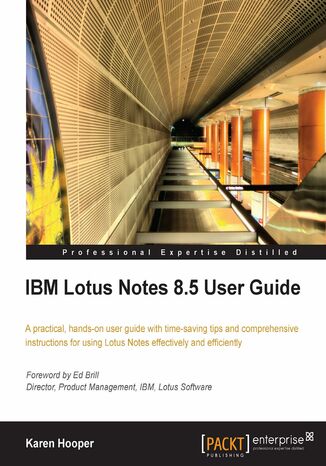
IBM Lotus Notes 8.5 User Guide. A practical hands-on user guide with time saving tips and comprehensive instructions for using Lotus Notes effectively and efficiently
Ebook
IBM Lotus Notes is an integrated desktop client option providing security-rich e-mail and calendar capabilities with a powerful platform for collaborative business applications. Lotus Notes enables you to take your business communications to a new level efficiently, quickly and productively. Many of us use Lotus Notes in our work on a daily basis and being able to use it more efficiently and smartly will benefit our hectic work lives. This exciting user guide enables business users to master all these aspects simply and effectively.This book provides comprehensive coverage of Lotus Notes in its entirety. It is easy to follow the instructions as they come with clear explanations and screenshots. This book will introduce the important features of Lotus Notes and at the same time give business users a deeper and clearer understanding of basic functionality, providing the answers to many questions that are encountered while sending mails, using calendars, and working with Lotus Notes applications.This practical, hands-on user guide shows you how to master all of the new features of Lotus Notes 8.5. This book begins by exploring the client interface of Lotus Notes including the Open List, the Home Page, the Side Bar, as well as many other options. You will see how Sametime facilitates instant communication, and how to get the most out of it. Widgets— small applications that you can install in the Lotus Notes side bar— such as LinkedIn, Google Maps, World clocks, Wikipedia search, and more are discussed at length, enabling you to access valuable information and also customize the widgets quickly.Messaging is covered in detail, with many time saving features explored. You will learn how to manage your Contacts, and even offer access to others as required. Moving ahead, you will see how calendars can be used to manage time effectively, especially with meetings. Next you will explore Notes applications, and how to work remotely with Lotus Notes. Finally, we introduce Symphony, which is an office suite that is included in Lotus Notes. By following the practical, real-world examples, you will successfully master Lotus Notes and be able to get the most out of this diverse application.
- IBM Lotus Notes 8.5 User Guide
- Table of Contents
- IBM Lotus Notes 8.5 User Guide
- Credits
- Foreword
- About the Author
- About the Reviewers
- Preface
- What this book covers
- What you need for this book
- Who this book is for
- Conventions
- Reader feedback
- Customer support
- Errata
- Piracy
- Questions
- 1. First Impressions (The Client Interface)
- Starting Lotus Notesstart your engines
- Password prompt
- Closing Lotus Notes
- Exploring the interfacewhere, what, and how
- Window tabs
- Open Listbetter known as the button that says "Open"
- Thumbnails
- Homepage
- Shortcuts
- Toolbars
- Search toolbar
- Search preferences
- Search toolbar
- SideBar
- Lotus Notes browser
- Preferences
- Summary
- Starting Lotus Notesstart your engines
- 2. To Chat or Not to Chat: Lotus Sametime
- What is Sametime
- How to use Sametime
- Understanding availability status
- Adding Sametime contacts
- Chatting with contacts
- Multi-way chat
- Chat window options
- Setting Sametime preferences
- Chat History
- Chat Window preferences
- Chat Notification preferences
- Sametime help
- Summary
- 3. Feeds
- Adding feeds
- Feeds sidebar panel
- Indentifying feed-enabled websites
- Adding feeds to Lotus Notes
- Reading feeds
- Managing feeds
- Summary
- Adding feeds
- 4. Working with Widgets
- Widgets do what!
- Widgets are where
- Adding widgets
- Adding a Gas Price widget from the IBM Greenhouse catalog
- Adding a Digg iPhone application from a web page
- Adding a Currency Converter from the Google Gadget directory
- Widget options
- Exploring Live Text
- Live Text preferences
- Summary
- 5. Mastering Lotus Notes Mail
- Accessing mail in Lotus Notes
- Creating and replying to messages
- Creating a message
- Message actions
- Delivery options
- Replying to messages
- Creating a message
- Addressing messages
- How to address a message
- Protecting names in To, Cc, and Bcc fields
- Prevent the expansion of personal groups
- Formatting messages
- Using the Permanent Pen and Highlighter Pen
- Changing the Permanent Pen font and color
- Dragging and dropping text
- Shortcut keys in Lotus Notes
- Further formatting options
- Using the Permanent Pen and Highlighter Pen
- Attachments
- Adding attachments to messages or documents
- Working with attachments
- Opening attachments: Open button
- Editing attachments: Edit button
- Viewing attachments: View button
- Saving attachments: Save button
- Working with multiple attachments
- Printing attachments
- Viewing mail
- Preview pane
- Conversations
- Viewing conversations
- Deleting a conversation
- Turning off conversations
- Viewing unread mail
- How to mark a message as Unread or Read
- Managing mail with folders
- Creating a folder
- Renaming and removing folders
- Selecting messages
- Selecting one or more messages or documents
- Filing messages
- Finding filed messages
- All Documents
- Discover Folders tool
- Finding filed messages
- Mail icons
- Spell check
- Subject warning
- Adding a signature to messages
- Deleting messages and restoring from Trash
- Summary
- 6. Lotus Notes Mail Tools
- Senders Colors and Recipient Icons
- Specifying colors that identify senders
- Displaying icons that identify your recipient level
- Collaboration history
- Viewing collaboration history for a person
- Finding available time
- Copy Into Tool
- Follow Up feature
- Flagging messages for follow up
- Importance
- Optional follow up settings
- Quick Flag
- Setting Follow Up Preferences for the Quick Flag option
- Follow Up view and Mini view
- Allowing delegates to add follow up flags when managing our mail
- Removing flags
- Flagging messages for follow up
- Stationery
- Creating stationery
- Editing, renaming, or deleting stationery
- How to use stationery
- Bookmarking stationery
- Message recall
- How to recall a message
- Spell check
- Enabling spell check for messages
- Performing a manual spell check
- Performing spell check as we type (Instant Spell check)
- Performing an automatic spell check
- Setting spell check preferences
- Enabling spell check for messages
- Out of office
- Enabling the Out of Office feature
- How to disable the Out of Office feature (if necessary)
- Junk mail
- Managing junk mails
- Rules
- Creating a quick rule
- Creating a rule
- Mail size indicators and quotas
- Hints on reducing the size of our mail
- Archiving
- Setting up archiving
- Mail preferences
- Letterhead
- Context menu (right-click menu)
- Adding tables and sections
- Tables
- Sections
- Printing documents
- What to Print section
- Summary
- Senders Colors and Recipient Icons
- 7. Managing Contacts
- Opening contacts
- Touring contacts
- Show options
- Contact view actions
- Adding, editing, and synchronizing contacts
- Adding contacts
- Editing contacts
- Synchronizing contacts
- Importing and exporting contacts
- Forwarding contacts as vCards
- Importing a vCard
- Importing contacts
- Exporting contacts
- Managing groups
- Contact preferences
- Allowing delegates to access our contacts
- Printing contacts
- Printing contact entries as labels
- Printing a contact or group
- Printing the Contacts view
- Summary
- 8. Calendar and To Dos
- Calendar tour
- Opening the Calendar
- Calendar side navigator
- Calendar Picker
- Calendar Views
- MiniView
- Preview, Filter, and Summary options
- Preview options
- Filter options
- Summary options
- Calendar Footer
- Calendar view action buttons
- New action button
- More action button
- Adding to our calendar
- Creating a calendar entry
- Repeating appointments
- Changing dates on repeating calendar entries
- Responding to meeting invitations
- Responding to an invitation
- Delegating, declining an invitation and setting decline/delegate preferences
- Responding to an invitation
- Creating meetings
- Scheduling a meeting
- Creating meeting shortcut in mail
- Reserving rooms and resources
- Finding available time with the scheduler
- Scheduler: Details
- Scheduler: Summary section
- Managing meetingsbe the chair!
- Checking if invitees are attending: View Invitee Status
- Sending a message to invitees
- Rescheduling meetings and cancelling meetings
- Adding or removing additional invitees
- Calendar preferences
- Managing calendar notices (invites and responses) in mail
- Automatic processing of invitations
- Setting our free time (availability) schedule
- Setting our available hours
- Unprocessed and cancelled meeting preferences
- Default options
- Alarms
- Colors
- Delegating access to mail, calendar, To Do list, and contacts
- Setting defaults for room and resource reservations
- Rooms and resources
- Automatic reminder notices for booked rooms
- Printing the calendar
- Calendar tools
- Importing Holidays feature
- Opening another person's calendar
- Calendar cleanup tool
- Managing imported calendars
- Overlaying another person's calendar
- Group calendars
- Creating group calendars
- To Dos
- To Do side navigator
- To Do action buttons
- Creating To Dos
- Assigning To Dos to others
- Marking To Dos complete
- Summary
- Calendar tour
- 9. Working with Lotus Notes Applications
- What is a Lotus Notes application
- Application examples
- Examples of standard template applications
- Local (PC or laptop) applications
- Template and application information
- Creating an application from a template
- Application properties
- Changing application security
- Opening applications
- Bookmarking an application
- Links
- Creating a link to a document, view, folder, or application
- Copying a view and pasting it as a table
- Summary
- What is a Lotus Notes application
- 10. Working Remotely (Replication/Synchronization)
- Working offline in Lotus Notes
- Replica
- Replication (Synchronize)
- Replication and Sync page
- Locations
- Connection documents
- ID file
- Mobile directory
- Outgoing mail application
- Preparing to work remotely
- Enabling an application to be accessible offline (Creating Local Replicas)
- Changing and managing locations
- Identifying our location in Lotus Notes
- Creating a location
- Keeping applications synchronized
- Replicating (synchronizing) mail, calendar, and To Dos
- Replicating (synchronizing) all applications including mail
- Replicating an individual application
- Replicating when shutting down or starting up Lotus Notes
- Managing replication via the Replication and Sync page
- Setting a replication schedule
- Summary
- Working offline in Lotus Notes
- 11. Symphony
- What is Lotus Symphony
- Documents overview
- Spreadsheet overview
- Presentation overview
- Creating documents, spreadsheets, and presentations
- Opening Symphony files
- Saving Symphony files
- Symphony toolbar/menu options
- Symphony properties
- Symphony status bar settings
- Formatting options
- Symphony shortcuts
- Template organizer
- Creating a presentation from a template in the default library
- File recovery
- Exporting to PDF
- Printing
- Summary
- Conclusion
- Index
- Tytuł: IBM Lotus Notes 8.5 User Guide. A practical hands-on user guide with time saving tips and comprehensive instructions for using Lotus Notes effectively and efficiently
- Autor: Karen Hooper
- Tytuł oryginału: IBM Lotus Notes 8.5 User Guide. A practical hands-on user guide with time saving tips and comprehensive instructions for using Lotus Notes effectively and efficiently
- ISBN: 9781849680219, 9781849680219
- Data wydania: 2010-08-22
- Format: Ebook
- Identyfikator pozycji: e_3cg2
- Wydawca: Packt Publishing
