Категорії
-
- Біткойн
- Ділова жінка
- Коучинг
- Контроль
- Електронний бізнес
- Економіка
- Фінанси
- Фондова біржа та інвестиції
- Особисті компетенції
- Комп'ютер в офісі
- Комунікація та переговори
- Малий бізнес
- Маркетинг
- Мотивація
- Мультимедійне навчання
- Нерухомість
- Переконання та НЛП
- Податки
- Соціальна політика
- Порадники
- Презентації
- Лідерство
- Зв'язки з громадськістю
- Звіти, аналізи
- Секрет
- Соціальні засоби комунікації
- Продаж
- Стартап
- Ваша кар'єра
- Управління
- Управління проектами
- Людські ресурси (HR)
-
- Architektura i wnętrza
- Безпека життєдіяльності
- Biznes i Ekonomia
- Будинок та сад
- Електронний бізнес
- Ekonomia i finanse
- Езотерика
- Фінанси
- Особисті фінанси
- Бізнес
- Фотографія
- Інформатика
- Відділ кадрів та оплата праці
- Для жінок
- Комп'ютери, Excel
- Бухгалтерія
- Культура та література
- Наукові та академічні
- Охорона навколишнього середовища
- Впливові
- Освіта
- Податки
- Подорожі
- Психологія
- Релігія
- Сільське господарство
- Ринок книг і преси
- Транспорт та спедиція
- Здоров'я та краса
-
- Офісні застосунки
- Бази даних
- Біоінформатика
- Бізнес ІТ
- CAD/CAM
- Digital Lifestyle
- DTP
- Електроніка
- Цифрова фотографія
- Комп'ютерна графіка
- Ігри
- Хакування
- Hardware
- IT w ekonomii
- Наукові пакети
- Шкільні підручники
- Основи комп'ютера
- Програмування
- Мобільне програмування
- Інтернет-сервери
- Комп'ютерні мережі
- Стартап
- Операційні системи
- Штучний інтелект
- Технологія для дітей
- Вебмайстерність
-
- Антології
- Балада
- Біографії та автобіографії
- Для дорослих
- Драми
- Журнали, щоденники, листи
- Епос, епопея
- Нарис
- Наукова фантастика та фантастика
- Фельєтони
- Художня література
- Гумор, сатира
- Інше
- Класичний
- Кримінальний роман
- Нехудожня література
- Художня література
- Mity i legendy
- Лауреати Нобелівської премії
- Новели
- Побутовий роман
- Okultyzm i magia
- Оповідання
- Спогади
- Подорожі
- Оповідна поезія
- Поезія
- Політика
- Науково-популярна
- Роман
- Історичний роман
- Проза
- Пригодницька
- Журналістика
- Роман-репортаж
- Romans i literatura obyczajowa
- Сенсація
- Трилер, жах
- Інтерв'ю та спогади
-
- Археологія
- Bibliotekoznawstwo
- Кінознавство / Теорія кіно
- Філологія
- Польська філологія
- Філософія
- Finanse i bankowość
- Географія
- Економіка
- Торгівля. Світова економіка
- Історія та археологія
- Історія мистецтва і архітектури
- Культурологія
- Мовознавство
- літературні студії
- Логістика
- Математика
- Ліки
- Гуманітарні науки
- Педагогіка
- Навчальні засоби
- Науково-популярна
- Інше
- Психологія
- Соціологія
- Театральні студії
- Богослов’я
- Економічні теорії та науки
- Transport i spedycja
- Фізичне виховання
- Zarządzanie i marketing
-
- Безпека життєдіяльності
- Історія
- Дорожній кодекс. Водійські права
- Юридичні науки
- Охорона здоров'я
- Загальне, компендіум
- Академічні підручники
- Інше
- Закон про будівництво і житло
- Цивільне право
- Фінансове право
- Господарське право
- Господарське та комерційне право
- Кримінальний закон
- Кримінальне право. Кримінальні злочини. Кримінологія
- Міжнародне право
- Міжнародне та іноземне право
- Закон про охорону здоров'я
- Закон про освіту
- Податкове право
- Трудове право та законодавство про соціальне забезпечення
- Громадське, конституційне та адміністративне право
- Кодекс про шлюб і сім'ю
- Аграрне право
- Соціальне право, трудове право
- Законодавство Євросоюзу
- Промисловість
- Сільське господарство та захист навколишнього середовища
- Словники та енциклопедії
- Державні закупівлі
- Управління
-
- Африка
- Альбоми
- Південна Америка
- Центральна та Північна Америка
- Австралія, Нова Зеландія, Океанія
- Австрія
- Азії
- Балкани
- Близький Схід
- Болгарія
- Китай
- Хорватія
- Чеська Республіка
- Данія
- Єгипет
- Естонія
- Європа
- Франція
- Гори
- Греція
- Іспанія
- Нідерланди
- Ісландія
- Литва
- Латвія
- Mapy, Plany miast, Atlasy
- Мініпутівники
- Німеччина
- Норвегія
- Активні подорожі
- Польща
- Португалія
- Інше
- Przewodniki po hotelach i restauracjach
- Росія
- Румунія
- Словаччина
- Словенія
- Швейцарія
- Швеція
- Світ
- Туреччина
- Україна
- Угорщина
- Велика Британія
- Італія
-
- Філософія життя
- Kompetencje psychospołeczne
- Міжособистісне спілкування
- Mindfulness
- Загальне
- Переконання та НЛП
- Академічна психологія
- Психологія душі та розуму
- Психологія праці
- Relacje i związki
- Батьківство та дитяча психологія
- Вирішення проблем
- Інтелектуальний розвиток
- Секрет
- Сексуальність
- Спокушання
- Зовнішній вигляд та імідж
- Філософія життя
-
- Біткойн
- Ділова жінка
- Коучинг
- Контроль
- Електронний бізнес
- Економіка
- Фінанси
- Фондова біржа та інвестиції
- Особисті компетенції
- Комунікація та переговори
- Малий бізнес
- Маркетинг
- Мотивація
- Нерухомість
- Переконання та НЛП
- Податки
- Соціальна політика
- Порадники
- Презентації
- Лідерство
- Зв'язки з громадськістю
- Секрет
- Соціальні засоби комунікації
- Продаж
- Стартап
- Ваша кар'єра
- Управління
- Управління проектами
- Людські ресурси (HR)
-
- Антології
- Балада
- Біографії та автобіографії
- Для дорослих
- Драми
- Журнали, щоденники, листи
- Епос, епопея
- Нарис
- Наукова фантастика та фантастика
- Фельєтони
- Художня література
- Гумор, сатира
- Інше
- Класичний
- Кримінальний роман
- Нехудожня література
- Художня література
- Mity i legendy
- Лауреати Нобелівської премії
- Новели
- Побутовий роман
- Okultyzm i magia
- Оповідання
- Спогади
- Подорожі
- Поезія
- Політика
- Науково-популярна
- Роман
- Історичний роман
- Проза
- Пригодницька
- Журналістика
- Роман-репортаж
- Romans i literatura obyczajowa
- Сенсація
- Трилер, жах
- Інтерв'ю та спогади
-
- Філософія життя
- Міжособистісне спілкування
- Mindfulness
- Загальне
- Переконання та НЛП
- Академічна психологія
- Психологія душі та розуму
- Психологія праці
- Relacje i związki
- Батьківство та дитяча психологія
- Вирішення проблем
- Інтелектуальний розвиток
- Секрет
- Сексуальність
- Спокушання
- Зовнішній вигляд та імідж
- Філософія життя
- Електронні книги
- Інформатика
- Комп'ютерна графіка
- Learning Adobe Muse. Create beautiful websites without writing any code with this book and
Ładowanie
Załadowano
Wystąpił nieokreślony błąd - spróbuj ponownie
Деталі електронної книги
Увійти, Якщо вас цікавить зміст видання.
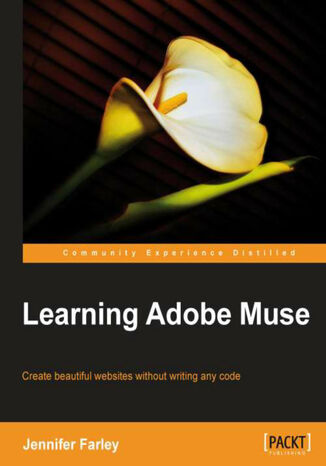
Learning Adobe Muse. Create beautiful websites without writing any code with this book and
Eлектронна книга
Adobe Muse is an exciting new tool from the world's foremost design software company which allows users to create beautiful and fully functioning websites without writing any code. It provides graphic designers the power to use their print design skills over the Web. This book will help web designers as well as graphic designers to master Adobe Muse quickly. It will provide step-by-step instructions that guide you through building a website with Adobe Muse.Learning Adobe Muse will teach you how to plan, design and publish websites using Adobe Muse. It starts by covering the tools and interface of the program and moves on to the concepts you'll need to understand for laying out your web pages. You'll learn how to format text using reusable styles, add images, create a clean navigation system, and add interactive elements such as panels and slideshows to your pages and all this without writing a single line of code!By the end of the book you will have created a smartlydesigned, fully-functioning website.
- Learning Adobe Muse
- Table of Contents
- Learning Adobe Muse
- Credits
- About the Author
- About the Reviewers
- www.PacktPub.com
- Support files, eBooks, discount offers and more
- Why Subscribe?
- Free Access for Packt account holders
- Support files, eBooks, discount offers and more
- Preface
- What this book covers
- What you need for this book
- Who this book is for
- Conventions
- Reader feedback
- Customer support
- Downloading the example text and image
- Errata
- Piracy
- Questions
- 1. Welcome to Muse
- What is this Muse you speak of?
- Where to find Muse
- The Muse workspace
- The Welcome screen
- To open a recent site
- To create a new site
- Views
- Saving your site
- Opening a page in Design view
- The toolbar
- Using the tools
- The Control Panel
- Panels
- Expanding and collapsing panels
- Hide all panels
- Open a panel
- Rearranging panels
- The document window
- Rulers, guides, and grids
- Header and footer guides
- Grid overlay
- Zooming
- Changing magnification
- Undoing actions
- Getting help and more resources
- Muse updates
- Summary
- What is this Muse you speak of?
- 2. The Muse Workflow
- Print workflow versus web workflow
- Pre-Muse planning
- Browser battles
- Resolution
- Download speed
- Where to find more information?
- Pre-Muse planning
- The Muse workflow
- Create a site
- Why 960 instead of 1024?
- Plan your site
- Design your site
- Preview your site
- Publish your site
- Reviewing and testing a website
- Adobe Business Catalyst
- A brief overview of publishing
- Domain names
- Acquire server space
- Uploading your site
- Create a site
- Summary
- Print workflow versus web workflow
- 3. Planning Your Site
- Page layouts
- Bread and butter layouts
- What appears on a typical web page?
- Logo
- Navigation bar
- Content
- Footer
- Wireframes
- What to include in a wireframe?
- Wireframes with Muse
- Site structure with Plan view
- Working with thumbnails in the Plan view
- Working with wireframes
- Saving the graphic style
- Using placeholder images
- Updating placeholder images with final site graphics
- Adding dummy text and paragraph styles
- Where are the files generated by Muse?
- Exercise
- Summary
- Page layouts
- 4. Powerful Pages
- Pages
- Master pages
- Working with pages within your site
- Adding a sibling page
- Adding a child page
- Creating a duplicate page
- Deleting a page
- Renaming a page
- Rearranging pages
- Editing page properties
- Page sizes
- Opening, saving, and closing a page
- Working with Master pages
- Creating a new Master page
- Applying a Master page to a web page
- Header and footer guides
- Adding text to a page
- Creating links
- Creating a link to a page in our site
- Creating a link to an external web page
- Creating a link anchor
- Creating an e-mail link
- Understanding two different types of links
- Changing the color of links
- Editing and deleting links
- To edit a link
- To delete a link
- Creating a navigation bar
- Tips for navigation links
- Creating an e-mail link
- Zooming in, out, and about
- Zooming in
- Zooming out
- Fit page to window
- Making page to its actual size
- Summary
- 5. The Joy of Rectangles
- Working with rectangles
- Setting up a master background rectangle
- Creating a rectangle on individual pages
- Deleting a rectangle
- Adjusting a rectangle
- Rotating a rectangle
- Cutting, copying, and pasting rectangles
- Duplicating a rectangle
- Adding color fills and strokes
- Adding a stroke
- Stroke alignment
- Stroke widths
- Adding a stroke
- Changing rectangle fill
- Setting a gradient fill
- Adding an image to a rectangle
- Adding effects to rectangles
- Adding a drop shadow
- Adding a bevel effect
- Adding a glow
- Change stacking order of rectangles
- Creating a mixture of round and square corners
- Creating full width rectangles
- Summary
- Working with rectangles
- 6. Typography, Muse, and the Web
- The power of text
- Anatomy of type
- Creating text frames
- Clear, compelling, and correct content
- Editing text
- Creating and applying paragraph styles
- Creating and applying character styles
- Using the Context menu in the Character and Paragraph Styles panels
- Headings
- Content organization and hierarchy
- Headings and accessibility
- Headings and SEO
- Creating headings
- Change text case
- Text wrapping
- Web-safe fonts
- Metadata the hidden text on your page
- Summary
- The power of text
- 7. Working with Images
- Hello web-friendly images
- Choosing the best file format
- JPEG
- GIF
- PNG
- Web-safe colors a thing of the past?
- Getting images onto your page
- Placing an image
- Adding alternative text
- The image context menu
- Manipulating images
- Resizing an image
- Rotating an image
- Positioning an image
- Duplicating an image
- Cropping an image
- Adding effects to an image
- Pasting an image from another program
- Working with background images
- Adding a logo
- Adding a link to a logo
- Using a tiled image as a background
- Using a photographic image as a background image
- Pinning an image
- Taking care of site files with the Assets panel
- Group objects together to work with them as a single object
- Grouping objects
- Summary
- 8. Customizing with WidgetsMenus and Panels
- Working with widgets
- Adding a widget to the page
- How menu widgets work
- Adding a menu bar
- Selecting the widget and its subelements
- Setting widget options
- Formatting each menu item
- Adding states
- Transferring a style
- Horizontal menus
- Vertical menus
- Accordion panels
- Adding a panel
- Editing Accordion widget elements
- Editing Accordion widget options
- Tabbed Panels
- Deleting a panel
- Summary
- Working with widgets
- 9. More WidgetsCompositions and Slideshows
- Composition widgets
- Creating a simple photo gallery using a blank composition
- Add content to a target area
- Changing Composition widget options
- Another way to create triggers and targets with multiple images
- Slideshow widgets
- Creating a slideshow presentation
- Insert arbitrary HTML
- Adding a Google Map to your page
- Adding a Twitter (or any other type of) feed to your site
- Summary
- Composition widgets
- 10. Muse, Meet the Adobe Creative Suite
- Adding a Photoshop rollover button
- States
- Creating a rollover button with multiple states in Photoshop
- Placing the Photoshop button
- Adding a Photoshop image thats not a button
- Editing our Photoshop file
- Paste an image from another program
- Embedding rich media content
- Adding a Photoshop rollover button
- Summary
- 11. Previewing and Testing Your Site
- Previewing pages
- Completing the site
- Preview a page in Muse
- Preview a page in a browser
- Preview the entire site in a browser
- Completing the site
- Export HTML for browser testing
- Viewing your home page on an installed browser
- What to test for?
- Test your website on multiple browsers and platforms
- Which browsers and platforms to test?
- Test page optimization
- View pages on a variety of displays
- View pages on different screen resolutions
- Check for adequate color contrast
- Test the functionality of all your widgets
- Test all links, including navigation
- Test all downloads
- Test the site's accessibility conformance
- Proofread all content
- Usability testing
- Creating a device-friendly website
- Test your website on multiple browsers and platforms
- Summary
- Previewing pages
- 12. Publishing Your Site
- Adobe ID
- Publishing a temporary site
- Remind me what the .muse file is again
- Editing and updating a site
- Upgrading and launching
- Register a domain name
- Upgrade to a published site
- Associating the domain name with your Muse site
- Re-delegating your domain name
- Alternative hosting
- File Transfer Protocol (FTP)
- FTP clients
- Summary
- Index
- Назва: Learning Adobe Muse. Create beautiful websites without writing any code with this book and
- Автор: Jennifer Farley
- Оригінальна назва: Learning Adobe Muse. Create beautiful websites without writing any code with this book and ebook.
- ISBN: 9781849693158, 9781849693158
- Дата видання: 2012-09-25
- Формат: Eлектронна книга
- Ідентифікатор видання: e_3cp5
- Видавець: Packt Publishing
