Kategorie
Ebooki
-
Biznes i ekonomia
- Bitcoin
- Bizneswoman
- Coaching
- Controlling
- E-biznes
- Ekonomia
- Finanse
- Giełda i inwestycje
- Kompetencje osobiste
- Komputer w biurze
- Komunikacja i negocjacje
- Mała firma
- Marketing
- Motywacja
- Multimedialne szkolenia
- Nieruchomości
- Perswazja i NLP
- Podatki
- Polityka społeczna
- Poradniki
- Prezentacje
- Przywództwo
- Public Relation
- Raporty, analizy
- Sekret
- Social Media
- Sprzedaż
- Start-up
- Twoja kariera
- Zarządzanie
- Zarządzanie projektami
- Zasoby ludzkie (HR)
-
Dla dzieci
-
Dla młodzieży
-
Edukacja
-
Encyklopedie, słowniki
-
E-prasa
- Architektura i wnętrza
- BHP
- Biznes i Ekonomia
- Dom i ogród
- E-Biznes
- Ekonomia i finanse
- Ezoteryka
- Finanse
- Finanse osobiste
- Firma
- Fotografia
- Informatyka
- Kadry i płace
- Kobieca
- Komputery, Excel
- Księgowość
- Kultura i literatura
- Naukowe i akademickie
- Ochrona środowiska
- Opiniotwórcze
- Oświata
- Podatki
- Podróże
- Psychologia
- Religia
- Rolnictwo
- Rynek książki i prasy
- Transport i Spedycja
- Zdrowie i uroda
-
Historia
-
Informatyka
- Aplikacje biurowe
- Bazy danych
- Bioinformatyka
- Biznes IT
- CAD/CAM
- Digital Lifestyle
- DTP
- Elektronika
- Fotografia cyfrowa
- Grafika komputerowa
- Gry
- Hacking
- Hardware
- IT w ekonomii
- Pakiety naukowe
- Podręczniki szkolne
- Podstawy komputera
- Programowanie
- Programowanie mobilne
- Serwery internetowe
- Sieci komputerowe
- Start-up
- Systemy operacyjne
- Sztuczna inteligencja
- Technologia dla dzieci
- Webmasterstwo
-
Inne
-
Języki obce
-
Kultura i sztuka
-
Lektury szkolne
-
Literatura
- Antologie
- Ballada
- Biografie i autobiografie
- Dla dorosłych
- Dramat
- Dzienniki, pamiętniki, listy
- Epos, epopeja
- Esej
- Fantastyka i science-fiction
- Felietony
- Fikcja
- Humor, satyra
- Inne
- Klasyczna
- Kryminał
- Literatura faktu
- Literatura piękna
- Mity i legendy
- Nobliści
- Nowele
- Obyczajowa
- Okultyzm i magia
- Opowiadania
- Pamiętniki
- Podróże
- Poemat
- Poezja
- Polityka
- Popularnonaukowa
- Powieść
- Powieść historyczna
- Proza
- Przygodowa
- Publicystyka
- Reportaż
- Romans i literatura obyczajowa
- Sensacja
- Thriller, Horror
- Wywiady i wspomnienia
-
Nauki przyrodnicze
-
Nauki społeczne
-
Podręczniki szkolne
-
Popularnonaukowe i akademickie
- Archeologia
- Bibliotekoznawstwo
- Filmoznawstwo
- Filologia
- Filologia polska
- Filozofia
- Finanse i bankowość
- Geografia
- Gospodarka
- Handel. Gospodarka światowa
- Historia i archeologia
- Historia sztuki i architektury
- Kulturoznawstwo
- Lingwistyka
- Literaturoznawstwo
- Logistyka
- Matematyka
- Medycyna
- Nauki humanistyczne
- Pedagogika
- Pomoce naukowe
- Popularnonaukowa
- Pozostałe
- Psychologia
- Socjologia
- Teatrologia
- Teologia
- Teorie i nauki ekonomiczne
- Transport i spedycja
- Wychowanie fizyczne
- Zarządzanie i marketing
-
Poradniki
-
Poradniki do gier
-
Poradniki zawodowe i specjalistyczne
-
Prawo
- BHP
- Historia
- Kodeks drogowy. Prawo jazdy
- Nauki prawne
- Ochrona zdrowia
- Ogólne, kompendium wiedzy
- Podręczniki akademickie
- Pozostałe
- Prawo budowlane i lokalowe
- Prawo cywilne
- Prawo finansowe
- Prawo gospodarcze
- Prawo gospodarcze i handlowe
- Prawo karne
- Prawo karne. Przestępstwa karne. Kryminologia
- Prawo międzynarodowe
- Prawo międzynarodowe i zagraniczne
- Prawo ochrony zdrowia
- Prawo oświatowe
- Prawo podatkowe
- Prawo pracy i ubezpieczeń społecznych
- Prawo publiczne, konstytucyjne i administracyjne
- Prawo rodzinne i opiekuńcze
- Prawo rolne
- Prawo socjalne, prawo pracy
- Prawo Unii Europejskiej
- Przemysł
- Rolne i ochrona środowiska
- Słowniki i encyklopedie
- Zamówienia publiczne
- Zarządzanie
-
Przewodniki i podróże
- Afryka
- Albumy
- Ameryka Południowa
- Ameryka Środkowa i Północna
- Australia, Nowa Zelandia, Oceania
- Austria
- Azja
- Bałkany
- Bliski Wschód
- Bułgaria
- Chiny
- Chorwacja
- Czechy
- Dania
- Egipt
- Estonia
- Europa
- Francja
- Góry
- Grecja
- Hiszpania
- Holandia
- Islandia
- Litwa
- Łotwa
- Mapy, Plany miast, Atlasy
- Miniprzewodniki
- Niemcy
- Norwegia
- Podróże aktywne
- Polska
- Portugalia
- Pozostałe
- Przewodniki po hotelach i restauracjach
- Rosja
- Rumunia
- Słowacja
- Słowenia
- Szwajcaria
- Szwecja
- Świat
- Turcja
- Ukraina
- Węgry
- Wielka Brytania
- Włochy
-
Psychologia
- Filozofie życiowe
- Kompetencje psychospołeczne
- Komunikacja międzyludzka
- Mindfulness
- Ogólne
- Perswazja i NLP
- Psychologia akademicka
- Psychologia duszy i umysłu
- Psychologia pracy
- Relacje i związki
- Rodzicielstwo i psychologia dziecka
- Rozwiązywanie problemów
- Rozwój intelektualny
- Sekret
- Seksualność
- Uwodzenie
- Wygląd i wizerunek
- Życiowe filozofie
-
Religia
-
Sport, fitness, diety
-
Technika i mechanika
Audiobooki
-
Biznes i ekonomia
- Bitcoin
- Bizneswoman
- Coaching
- Controlling
- E-biznes
- Ekonomia
- Finanse
- Giełda i inwestycje
- Kompetencje osobiste
- Komunikacja i negocjacje
- Mała firma
- Marketing
- Motywacja
- Nieruchomości
- Perswazja i NLP
- Podatki
- Polityka społeczna
- Poradniki
- Prezentacje
- Przywództwo
- Public Relation
- Sekret
- Social Media
- Sprzedaż
- Start-up
- Twoja kariera
- Zarządzanie
- Zarządzanie projektami
- Zasoby ludzkie (HR)
-
Dla dzieci
-
Dla młodzieży
-
Edukacja
-
Encyklopedie, słowniki
-
E-prasa
-
Historia
-
Informatyka
-
Inne
-
Języki obce
-
Kultura i sztuka
-
Lektury szkolne
-
Literatura
- Antologie
- Ballada
- Biografie i autobiografie
- Dla dorosłych
- Dramat
- Dzienniki, pamiętniki, listy
- Epos, epopeja
- Esej
- Fantastyka i science-fiction
- Felietony
- Fikcja
- Humor, satyra
- Inne
- Klasyczna
- Kryminał
- Literatura faktu
- Literatura piękna
- Mity i legendy
- Nobliści
- Nowele
- Obyczajowa
- Okultyzm i magia
- Opowiadania
- Pamiętniki
- Podróże
- Poezja
- Polityka
- Popularnonaukowa
- Powieść
- Powieść historyczna
- Proza
- Przygodowa
- Publicystyka
- Reportaż
- Romans i literatura obyczajowa
- Sensacja
- Thriller, Horror
- Wywiady i wspomnienia
-
Nauki przyrodnicze
-
Nauki społeczne
-
Popularnonaukowe i akademickie
-
Poradniki
-
Poradniki zawodowe i specjalistyczne
-
Prawo
-
Przewodniki i podróże
-
Psychologia
- Filozofie życiowe
- Komunikacja międzyludzka
- Mindfulness
- Ogólne
- Perswazja i NLP
- Psychologia akademicka
- Psychologia duszy i umysłu
- Psychologia pracy
- Relacje i związki
- Rodzicielstwo i psychologia dziecka
- Rozwiązywanie problemów
- Rozwój intelektualny
- Sekret
- Seksualność
- Uwodzenie
- Wygląd i wizerunek
- Życiowe filozofie
-
Religia
-
Sport, fitness, diety
-
Technika i mechanika
Kursy video
-
Bazy danych
-
Big Data
-
Biznes, ekonomia i marketing
-
Cyberbezpieczeństwo
-
Data Science
-
DevOps
-
Dla dzieci
-
Elektronika
-
Grafika/Wideo/CAX
-
Gry
-
Microsoft Office
-
Narzędzia programistyczne
-
Programowanie
-
Rozwój osobisty
-
Sieci komputerowe
-
Systemy operacyjne
-
Testowanie oprogramowania
-
Urządzenia mobilne
-
UX/UI
-
Web development
-
Zarządzanie
Podcasty
Szczegóły ebooka
Zaloguj się, jeśli jesteś zainteresowany treścią pozycji.
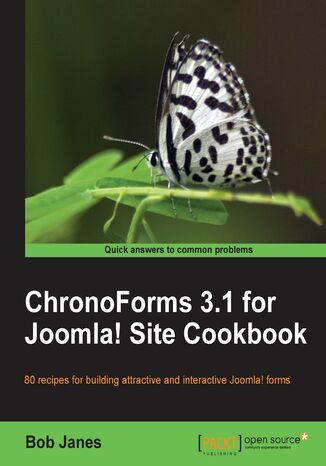
ChronoForms 3.1 for Joomla! site Cookbook. 80 recipes for building attractive and interactive Joomla! forms
Ebook
Joomla! is a fantastic way to create a dynamic CMS. Now you want to go to the next step and interact with your users. Forms are the way you ask questions and get replies. ChronoForms is the extension that lets you do that and this book tells you how.
From building your first form to creating rich form based applications we will cover the features that ChronoForms offers you in a clear hands-on way. Drawing on three years daily experience using ChronoForms and supporting users there is valuable help for new users and experienced developers alike.
We will take you through form development step by step: from creating your first form using ChronoForms’ built-in drag-and-drop tool; validating user input; emailing the results; saving data in the database, showing the form in your Joomla! site and much more.Each chapter addresses a topic like ‘validation’ or ‘email’ and the recipes in the chapter each address a different user question from the beginners’ question ‘How do I set up an email?’ through to more advanced questions like using some PHP to create a custom email Subject line.Over eight chapters and eighty recipes we cover all of the ‘Frequently Asked Questions’ that new users and developers have about using ChronoForms. The recipe structure allows you to pick and choose just the solution that you need.
From building your first form to creating rich form based applications we will cover the features that ChronoForms offers you in a clear hands-on way. Drawing on three years daily experience using ChronoForms and supporting users there is valuable help for new users and experienced developers alike.
We will take you through form development step by step: from creating your first form using ChronoForms’ built-in drag-and-drop tool; validating user input; emailing the results; saving data in the database, showing the form in your Joomla! site and much more.Each chapter addresses a topic like ‘validation’ or ‘email’ and the recipes in the chapter each address a different user question from the beginners’ question ‘How do I set up an email?’ through to more advanced questions like using some PHP to create a custom email Subject line.Over eight chapters and eighty recipes we cover all of the ‘Frequently Asked Questions’ that new users and developers have about using ChronoForms. The recipe structure allows you to pick and choose just the solution that you need.
- ChronoForms 3.1 for Joomla! Site Cookbook
- Table of Contents
- ChronoForms 3.1 for Joomla! Site Cookbook
- Credits
- About the Author
- About the Reviewer
- Preface
- What this book covers
- What you need for this book
- Who this book is for
- Conventions
- Reader feedback
- Customer support
- Errata
- Piracy
- Questions
- 1. Creating a Simple Form
- Introduction
- Downloading and installing ChronoForms
- Getting ready
- How to do it...
- Theres more...
- See also
- Creating a simple form with the Form Wizard
- Getting ready
- How to do it...
- How it works...
- Sending the form results by e-mail
- Getting ready
- How to do it...
- How it works...
- See also
- Showing a "Thank You" page
- Getting ready
- How to do it...
- How it works...
- There's more...
- Editing your form with the Wizard Edit
- Getting ready
- How to do it...
- How it works...
- Redirecting the user to another page
- Getting ready
- How to do it...
- There's more...
- See also
- Backing up and restoring your forms
- Getting ready
- How to do it...
- There's more...
- 2. E-mailing Form Results
- Introduction
- Replying to e-mails
- Getting ready
- How to do it...
- See also
- Getting your e-mails delivered safely
- How to do it...
- How it works...
- Sending a "Thank you" e-mail to the form submitter
- How to do it...
- Choosing e-mail addresses from a list
- Getting ready
- How to do it...
- How it works...
- There's more...
- See also
- Attaching uploaded files to the e-mail
- Getting ready
- How to do it...
- See also
- Attaching a "standard" file to the e-mail
- Getting ready
- How to do it...
- How it works...
- Creating a "dynamic" subject line using info from the form
- Getting ready
- How to do it...
- How it works...
- 3. Styling your Form
- Introduction
- Using ChronoForms default style
- Getting ready
- How to do it...
- See also
- Switching styles with "Transform Form"
- Getting ready
- How to do it...
- How it works...
- See also
- Adding your own CSS styling
- Getting ready
- How to do it...
- There's more...
- Browser sniffing
- Conditional CSS
- Putting several inputs in one line
- Getting ready
- How to do it...
- Adding your own HTML
- Getting ready
- How to do it...
- See also
- 4. Saving Form Data in the Database
- Introduction
- Creating a table to save your results and linking your form to it
- Getting ready
- How to do it...
- How it works...
- Using the options in Create Table
- Checkbox groups and multi-select drop-downs
- See also
- Viewing your saved form results
- Getting ready
- How to do it...
- See also
- Updating and changing DB Connections
- Getting ready
- How to do it...
- There's more...
- Removing an input
- Reordering columns
- Updating the e-mail template
- Exporting your results to Excel or a CSV file
- Getting ready
- How to do it...
- How it works...
- 5. Form Validation and Security
- Introduction
- Making "required" fields
- Getting ready
- How to do it...
- How it works...
- There's more...
- See also
- Specifying the types of input that are allowed text, numbers, dates, and so on
- Getting ready
- How to do it...
- How it works...
- There's more...
- See also
- Customizing validation error messages
- Getting ready
- How to do it...
- How it works...
- Adding extra security with "server-side" validation of submitted information
- Getting ready
- How to do it...
- How it works...
- There's more...
- Adding several validations
- Combining error messages
- Styling error messages
- Checking the database in a validation
- Filtering form data
- See also
- Getting the user to confirm their data before submission
- Getting ready
- How to do it...
- How it works...
- See also
- Adding an ImageVerification captcha / anti-spam check
- Getting ready
- How to do it...
- How it works...
- There's more...
- Debugging when the Captcha image won't display
- Debugging when you see a server error
- Changing the layout of the ImageVerification element
- Adding a "refresh" link to the Image Verification element
- See also
- Adding a reCAPTCHA anti-spam check
- Getting ready
- How to do it...
- How it works...
- There's more...
- Configuring the reCAPTCHA plug-in
- reCAPTCHA keys
- reCAPTCHA setup options
- Problems with reCAPTCHA
- Configuring the reCAPTCHA plug-in
- See also
- Limiting form access to registered users
- Getting ready
- How to do it...
- How it works...
- There's more...
- Redirecting the user
- Redirecting the user with a message
- See also
- 6. Showing your Form in your Site
- Introduction
- Including your form in an article using the ChronoForms plugin
- Getting ready
- How to do it...
- How it works...
- There's more...
- Debugging the ChronoForms plugin
- See also
- Showing your form on selected pages using the ChronoForms module
- Getting ready
- How to do it...
- How it works...
- There's more...
- Controlling the display of a module
- See also
- Linking to your form from Joomla! menus
- Getting ready
- How to do it...
- How it works...
- There's more . . .
- Passing extra parameters
- Creating administrator menu items
- Using a form to create a Joomla! article
- Getting ready
- How to do it...
- How it works...
- See also
- Redirecting users to other Joomla! pages after submission
- Getting ready
- How to do it...
- How it works...
- There's more...
- Showing a message after redirection
- Showing a message before redirection
- Redirecting conditionally
- See also
- 7. Adding Features to your Form
- Introduction
- Adding a validated checkbox
- Getting ready
- How to do it...
- How it works...
- There's more...
- Validating the checkbox server-side
- Locking the Submit button until the box is checked
- See also
- Adding an "other" box to a drop-down
- Getting ready
- How to do it...
- How it works...
- There's more...
- Hiding the whole input
- See also
- Sending an SMS message on submission
- Getting ready
- How to do it...
- How it works...
- Signing up to a newsletter service
- Getting ready
- How to do it...
- How it works...
- See also
- Adding a conversion tracking script
- Getting ready
- How to do it...
- Showing a YouTube video
- Getting ready
- How to do it...
- How it works...
- Adding a barcode to a form e-mail
- Getting ready
- How to do it...
- How it works...
- There's more...
- Adding a character counter to a textarea
- Getting ready
- How to do it...
- How it works...
- Creating a double drop-down
- Getting ready
- How to do it...
- There's more...
- See also
- 8. Uploading Files from your Forms
- Introduction
- Adding a file upload field to your form and setting the allowed types and sizes
- Getting ready
- How to do it...
- How it works...
- See also
- Saving files to different folders
- Getting ready
- How to do it...
- How it works...
- There's more...
- Renaming files
- Getting ready
- How to do it...
- How it works...
- Linking files to e-mails
- Getting ready
- How to do it...
- How it works...
- Resizing and copying image files
- Getting ready
- How to do it...
- How it works...
- See also
- Displaying images in e-mails and articles
- Getting ready
- How to do it...
- There's more...
- Adding an image to an article
- See also
- Troubleshooting problems with files
- Getting ready
- How to do it...
- See also
- 9. Writing Form HTML
- Introduction
- Moving an existing form to ChronoForms
- Getting ready
- How to do it . . .
- How it works...
- Moving a form with JavaScript
- Getting ready
- How to do it...
- There's more...
- Changing the form name in ChronoForms
- Fixing conflicts with scripts using jQuery
- Loading snippets into the page head
- Moving a form with CSS
- Getting ready
- How to do it...
- There's more...
- Loading snippets into the page head
- Loading browser-specific CSS files into the page head
- Creating a form with Wufoo
- Getting ready
- How to do it...
- How it works...
- There's more...
- Changing the Wufoo theme template
- Using a form from the Wufoo gallery
- Adding validation to a Wufoo Form
- Creating a form in Dreamweaver
- Getting ready
- How to do it...
- 10. Creating Common Forms
- Introduction
- Creating a simple newsletter signup
- Getting ready
- How to do it...
- See also
- Creating a form to link to Acajoom
- Getting ready
- How to do it...
- There's more...
- Creating a form to publish a Joomla! article
- Getting ready
- How to do it...
- See also
- Creating a "Contact us" form
- Getting ready
- How to do it...
- How it works...
- There's more...
- Creating an image or document upload form
- Getting ready
- How to do it...
- There's more...
- Adding a file upload to an existing form
- See also
- Creating a multi-page form
- Getting ready
- How to do it...
- How it works...
- There's more...
- See also
- 11. Using Form Plug-ins
- Introduction
- Controlling form access by user group, day, and/or time with the Watchman plug-in
- Getting ready
- How to do it...
- How it works...
- See also
- Creating multi-lingual forms with the Multi-Language plug-in
- Getting ready
- How to do it...
- How it works...
- There's more...
- Translating form error messages
- Translating form images
- Translating more complicated code
- Including HTML
- Including files
- Including variables
- Translating e-mail templates and thank you pages
- Showing and editing saved information with the Profile plug-in
- Getting ready
- How to do it...
- How it works...
- There's more...
- See also
- Registering users with the Joomla! Registration plug-in
- Getting ready
- How to do it...
- How it works...
- There's more...
- Sending custom e-mails
- Displaying custom messages
- Creating a "silent" registration
- Creating a "Name" from other field inputs
- Creating a Username from other fields
- Allowing secret registration
- Logging in new members automatically
- Saving extra data
- Changing user parameters
- Creating a PayPal purchase form with the ReDirect plug-in
- Getting ready
- How to do it...
- See also
- 12. Adding Advanced Features
- Introduction
- Using PHP to create "select" dropdowns
- Getting ready
- How to do it . . .
- How it works...
- There's more...
- Creating numeric options lists
- Creating a drop-down from an array
- Using Ajax to look up e-mail addresses
- Getting ready
- How to do it . . .
- How it works...
- Getting information from a DB table to include in your form
- Getting ready
- How to do it...
- How it works...
- See also
- Show a form in a light-box
- Getting ready
- How to do it...
- How it works...
- There's more...
- Keeping our options open
- Adding PHP to the page
- Tracking site information
- Getting ready
- How to do it...
- Controlling e-mails from form inputs
- Getting ready
- How to do it...
- There's more...
- Disabling e-mails
- Changing the attached files
- See also
- Building a complex multi-page form
- Getting ready
- How to do it...
- See also
- Troubleshooting problems with forms
- How to do it...
- See also
- Index
- Tytuł: ChronoForms 3.1 for Joomla! site Cookbook. 80 recipes for building attractive and interactive Joomla! forms
- Autor: Bob Janes
- Tytuł oryginału: ChronoForms 3.1 for Joomla! site Cookbook. 80 recipes for building attractive and interactive Joomla! forms
- ISBN: 9781849510639, 9781849510639
- Data wydania: 2010-08-24
- Format: Ebook
- Identyfikator pozycji: e_3awz
- Wydawca: Packt Publishing
