Categories
Ebooks
-
Business and economy
- Bitcoin
- Businesswoman
- Coaching
- Controlling
- E-business
- Economy
- Finances
- Stocks and investments
- Personal competence
- Computer in the office
- Communication and negotiation
- Small company
- Marketing
- Motivation
- Multimedia trainings
- Real estate
- Persuasion and NLP
- Taxes
- Social policy
- Guides
- Presentations
- Leadership
- Public Relation
- Reports, analyses
- Secret
- Social Media
- Sales
- Start-up
- Your career
- Management
- Project management
- Human Resources
-
For children
-
For youth
-
Education
-
Encyclopedias, dictionaries
-
E-press
- Architektura i wnętrza
- Health and Safety
- Biznes i Ekonomia
- Home and garden
- E-business
- Ekonomia i finanse
- Esoterecism
- Finances
- Personal finance
- Business
- Photography
- Computer science
- HR & Payroll
- For women
- Computers, Excel
- Accounts
- Culture and literature
- Scientific and academic
- Environmental protection
- Opinion-forming
- Education
- Taxes
- Travelling
- Psychology
- Religion
- Agriculture
- Book and press market
- Transport and Spedition
- Healthand beauty
-
History
-
Computer science
- Office applications
- Data bases
- Bioinformatics
- IT business
- CAD/CAM
- Digital Lifestyle
- DTP
- Electronics
- Digital photography
- Computer graphics
- Games
- Hacking
- Hardware
- IT w ekonomii
- Scientific software package
- School textbooks
- Computer basics
- Programming
- Mobile programming
- Internet servers
- Computer networks
- Start-up
- Operational systems
- Artificial intelligence
- Technology for children
- Webmastering
-
Other
-
Foreign languages
-
Culture and art
-
School reading books
-
Literature
- Antology
- Ballade
- Biographies and autobiographies
- For adults
- Dramas
- Diaries, memoirs, letters
- Epic, epopee
- Essay
- Fantasy and science fiction
- Feuilletons
- Work of fiction
- Humour and satire
- Other
- Classical
- Crime fiction
- Non-fiction
- Fiction
- Mity i legendy
- Nobelists
- Novellas
- Moral
- Okultyzm i magia
- Short stories
- Memoirs
- Travelling
- Narrative poetry
- Poetry
- Politics
- Popular science
- Novel
- Historical novel
- Prose
- Adventure
- Journalism, publicism
- Reportage novels
- Romans i literatura obyczajowa
- Sensational
- Thriller, Horror
- Interviews and memoirs
-
Natural sciences
-
Social sciences
-
School textbooks
-
Popular science and academic
- Archeology
- Bibliotekoznawstwo
- Cinema studies
- Philology
- Polish philology
- Philosophy
- Finanse i bankowość
- Geography
- Economy
- Trade. World economy
- History and archeology
- History of art and architecture
- Cultural studies
- Linguistics
- Literary studies
- Logistics
- Maths
- Medicine
- Humanities
- Pedagogy
- Educational aids
- Popular science
- Other
- Psychology
- Sociology
- Theatre studies
- Theology
- Economic theories and teachings
- Transport i spedycja
- Physical education
- Zarządzanie i marketing
-
Guides
-
Game guides
-
Professional and specialist guides
-
Law
- Health and Safety
- History
- Road Code. Driving license
- Law studies
- Healthcare
- General. Compendium of knowledge
- Academic textbooks
- Other
- Construction and local law
- Civil law
- Financial law
- Economic law
- Economic and trade law
- Criminal law
- Criminal law. Criminal offenses. Criminology
- International law
- International law
- Health care law
- Educational law
- Tax law
- Labor and social security law
- Public, constitutional and administrative law
- Family and Guardianship Code
- agricultural law
- Social law, labour law
- European Union law
- Industry
- Agricultural and environmental
- Dictionaries and encyclopedia
- Public procurement
- Management
-
Tourist guides and travel
- Africa
- Albums
- Southern America
- North and Central America
- Australia, New Zealand, Oceania
- Austria
- Asia
- Balkans
- Middle East
- Bulgary
- China
- Croatia
- The Czech Republic
- Denmark
- Egipt
- Estonia
- Europe
- France
- Mountains
- Greece
- Spain
- Holand
- Iceland
- Lithuania
- Latvia
- Mapy, Plany miast, Atlasy
- Mini travel guides
- Germany
- Norway
- Active travelling
- Poland
- Portugal
- Other
- Przewodniki po hotelach i restauracjach
- Russia
- Romania
- Slovakia
- Slovenia
- Switzerland
- Sweden
- World
- Turkey
- Ukraine
- Hungary
- Great Britain
- Italy
-
Psychology
- Philosophy of life
- Kompetencje psychospołeczne
- Interpersonal communication
- Mindfulness
- General
- Persuasion and NLP
- Academic psychology
- Psychology of soul and mind
- Work psychology
- Relacje i związki
- Parenting and children psychology
- Problem solving
- Intellectual growth
- Secret
- Sexapeal
- Seduction
- Appearance and image
- Philosophy of life
-
Religion
-
Sport, fitness, diets
-
Technology and mechanics
Audiobooks
-
Business and economy
- Bitcoin
- Businesswoman
- Coaching
- Controlling
- E-business
- Economy
- Finances
- Stocks and investments
- Personal competence
- Communication and negotiation
- Small company
- Marketing
- Motivation
- Real estate
- Persuasion and NLP
- Taxes
- Social policy
- Guides
- Presentations
- Leadership
- Public Relation
- Secret
- Social Media
- Sales
- Start-up
- Your career
- Management
- Project management
- Human Resources
-
For children
-
For youth
-
Education
-
Encyclopedias, dictionaries
-
E-press
-
History
-
Computer science
-
Other
-
Foreign languages
-
Culture and art
-
School reading books
-
Literature
- Antology
- Ballade
- Biographies and autobiographies
- For adults
- Dramas
- Diaries, memoirs, letters
- Epic, epopee
- Essay
- Fantasy and science fiction
- Feuilletons
- Work of fiction
- Humour and satire
- Other
- Classical
- Crime fiction
- Non-fiction
- Fiction
- Mity i legendy
- Nobelists
- Novellas
- Moral
- Okultyzm i magia
- Short stories
- Memoirs
- Travelling
- Poetry
- Politics
- Popular science
- Novel
- Historical novel
- Prose
- Adventure
- Journalism, publicism
- Reportage novels
- Romans i literatura obyczajowa
- Sensational
- Thriller, Horror
- Interviews and memoirs
-
Natural sciences
-
Social sciences
-
Popular science and academic
-
Guides
-
Professional and specialist guides
-
Law
-
Tourist guides and travel
-
Psychology
- Philosophy of life
- Interpersonal communication
- Mindfulness
- General
- Persuasion and NLP
- Academic psychology
- Psychology of soul and mind
- Work psychology
- Relacje i związki
- Parenting and children psychology
- Problem solving
- Intellectual growth
- Secret
- Sexapeal
- Seduction
- Appearance and image
- Philosophy of life
-
Religion
-
Sport, fitness, diets
-
Technology and mechanics
Videocourses
-
Data bases
-
Big Data
-
Biznes, ekonomia i marketing
-
Cybersecurity
-
Data Science
-
DevOps
-
For children
-
Electronics
-
Graphics/Video/CAX
-
Games
-
Microsoft Office
-
Development tools
-
Programming
-
Personal growth
-
Computer networks
-
Operational systems
-
Software testing
-
Mobile devices
-
UX/UI
-
Web development
-
Management
Podcasts
- Ebooks
- Computer science
- Computer graphics
- Final Cut Pro X Cookbook. Edit with style and ease using the latest editing technologies in Final Cut Pro X! with this book and
E-book details
Log in, If you're interested in the contents of the item.
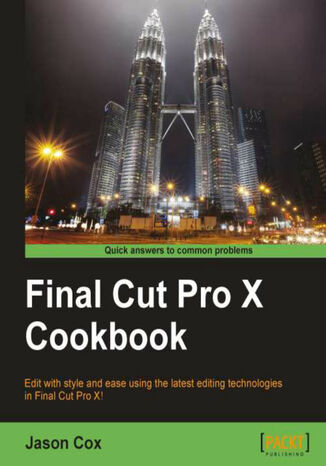
Final Cut Pro X Cookbook. Edit with style and ease using the latest editing technologies in Final Cut Pro X! with this book and
Ebook
As technology becomes more and more accessible and easier to use, we are expected to do more in less time than ever before. Video editors are now expected to be able not only to edit, but create motion graphics, fix sound issues, enhance image quality and color and more. Also, many workers in the PR and marketing world are finding they need to know how to get viral videos made from start to finish as quickly as possible. Final Cut Pro X was built as a one-stop shop with all the tools needed to produce a professional video from beginning to end.The Final Cut Pro X Cookbook contains recipes that will take you from the importing process and basic mechanics of editing up through many of FCPX's advanced tools needed by top-tier editors on a daily basis. Edit quickly and efficiently, fix image and sound problems with ease, and get your video out to your client or the world easily.No program gets you from application launch to the actual editing process faster than FCPX. After covering the basics, the book hits the ground running showing readers how to produce professional quality videos even if video editing isn't your day job.The recipes inside are packed with more than 300 images helping illustrate time-saving editing tools, problem-solving techniques and how to spice up your video with beautiful effects and titles. We also dive into audio editing, color correction and dabble in FCPX's sister programs Motion and Compressor!With more than 100 recipes, the Final Cut Pro X Cookbook is a great aid for the avid enthusiast up to the 40-hour-a-week professional. This book contains everything you need to make videos that captivate your audiences.
- Final Cut Pro X Cookbook
- Table of Contents
- Final Cut Pro X Cookbook
- Credits
- About the Author
- About the Reviewers
- www.PacktPub.com
- Support files, eBooks, discount offers and more
- Why Subscribe?
- Free Access for Packt account holders
- Support files, eBooks, discount offers and more
- Preface
- What this book covers
- What you need for this book
- Who this book is for
- Conventions
- Reader feedback
- Customer support
- Downloading the color images of this book
- Errata
- Piracy
- Questions
- 1. Importing Your Media
- Introduction
- Importing from a tapeless video camera
- How to do it...
- How it works...
- Theres more...
- Creating a camera archive
- To import all or not to import all
- But what about XYZ format?
- Importing MTS, M2TS, and M2T files
- Getting ready
- How to do it...
- How it works...
- There's more...
- Other alternatives
- Rewrapping or transcoding
- Importing DSLR video
- How to do it...
- How it works...
- There's more...
- Transcoding H.264
- See also
- Importing music from iTunes and GarageBand
- How to do it...
- How it works...
- There's more...
- Import now, use later
- Tons of sound effects
- See also
- Importing still images
- How to do it...
- How it works...
- There's more...
- Import now, use later
- Selecting more than one image at once
- Importing images not in Apple photo software
- See also
- Importing data from a tape-based camera
- How to do it...
- There's more...
- If you're lucky...
- If you run into problems, try a camera archive
- Importing and working with layered Photoshop files
- Getting ready
- How to do it...
- There's more...
- Background layers
- See also
- Importing iMovie projects
- Getting ready
- How to do it...
- How it works...
- There's more...
- Importing just your iMovie events
- Analyzing iMovie footage
- Importing Final Cut Pro 7 projects
- Getting ready
- How to do it...
- How it works...
- There's more...
- What does and doesn't translate
- Xto7
- See also
- Working with your already organized media
- How to do it...
- There's more...
- Be organized!
- Optimized and proxy media
- See also
- Relinking media files
- Getting ready
- How to do it...
- How it works...
- There's more...
- Relinking online clips
- Relinking in the timeline
- See also
- 2. Customizing Your Workflow
- Introduction
- Getting acquainted with the Final Cut Pro X interface
- How to do it...
- There's more...
- That's not all, folks!
- Customizing the keyboard
- How to do it...
- There's more...
- Multiuser environments
- Accessories to help
- Adding keywords to your clips
- How to do it...
- How it works...
- There's more...
- Using keyboard shortcuts
- Applying keywords to ranges of clips
- Removing keywords from clips
- See also
- Marking clips as favorites and rejected
- How to do it...
- There's more...
- Where'd my clips go!?
- Be careful when deleting rejected clips
- Creating a Smart Collection
- How to do it...
- How it works...
- There's more...
- Scratching the metadata surface
- Working with a second computer monitor
- Getting ready
- How to do it...
- There's more...
- Alternate second display options
- See also
- Working with a broadcast safe monitor
- Getting ready
- How to do it...
- There's more...
- What's a broadcast monitor, anyway?
- See also
- Customizing the Event Library and Event Browser
- How to do it...
- There's more...
- List view versus filmstrip view pros and cons
- Knowing your buttons
- Batch changing clip names and other metadata
- How to do it...
- There's more...
- Creating custom naming presets
- Altering a clip's metadata for more powerful organization
- Editing efficiently with optimized and proxy clips
- How to do it...
- How it works...
- There's more...
- Oops, I forgot to convert at import...
- Why do I see all these red boxes where my clips should be?
- 3. Basic Editing Mechanics
- Introduction
- Appending, inserting, and overwriting clips to a storyline
- Getting ready
- How to do it...
- How it works...
- There's more...
- Editing in secondary storylines
- Editing only video or only audio
- Make sure your playhead is precisely between two clips
- See also
- Working with (and without) the Magnetic Timeline
- Getting ready
- How to do it...
- There's more...
- When to use the Position tool
- Deleting clips and the Magnetic Timeline
- See also
- Creating connected clips
- Getting ready
- How to do it...
- There's more...
- Repositioning connected clips
- See also
- Replacing a clip
- Getting ready
- How to do it...
- How it works...
- There's more...
- Transform properties and effects don't transfer, but here's a workaround
- A clever use for replacing clips to fix accidental audio- or video-only edits
- Possible error messages
- See also
- Splicing clips with the Blade tool
- Getting ready
- How to do it...
- There's more...
- Adding b-roll to bladed areas!
- Removing a clip segment with the Range Select tool
- Blade without the Blade tool
- Using the Trim tool, part 1 trimming and rippling
- Getting ready
- How to do it...
- How it works...
- There's more...
- Media limits (what are those red lines?)
- More ways to ripple!
- Trim a clip shorter, but don't ripple the whole timeline
- Highlight an in or out point without clicking on it
- See also
- Using the Trim tool, part 2 rolling
- How to do it...
- How it works...
- There's more...
- Rolling and Multicam edits
- Getting your timed project back in beat
- Using your keyboard to roll
- See also
- Using the Trim tool, part 3 slipping and sliding
- Getting ready
- How to do it...
- There's more...
- Slipping and sliding with the keyboard
- Media limits
- See also
- Creating and working with gap clips
- Getting ready
- How to do it...
- 4. Enhancing Your Editing
- Introduction
- Making a three-point edit
- Getting ready
- How to do it...
- How it works...
- There's more...
- You can insert and overwrite with three-point edits too
- Errors you may encounter
- Backtiming a three-point edit
- Creating additional storylines
- Getting ready
- How to do it...
- How it works...
- There's more...
- Transitions and extra storylines
- Inserting a gap clip at the beginning
- Adding more clips to a secondary storyline
- See also
- Trimming audio and video separately with a split edit (also known as making a J or L cut)
- Getting ready
- How to do it...
- There's more...
- Changing the audio edit instead of video
- See also
- Grouping clips together as a compound clip
- Getting ready
- How to do it...
- How it works...
- There's more...
- Transforming and applying effects to compound clips
- See also
- Adding markers and to do items
- How to do it...
- There's more...
- Placing markers on connected clips
- Jumping from marker to marker with the keyboard
- See also
- Auditioning multiple shots or takes
- Getting ready
- How to do it...
- There's more...
- Auditioning with connected clips
- Duplicating auditioned clips to test different effects
- See also
- Editing in beat to the music
- Getting ready
- How to do it...
- There's more...
- Using the Roll tool to fix timing issues
- Adjusting marker timing
- Backtiming a clip into your timeline
- See also
- Using the Precision Editor
- How to do it...
- There's more...
- The tool for type A editors
- Rolling in the Precision Editor
- Multicam part 1 getting your media synced and prepped
- Getting ready
- How to do it...
- There's more...
- Other methods to sync besides audio
- Changing overlays and the number of viewable angles
- See also
- Multicam part 2 making the live cut
- Getting ready
- How to do it...
- See also
- Multicam part 3 fine-tuning your multicam edit
- Getting ready
- How to do it...
- There's more...
- Adding effects
- 5. Sweetening and Fixing Your Sound
- Introduction
- Reading and understanding the audio meters
- Getting ready
- How to do it...
- There's more...
- Raising a clip's volume by more than 12 dB
- Changing the volume of multiple clips at once
- Lowering your music during speakers
- Getting ready
- How to do it...
- There's more...
- Adjusting the length of the dips
- See also
- Lowering a loud, unexpected background sound with manual keyframes
- Getting ready
- How to do it...
- How it works...
- Replacing bad audio with a cleaner recording
- Getting ready
- How to do it...
- How it works...
- There's more...
- Silent start to your clip
- See also
- Sound effects, part 1 browsing, connecting and panning
- Getting ready
- How to do it...
- There's more...
- Downloading sound effects
- See also
- Sound effects, part 2 animating with keyframes
- Getting ready
- How to do it...
- How it works...
- There's more...
- Deleting the audio keyframes on a clip
- See also
- Sound effects, part 3 working in a surround sound space
- Getting ready
- How to do it...
- There's more...
- Keyframing and animating sound in Surround Panner
- Turning off a channel
- The other pan modes
- See also
- Removing unwanted audio channels
- How to do it...
- Unlinking audio from video
- Getting ready
- How to do it...
- There's more...
- Relinking after detaching
- See also
- Using FCPX's auto audio enhancements
- Getting ready
- How to do it...
- How it works...
- There's more...
- Audio effects from Logic
- Don't expect miracles
- Recording a voiceover
- How to do it...
- There's more...
- Auditioning voiceovers
- Good voiceover microphones
- See also
- 6. Practical Magic a.k.a Useful Effects
- Introduction
- Adding an effect and changing its parameters
- Getting ready
- How to do it...
- There's more...
- Other ways to apply effects to multiple clips at once
- Changing the effect order for different results
- Animating parameters of an effect over time with keyframes
- Getting ready
- How to do it...
- How it works...
- There's more...
- Adding as many keyframes as you want
- See also
- Adding a watermark or logo to your video
- Getting ready
- How to do it...
- How it works...
- There's more...
- The advantage of using PSDs, GIFs, and PNGs
- See also
- Downloading and installing more effects
- Getting ready
- How to do it...
- How it works...
- There's more...
- The best sites to visit for effects, animated titles, and more
- Did I just download a generator, title, effect, or transition?
- Blurring out a face or logo
- Getting ready
- How to do it...
- Animating blurs with keyframes
- Disguising a voice
- How to do it...
- Copying and pasting effects onto multiple clips
- Getting ready
- How to do it...
- How it works...
- There's more...
- Other time-saving uses
- Going green (screen) part 1 the basics
- Getting ready
- How to do it...
- How it works...
- See also
- Going green (screen) part 2 improving your key
- Getting ready
- How to do it...
- There's more...
- Picking color samples throughout a clip
- Fine-tune flowing hair with an edge matte
- Getting your image to blend in with the surroundings
- Going green (screen) addendum using the mask effect to cut out unwanted parts of an image
- Getting ready
- How to do it...
- There's more...
- When a four point mask isn't enough
- 7. Titles, Transitions, and Generators
- Introduction
- Adding transitions to clips
- Getting ready
- How to do it...
- There's more...
- Transitions and media limits
- Adjusting the transition's parameters in the Viewer, Inspector, and timeline
- Getting ready
- How to do it...
- There's more...
- Changing the duration of a transition
- See also
- Creating counters and countdowns
- How to do it...
- There's more...
- Modifying the text
- Currency, percentages, binary and more the Format parameter is key!
- See also
- Adding a timecode overlay
- Getting ready
- How to do it...
- There's more...
- Moving the location of the timecode
- Inserting a placeholder clip
- How to do it...
- See also
- Creating a text style template
- How to do it...
- There's more...
- Deleting a preset
- Saving just a basic or style preset
- Creating a credit sequence
- How to do it...
- There's more...
- Adding extra lines to the credits
- Creating a video-in-text effect
- How to do it...
- How it works...
- There's more...
- Experimenting with blend modes
- Creating a custom animated title
- How to do it...
- Creating and reusing show intro
- Getting ready
- How to do it...
- There's more...
- Adding more clips to a compound clip after you've created it
- See also
- 8. Get Your Movie to Move
- Introduction
- Making freeze frames and speed changes
- Getting ready
- How to do it...
- How it works...
- There's more...
- Changing the speed while using the Range Selection tool
- Rendering a sped-up video
- Play a clip backwards
- Creating speed ramps
- How to do it...
- See also
- Showing an instant replay
- Getting ready
- How to do it...
- There's more...
- Adding the Instant Replay title clip for added effect
- Only want to rewind/replay part of the clip?
- Using the Transform tool
- Getting ready
- How to do it...
- There's more...
- What the heck is Anchor?
- Reset all Transform parameters
- See also
- Cropping or trimming a clip
- Getting ready
- How to do it...
- See also
- Panning and zooming over a photo or clip with the Ken Burns effect
- Getting ready
- How to do it...
- How it works...
- There's more...
- Speeding up or slowing down the Ken Burns effect
- Don't zoom too much!
- Ken Burns and video
- Creating a video wall
- Getting ready
- How to do it...
- How it works...
- There's more...
- Why 50% scale and not 25%?
- Quadrant math for standard definition video
- Extra pizzazz
- Making your image move by keyframing in the Viewer
- Getting ready
- How to do it...
- Moving clips in sync with compound clips
- Getting ready
- How to do it...
- There's more...
- Moving an entire motion path
- Changing keyframe timing in the timeline
- Getting ready
- How to do it...
- Customizing motion paths with Bezier handles and modifying interpolation
- Getting ready
- How to do it...
- How it works...
- 9. Altering the Aesthetics of Your Image
- Introduction
- Stabilizing a shaky shot
- Getting ready
- How to do it...
- How it works...
- There's more...
- Stabilization and fast action shots
- Automatically balancing color and/or match color to another shot
- How to do it...
- There's more...
- Color Balance in the Event Browser
- Change or turn off a color match
- Manually color balancing with the Color Board
- Getting ready
- How to do it...
- There's more...
- I don't see the list of parameters in the Color Board
- What do those degrees and percentages mean?
- Picking a color look or creating your own
- How to do it...
- There's more...
- Color grading and media formats
- Adding a color preset to multiple clips at once
- Fixing the exposure and adjusting the contrast with help from the Luma waveform monitor
- Getting ready
- How to do it...
- There's more...
- Meeting broadcast safe standards
- See also
- Adding secondary color corrections, part 1 shape masks
- Getting ready
- How to do it...
- There's more...
- Keyframing the shape mask
- See also
- Adding secondary color corrections, part 2 color masks
- Getting ready
- How to do it...
- See also
- Adding secondary color corrections, part 3 combining color and shape masks
- Getting ready
- How to do it...
- How it works...
- Keeping only one color in your image
- Getting ready
- How to do it...
- How it works...
- Spotlighting an object or text
- Getting ready
- How to do it...
- There's more...
- Fade the spotlights in and out
- 10. Getting Your Project Out of FCPX
- Introduction
- Exporting an archive-quality version of your film
- Getting ready
- How to do it...
- How it works...
- There's more...
- Need your video in other formats?
- Exporting for Apple devices and computers
- How to do it...
- How it works...
- Sharing your video on YouTube and other video sharing sites
- How to do it...
- How it works...
- There's more...
- Your video is still on your computer
- Burning a Blu-ray or DVD
- How to do it...
- See also
- Roles, part 1 labeling clips with Roles
- Getting ready
- How to do it...
- There's more...
- What are those checkboxes and icons in the Timeline Index?
- See also
- Roles, part 2 exporting selected Roles
- Getting ready
- How to do it...
- There's more...
- Deactivating entire roles
- See also
- Sharing large files over the web with Dropbox
- Getting ready
- How to do it...
- There's more...
- Removing links
- Sharing your project with other applications using XML
- Getting ready
- How to do it...
- Duplicating or moving projects from one drive to another
- Getting ready
- How to do it...
- Archiving a project for possible future editing
- How to do it...
- There's more...
- Deleting an event or project entirely
- Conclusion
- A. Working with Motion and Compressor
- Introduction
- Getting acquainted with the Motion interface
- Getting ready
- How to do it...
- Enhancing title templates with Motion
- Getting ready
- How to do it...
- How it works...
- There's more...
- Changing the title clip name in the Titles browser
- Creating a custom Lower Third
- How to do it...
- There's more...
- The Title Background box
- See also
- Publishing a template to FCPX
- Getting ready
- How to do it...
- There's more...
- Modifying your custom template
- See also
- Publishing parameters to a template
- Getting ready
- How to do it...
- There's more...
- Replacing existing titles in the timeline with modified ones
- Getting acquainted with the Compressor interface
- Getting ready
- How to do it...
- Adding chapter markers in Compressor
- Getting ready
- How to do it...
- There's more...
- Chapter markers and third party software
- Chapter markers without Compressor
- Burning a Blu-ray or DVD with chapter markers
- Getting ready
- How to do it...
- There's more...
- Why did we click on Submit twice?
- Creating your own Compression preset
- How to do it...
- How it works...
- There's more...
- Quick access to custom built presets in FCPX
- Creating a droplet based on a preset
- Getting ready
- How to do it...
- There's more...
- Checking progress of a droplet
- Index
- Title: Final Cut Pro X Cookbook. Edit with style and ease using the latest editing technologies in Final Cut Pro X! with this book and
- Author: Jason Cox
- Original title: Final Cut Pro X Cookbook. Edit with style and ease using the latest editing technologies in Final Cut Pro X! with this book and ebook.
- ISBN: 9781849692977, 9781849692977
- Date of issue: 2012-10-05
- Format: Ebook
- Item ID: e_3bg2
- Publisher: Packt Publishing
