Kategorie
Ebooki
-
Biznes i ekonomia
- Bitcoin
- Bizneswoman
- Coaching
- Controlling
- E-biznes
- Ekonomia
- Finanse
- Giełda i inwestycje
- Kompetencje osobiste
- Komputer w biurze
- Komunikacja i negocjacje
- Mała firma
- Marketing
- Motywacja
- Multimedialne szkolenia
- Nieruchomości
- Perswazja i NLP
- Podatki
- Polityka społeczna
- Poradniki
- Prezentacje
- Przywództwo
- Public Relation
- Raporty, analizy
- Sekret
- Social Media
- Sprzedaż
- Start-up
- Twoja kariera
- Zarządzanie
- Zarządzanie projektami
- Zasoby ludzkie (HR)
-
Dla dzieci
-
Dla młodzieży
-
Edukacja
-
Encyklopedie, słowniki
-
E-prasa
- Architektura i wnętrza
- BHP
- Biznes i Ekonomia
- Dom i ogród
- E-Biznes
- Ekonomia i finanse
- Ezoteryka
- Finanse
- Finanse osobiste
- Firma
- Fotografia
- Informatyka
- Kadry i płace
- Kobieca
- Komputery, Excel
- Księgowość
- Kultura i literatura
- Naukowe i akademickie
- Ochrona środowiska
- Opiniotwórcze
- Oświata
- Podatki
- Podróże
- Psychologia
- Religia
- Rolnictwo
- Rynek książki i prasy
- Transport i Spedycja
- Zdrowie i uroda
-
Historia
-
Informatyka
- Aplikacje biurowe
- Bazy danych
- Bioinformatyka
- Biznes IT
- CAD/CAM
- Digital Lifestyle
- DTP
- Elektronika
- Fotografia cyfrowa
- Grafika komputerowa
- Gry
- Hacking
- Hardware
- IT w ekonomii
- Pakiety naukowe
- Podręczniki szkolne
- Podstawy komputera
- Programowanie
- Programowanie mobilne
- Serwery internetowe
- Sieci komputerowe
- Start-up
- Systemy operacyjne
- Sztuczna inteligencja
- Technologia dla dzieci
- Webmasterstwo
-
Inne
-
Języki obce
-
Kultura i sztuka
-
Lektury szkolne
-
Literatura
- Antologie
- Ballada
- Biografie i autobiografie
- Dla dorosłych
- Dramat
- Dzienniki, pamiętniki, listy
- Epos, epopeja
- Esej
- Fantastyka i science-fiction
- Felietony
- Fikcja
- Humor, satyra
- Inne
- Klasyczna
- Kryminał
- Literatura faktu
- Literatura piękna
- Mity i legendy
- Nobliści
- Nowele
- Obyczajowa
- Okultyzm i magia
- Opowiadania
- Pamiętniki
- Podróże
- Poemat
- Poezja
- Polityka
- Popularnonaukowa
- Powieść
- Powieść historyczna
- Proza
- Przygodowa
- Publicystyka
- Reportaż
- Romans i literatura obyczajowa
- Sensacja
- Thriller, Horror
- Wywiady i wspomnienia
-
Nauki przyrodnicze
-
Nauki społeczne
-
Podręczniki szkolne
-
Popularnonaukowe i akademickie
- Archeologia
- Bibliotekoznawstwo
- Filmoznawstwo
- Filologia
- Filologia polska
- Filozofia
- Finanse i bankowość
- Geografia
- Gospodarka
- Handel. Gospodarka światowa
- Historia i archeologia
- Historia sztuki i architektury
- Kulturoznawstwo
- Lingwistyka
- Literaturoznawstwo
- Logistyka
- Matematyka
- Medycyna
- Nauki humanistyczne
- Pedagogika
- Pomoce naukowe
- Popularnonaukowa
- Pozostałe
- Psychologia
- Socjologia
- Teatrologia
- Teologia
- Teorie i nauki ekonomiczne
- Transport i spedycja
- Wychowanie fizyczne
- Zarządzanie i marketing
-
Poradniki
-
Poradniki do gier
-
Poradniki zawodowe i specjalistyczne
-
Prawo
- BHP
- Historia
- Kodeks drogowy. Prawo jazdy
- Nauki prawne
- Ochrona zdrowia
- Ogólne, kompendium wiedzy
- Podręczniki akademickie
- Pozostałe
- Prawo budowlane i lokalowe
- Prawo cywilne
- Prawo finansowe
- Prawo gospodarcze
- Prawo gospodarcze i handlowe
- Prawo karne
- Prawo karne. Przestępstwa karne. Kryminologia
- Prawo międzynarodowe
- Prawo międzynarodowe i zagraniczne
- Prawo ochrony zdrowia
- Prawo oświatowe
- Prawo podatkowe
- Prawo pracy i ubezpieczeń społecznych
- Prawo publiczne, konstytucyjne i administracyjne
- Prawo rodzinne i opiekuńcze
- Prawo rolne
- Prawo socjalne, prawo pracy
- Prawo Unii Europejskiej
- Przemysł
- Rolne i ochrona środowiska
- Słowniki i encyklopedie
- Zamówienia publiczne
- Zarządzanie
-
Przewodniki i podróże
- Afryka
- Albumy
- Ameryka Południowa
- Ameryka Środkowa i Północna
- Australia, Nowa Zelandia, Oceania
- Austria
- Azja
- Bałkany
- Bliski Wschód
- Bułgaria
- Chiny
- Chorwacja
- Czechy
- Dania
- Egipt
- Estonia
- Europa
- Francja
- Góry
- Grecja
- Hiszpania
- Holandia
- Islandia
- Litwa
- Łotwa
- Mapy, Plany miast, Atlasy
- Miniprzewodniki
- Niemcy
- Norwegia
- Podróże aktywne
- Polska
- Portugalia
- Pozostałe
- Przewodniki po hotelach i restauracjach
- Rosja
- Rumunia
- Słowacja
- Słowenia
- Szwajcaria
- Szwecja
- Świat
- Turcja
- Ukraina
- Węgry
- Wielka Brytania
- Włochy
-
Psychologia
- Filozofie życiowe
- Kompetencje psychospołeczne
- Komunikacja międzyludzka
- Mindfulness
- Ogólne
- Perswazja i NLP
- Psychologia akademicka
- Psychologia duszy i umysłu
- Psychologia pracy
- Relacje i związki
- Rodzicielstwo i psychologia dziecka
- Rozwiązywanie problemów
- Rozwój intelektualny
- Sekret
- Seksualność
- Uwodzenie
- Wygląd i wizerunek
- Życiowe filozofie
-
Religia
-
Sport, fitness, diety
-
Technika i mechanika
Audiobooki
-
Biznes i ekonomia
- Bitcoin
- Bizneswoman
- Coaching
- Controlling
- E-biznes
- Ekonomia
- Finanse
- Giełda i inwestycje
- Kompetencje osobiste
- Komunikacja i negocjacje
- Mała firma
- Marketing
- Motywacja
- Nieruchomości
- Perswazja i NLP
- Podatki
- Polityka społeczna
- Poradniki
- Prezentacje
- Przywództwo
- Public Relation
- Sekret
- Social Media
- Sprzedaż
- Start-up
- Twoja kariera
- Zarządzanie
- Zarządzanie projektami
- Zasoby ludzkie (HR)
-
Dla dzieci
-
Dla młodzieży
-
Edukacja
-
Encyklopedie, słowniki
-
E-prasa
-
Historia
-
Informatyka
-
Inne
-
Języki obce
-
Kultura i sztuka
-
Lektury szkolne
-
Literatura
- Antologie
- Ballada
- Biografie i autobiografie
- Dla dorosłych
- Dramat
- Dzienniki, pamiętniki, listy
- Epos, epopeja
- Esej
- Fantastyka i science-fiction
- Felietony
- Fikcja
- Humor, satyra
- Inne
- Klasyczna
- Kryminał
- Literatura faktu
- Literatura piękna
- Mity i legendy
- Nobliści
- Nowele
- Obyczajowa
- Okultyzm i magia
- Opowiadania
- Pamiętniki
- Podróże
- Poezja
- Polityka
- Popularnonaukowa
- Powieść
- Powieść historyczna
- Proza
- Przygodowa
- Publicystyka
- Reportaż
- Romans i literatura obyczajowa
- Sensacja
- Thriller, Horror
- Wywiady i wspomnienia
-
Nauki przyrodnicze
-
Nauki społeczne
-
Popularnonaukowe i akademickie
-
Poradniki
-
Poradniki zawodowe i specjalistyczne
-
Prawo
-
Przewodniki i podróże
-
Psychologia
- Filozofie życiowe
- Komunikacja międzyludzka
- Mindfulness
- Ogólne
- Perswazja i NLP
- Psychologia akademicka
- Psychologia duszy i umysłu
- Psychologia pracy
- Relacje i związki
- Rodzicielstwo i psychologia dziecka
- Rozwiązywanie problemów
- Rozwój intelektualny
- Sekret
- Seksualność
- Uwodzenie
- Wygląd i wizerunek
- Życiowe filozofie
-
Religia
-
Sport, fitness, diety
-
Technika i mechanika
Kursy video
-
Bazy danych
-
Big Data
-
Biznes, ekonomia i marketing
-
Cyberbezpieczeństwo
-
Data Science
-
DevOps
-
Dla dzieci
-
Elektronika
-
Grafika/Wideo/CAX
-
Gry
-
Microsoft Office
-
Narzędzia programistyczne
-
Programowanie
-
Rozwój osobisty
-
Sieci komputerowe
-
Systemy operacyjne
-
Testowanie oprogramowania
-
Urządzenia mobilne
-
UX/UI
-
Web development
-
Zarządzanie
Podcasty
Szczegóły ebooka
Zaloguj się, jeśli jesteś zainteresowany treścią pozycji.
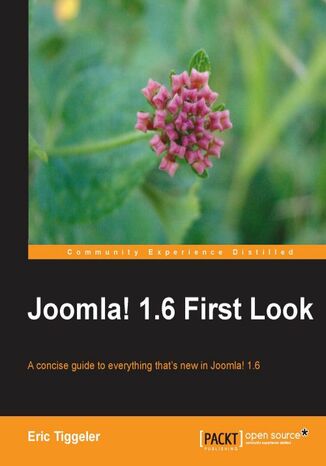
Release of the much awaited Joomla! 1.6 is just round the corner. There is a lot of hype and curiosity about the new features Joomla! 1.6 will provide and how it will affect existing users.Joomla! 1.6 First Look is a concise guide to the new features of Joomla! 1.6, targeted at existing Joomla! users and developers. If you want to see what's new in Joomla 1.6 and how it's going to affect you, this is the book for you. This book will give readers an insight into the new features of Joomla! 1.6, showing them what has changed, how the changes will affect them, and how to upgrade to Joomla! 1.6 from existing Joomla! versions. It begins with general changes in interface and basic articles, and then takes you through the changes in menus, control levels, templates, extensions, and SEO features. It explains the new features and how to use them, drawing attention to significant differences from how things used to behave. By the end of this book, you will be well-versed with the consequences these changes will bring to you as a Joomla! user or developer.
- Joomla! 1.6 First Look
- Table of Contents
- Joomla! 1.6 First Look
- Credits
- About the Author
- About the Reviewers
- www.PacktPub.com
- Support files, e-Books, discount offers, and more
- Why Subscribe?
- Free Access for Packt account holders
- Support files, e-Books, discount offers, and more
- Preface
- What this book covers
- What you need for this book
- Who this book is for
- Conventions
- Reader feedback
- Customer support
- Errata
- Piracy
- Questions
- 1. Stepping Up to Joomla! 1.6
- Upgrading from 1.5
- Joomla! 1.5 extension compatibility
- Changes for templates
- When should you move to 1.6?
- Migrating content from Joomla! 1.5
- Joomla! 1.5 extension compatibility
- Whats new? A quick overview
- 1 - Usability enhancements
- A friendlier interface
- The great new time-saving toolbar
- 2 - Working with content
- The endless joy of unlimited categories
- No more fiddling with menus
- 3 - New ways to manage user access
- Do you want it simple? Keep it simple
- 4 - Working with extensions and templates
- Updating extensions? Just lean back
- Templating to your taste
- SEO improvements
- 1 - Usability enhancements
- Summary
- Upgrading from 1.5
- 2. Exploring your Enhanced Workspace
- Before you start: choosing a safe root user's name
- Changing the root user's name after installation
- Logging in to the backend
- What's changed in the backend?
- What's gone: no more sections
- What's been added: the Users menu
- What's been moved: some tools and odds and ends
- User Settings and Media Settings have been moved
- Five great new time-saving features
- Timesaver # 1: going home in one click
- Timesaver # 2: adding new items in one click
- Timesaver # 3: Save & New
- Using the new Save & New button
- Timesaver # 4: Save as Copy
- Creating dummy content using Save as Copy
- Timesaver # 5: tabbed screens
- One great life-saver: two-step deletion
- Deleting an item
- Exploring and restoring thrashed content
- Permanently deleting items
- Customizing the looks of the backend
- Selecting another backend template
- Setting the backend template to suit your taste
- Summary
- Before you start: choosing a safe root user's name
- 3. Organizing and Managing Content
- Organizing content using nested categories
- Improvement #1: categories can now be one level deep
- Improvement #2: creating multiple category levels
- Creating a set of 'nested' categories
- Using nested categories in the sample data
- Exploring the sample data
- How can different categories look like different sites?
- Exploring the sample data
- New category settings: notes and metadata
- Adding category metadata
- Fresh ways to display category contents on the frontend
- New category view # 1: List All Categories
- Creating a link to a site map
- Tweaking the site map display
- New Category View # 2: Articles Categories Module
- Creating an Articles Categories module
- Adding some more category listings
- Creating an Articles Categories module
- New Category View # 3: Articles (in) Category Module
- Using the new Articles Category Module
- New Category View # 2: Articles Categories Module
- Working with the updated article editor
- Creating a link to an article
- Inserting an article title as a hyperlink
- Using the updated Media Manager
- Enabling the Flash image uploader
- Creating a link to an article
- Archiving articles
- Summary
- Organizing content using nested categories
- 4. Managing Menus and Menu Modules
- Goodbye to a spartan Menu Manager
- The all-new tabbed Menu Manager screen
- Exploring the new Menu Manager
- New ways to manage and edit menus
- A new shortcut to jump straight to selected menu items
- A new shortcut to jump to menu module settings
- Changing the menu module settings in the Menu Manager
- New ways to manage and edit menu items
- Filtering the list of menu items
- Menu selection filter (About Joomla!)
- Select Max Levels filter
- Select State, Access, or Language filter
- Changes in the way you assign a menu item to the homepage
- New buttons to copy and move menu items
- Trashing menu items
- Filtering the list of menu items
- Creating or editing individual Menu Items
- Choosing from new Menu Item Types
- New Menu Link Item type # 1: List All Categories
- New Menu Link Item type # 2: List All Contact Categories
- Exploring the use of Contact Categories in the sample site
- Creating a database overview using the List All Contact Categories Menu Item Type
- Setting the template for an individual menu item
- An overview of Menu Item Options
- Layout Options
- Article Options
- Integration Options
- Page Display Options
- Metadata Options
- Module Assignment for this Menu Item
- Changing the module settings from the menu item
- Choosing from new Menu Item Types
- Summary
- 5. Managing Site Users with Access Control
- What's new about the Access Control Levels system?
- What are the default user groups and permissions?
- The default site-wide settings
- Default user groups
- Publicthe guest group
- Registeredthe user group that can log in
- Author, Editor, Publisherthe frontend content team
- Manager, Administrator, Super Userthe backend administrators
- Shop Suppliers and Customerstwo sample user groups
- Are there also sample users available?
- Action Permissions: what users can do
- Permissions are inherited
- What do the available action permissions mean?
- Level 1site-wide permissions in Global Configuration
- Level 2permissions for components
- Level 3permissions for categories
- Level 4permissions for articles
- Viewing Access Levels: what users can see
- Wrapping up: the ingredients of ACL
- ACL at work: how to control user permissions
- ACL example 1: allow specific users to manage contacts
- Step 1: create a user group
- Step 2: tell Joomla! what the group can see and do
- Step 3: add users to the group
- Check if it works
- ACL example 2: allow users to edit one specific article
- Step 1: create a user group
- Step 2: tell Joomla! what the group can see and do
- Step 3: add users to the group
- Check if it works
- ACL example 1: allow specific users to manage contacts
- More on Access Control
- Summary
- 6. New Flexibility in Using Templates
- What's new? Finally, table-less templates
- What does that clean output look like?
- Why clean code is good for everybody
- Introducing the tabbed Template Manager
- The Styles tab: selecting templates and settings
- Selecting a template
- Template Styles
- The Templates tab: exploring templates and editing code
- The Styles tab: selecting templates and settings
- Customizing templates using Template Styles
- Changing the site color and layout options
- Customizing the site logo
- Using a text logo
- Changing the header image file
- Creating Template Styles to style individual pages
- Creating and using a Template Style
- Assigning templates from the menu item itself
- Choosing a template from a menu item
- Exploring and editing installed templates
- What templates are available?
- atomic
- beez5
- beez2
- bluestork
- hathor
- Previewing templates
- Exploring available module positions
- What templates are available?
- Editing template code
- Removing the "Powered by Joomla!" text
- Installing and assigning a new template
- Summary
- What's new? Finally, table-less templates
- 7. Unleashing the New Power of Extensions
- Changes in the extensions that come with Joomla!
- The new Redirect Manager
- New modules to display category contents
- Switching languages
- No more polls
- Exploring pre-installed extensions
- The new Extension Manager screen
- Tab 1: Install
- Tab 2: Update
- Tab 3: Manage
- Tab 4: Discover
- Tab 5: Warnings
- New module features
- Setting a time span for publishing modules
- Creating a scheduled module
- Making use of the new Note field
- Assigning a module to specific menu items
- Assigning a module to all pages except a few
- Assigning modules from the menu item settings
- Changing module settings via the Edit Menu Item screen
- Displaying available module positions
- Setting a time span for publishing modules
- Finding and downloading extensions for Joomla! 1.6
- Summary
- Changes in the extensions that come with Joomla!
- 8. SEO Improvements
- The SEO bonus of well structured layouts
- Proper use of HTML heading elements
- Adding H3 through H6 headings
- Adding an alternative H1 page heading
- Page Heading and Page Titlewhat's the difference?
- Proper use of HTML heading elements
- Configuring HTML page titles
- Setting the HTML page title
- Adding the Site Name to the page title
- Entering site metadata
- Entering metadata for menu items, categories, and articles
- Choosing what metadata to set
- Using search engine friendly URLs
- Adding a site map
- Using the Xmap site map extension
- Using the new Redirect Manager
- Creating page redirects
- Redirecting multiple old URLs in one go
- More on SEO
- Summary
- The SEO bonus of well structured layouts
- Index
- Tytuł: Joomla! 1.6 First Look. A concise guide to everything that's new in Joomla! 1.6
- Autor: Eric Tiggeler
- Tytuł oryginału: Joomla! 1.6 First Look. A concise guide to everything that's new in Joomla! 1.6.
- ISBN: 9781849513432, 9781849513432
- Data wydania: 2011-03-16
- Format: Ebook
- Identyfikator pozycji: e_3c8r
- Wydawca: Packt Publishing
