Kategorien
-
- Bitcoin
- Geschäftsfrau
- Coaching
- Controlling
- E-Business
- Ökonomie
- Finanzen
- Börse und Investitionen
- Persönliche Kompetenzen
- Computer im Büro
- Kommunikation und Verhandlungen
- Kleines Unternehmen
- Marketing
- Motivation
- Multimedia-Training
- Immobilien
- Überzeugung und NLP
- Steuern
- Sozialpolitik
- Handbȕcher
- Präsentationen
- Führung
- Public Relation
- Berichte, Analysen
- Geheimnis
- Social Media
- Verkauf
- Start-up
- Ihre Karriere
- Management
- Projektmanagement
- Personal (HR)
-
- Architektura i wnętrza
- Sicherheit und Gesundheit am Arbeitsplatz
- Biznes i Ekonomia
- Haus und Garten
- E-Business
- Ekonomia i finanse
- Esoterik
- Finanzen
- Persönliche Finanzen
- Unternehmen
- Fotografie
- Informatik
- HR und Gehaltsabrechnung
- Frauen
- Computer, Excel
- Buchhaltung
- Kultur und Literatur
- Wissenschaftlich und akademisch
- Umweltschutz
- meinungsbildend
- Bildung
- Steuern
- Reisen
- Psychologie
- Religion
- Landwirtschaft
- Buch- und Pressemarkt
- Transport und Spedition
- Gesundheit und Schönheit
-
- Office-Programme
- Datenbank
- Bioinformatik
- IT Branche
- CAD/CAM
- Digital Lifestyle
- DTP
- Elektronik
- Digitale Fotografie
- Computergrafik
- Spiele
- Hacking
- Hardware
- IT w ekonomii
- Wissenschaftliche Pakete
- Schulbücher
- Computergrundlagen
- Programmierung
- Mobile-Programmierung
- Internet-Server
- Computernetzwerke
- Start-up
- Betriebssysteme
- Künstliche Inteligenz
- Technik für Kinder
- Webmaster
-
- Anthologien
- Ballade
- Biografien und Autobiografien
- Für Erwachsene
- Drama
- Tagebücher, Memoiren, Briefe
- Epos
- Essay
- Science Fiction
- Felietonys
- Fiktion
- Humor, Satire
- Andere
- Klassisch
- Krimi
- Sachbücher
- Belletristik
- Mity i legendy
- Nobelpreisträger
- Kurzgeschichten
- Gesellschaftlich
- Okultyzm i magia
- Erzählung
- Erinnerungen
- Reisen
- Gedicht
- Poesie
- Politik
- Populärwissenschaftlich
- Roman
- Historischer Roman
- Prosa
- Abenteuer
- Journalismus
- Reportage
- Romans i literatura obyczajowa
- Sensation
- Thriller, Horror
- Interviews und Erinnerungen
-
- Archäologie
- Bibliotekoznawstwo
- Filmwissenschaft
- Philologie
- Polnische Philologie
- Philosophie
- Finanse i bankowość
- Erdkunde
- Wirtschaft
- Handel. Weltwirtschaft
- Geschichte und Archäologie
- Kunst- und Architekturgeschichte
- Kulturwissenschaft
- Linguistik
- Literaturwissenschaft
- Logistik
- Mathematik
- Medizin
- Geisteswissenschaften
- Pädagogik
- Lehrmittel
- Populärwissenschaftlich
- Andere
- Psychologie
- Soziologie
- Theatrologie
- Teologie
- Theorien und Wirtschaftswissenschaften
- Transport i spedycja
- Sportunterricht
- Zarządzanie i marketing
-
- Sicherheit und Gesundheit am Arbeitsplatz
- Geschichte
- Verkehrsregeln. Führerschein
- Rechtswissenschaften
- Gesundheitswesen
- Allgemeines. Wissenskompendium
- akademische Bücher
- Andere
- Bau- und Wohnungsrecht
- Zivilrecht
- Finanzrecht
- Wirtschaftsrecht
- Wirtschafts- und Handelsrecht
- Strafrecht
- Strafrecht. Kriminelle Taten. Kriminologie
- Internationales Recht
- Internationales und ausländisches Recht
- Gesundheitsschutzgesetz
- Bildungsrecht
- Steuerrecht
- Arbeits- und Sozialversicherungsrecht
- Öffentliches, Verfassungs- und Verwaltungsrecht
- Familien- und Vormundschaftsrecht
- Agrarrecht
- Sozialrecht, Arbeitsrecht
- EU-Recht
- Industrie
- Agrar- und Umweltschutz
- Wörterbücher und Enzyklopädien
- Öffentliche Auftragsvergabe
- Management
-
- Afrika
- Alben
- Südamerika
- Mittel- und Nordamerika
- Australien, Neuseeland, Ozeanien
- Österreich
- Asien
- Balkan
- Naher Osten
- Bulgarien
- China
- Kroatien
- Tschechische Republik
- Dänemark
- Ägypten
- Estland
- Europa
- Frankreich
- Berge
- Griechenland
- Spanien
- Niederlande
- Island
- Litauen
- Lettland
- Mapy, Plany miast, Atlasy
- Miniführer
- Deutschland
- Norwegen
- Aktive Reisen
- Polen
- Portugal
- Andere
- Przewodniki po hotelach i restauracjach
- Russland
- Rumänien
- Slowakei
- Slowenien
- Schweiz
- Schweden
- Welt
- Türkei
- Ukraine
- Ungarn
- Großbritannien
- Italien
-
- Lebensphilosophien
- Kompetencje psychospołeczne
- zwischenmenschliche Kommunikation
- Mindfulness
- Allgemeines
- Überzeugung und NLP
- Akademische Psychologie
- Psychologie von Seele und Geist
- Arbeitspsychologie
- Relacje i związki
- Elternschafts- und Kinderpsychologie
- Problemlösung
- Intellektuelle Entwicklung
- Geheimnis
- Sexualität
- Verführung
- Aussehen ind Image
- Lebensphilosophien
-
- Bitcoin
- Geschäftsfrau
- Coaching
- Controlling
- E-Business
- Ökonomie
- Finanzen
- Börse und Investitionen
- Persönliche Kompetenzen
- Kommunikation und Verhandlungen
- Kleines Unternehmen
- Marketing
- Motivation
- Immobilien
- Überzeugung und NLP
- Steuern
- Sozialpolitik
- Handbȕcher
- Präsentationen
- Führung
- Public Relation
- Geheimnis
- Social Media
- Verkauf
- Start-up
- Ihre Karriere
- Management
- Projektmanagement
- Personal (HR)
-
- Anthologien
- Ballade
- Biografien und Autobiografien
- Für Erwachsene
- Drama
- Tagebücher, Memoiren, Briefe
- Epos
- Essay
- Science Fiction
- Felietonys
- Fiktion
- Humor, Satire
- Andere
- Klassisch
- Krimi
- Sachbücher
- Belletristik
- Mity i legendy
- Nobelpreisträger
- Kurzgeschichten
- Gesellschaftlich
- Okultyzm i magia
- Erzählung
- Erinnerungen
- Reisen
- Poesie
- Politik
- Populärwissenschaftlich
- Roman
- Historischer Roman
- Prosa
- Abenteuer
- Journalismus
- Reportage
- Romans i literatura obyczajowa
- Sensation
- Thriller, Horror
- Interviews und Erinnerungen
-
- Archäologie
- Philosophie
- Wirtschaft
- Handel. Weltwirtschaft
- Geschichte und Archäologie
- Kunst- und Architekturgeschichte
- Kulturwissenschaft
- Literaturwissenschaft
- Mathematik
- Medizin
- Geisteswissenschaften
- Pädagogik
- Lehrmittel
- Populärwissenschaftlich
- Andere
- Psychologie
- Soziologie
- Teologie
- Zarządzanie i marketing
-
- Lebensphilosophien
- zwischenmenschliche Kommunikation
- Mindfulness
- Allgemeines
- Überzeugung und NLP
- Akademische Psychologie
- Psychologie von Seele und Geist
- Arbeitspsychologie
- Relacje i związki
- Elternschafts- und Kinderpsychologie
- Problemlösung
- Intellektuelle Entwicklung
- Geheimnis
- Sexualität
- Verführung
- Aussehen ind Image
- Lebensphilosophien
- E-Books
- Wirtschaft
- Mastering Adobe Captivate 6. Take your e-learning content to the next level with this fantastic guide to mastering Adobe Captivate. You will learn by completing three sample projects that cover everything. If you can use Windows or Mac you can do this course
Details zum E-Book
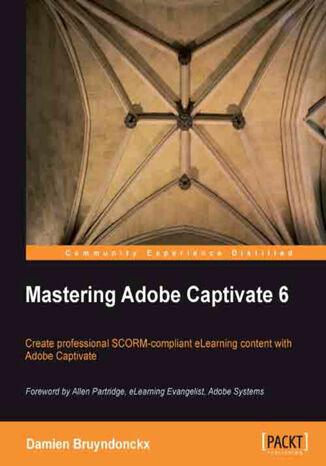
Mastering Adobe Captivate 6. Take your e-learning content to the next level with this fantastic guide to mastering Adobe Captivate. You will learn by completing three sample projects that cover everything. If you can use Windows or Mac you can do this course
Adobe Captivate is the industry-leading solution for authoring E-learning content. With adobe Captivate one can capture the on-screen action, enhance e-Learning projects, insert SCORM and AICC-compliant quizzes and then, publish your work in various formats for easy deployment on virtually any desktop and mobile device.
Mastering Adobe Captivate 6 is a comprehensive guide to creating SCORM-compliant demonstrations, simulations and quizzes with Adobe Captivate. The sample projects demonstrate each and every feature of Adobe Captivate giving you the expertise you need to create and deploy your own professionalquality e-learning courses.
Mastering Adobe Captivate 6 will guide you through the creation of three e-learning projects including a demonstration, a simulation and a SCORM-compliant quiz. The first part of the book will drive you through the main three steps of the Captivate production process. In the first step, we will use the powerful capture engine of Captivate to generate the needed slides and screenshots. In the second step, we will enhance our slides and screenshots using the objects provided by Captivate. These objects include animations, interactions, videos and more. In the third step, we will make our project available to the outside world by publishing it in various formats including Adobe Flash PDF, video, and even HTML 5. The second part of the book will focus on the advanced tools of Captivate. These tools include the questions slides that make up a quiz, SCORM and AICC compliance, localization of your e-Learning content and widgets among others. In the last chapter, you we will unleash the true power of Captivate by using the variables and the advanced actions to create a unique e-Learning experience.
- Mastering Adobe Captivate 6
- Table of Contents
- Mastering Adobe Captivate 6
- Credits
- Foreword
- About the Author
- Acknowledgement
- About the Reviewers
- www.PacktPub.com
- Support files, eBooks, discount offers and more
- Why Subscribe?
- Free Access for Packt account holders
- Support files, eBooks, discount offers and more
- Preface
- What this book covers
- What you need for this book
- Who this book is for
- Conventions
- Reader feedback
- Customer support
- Downloading the example code
- Errata
- Piracy
- Questions
- 1. Getting Started with Captivate
- The three editions of Captivate
- The Captivate production process at a glance
- Touring the Captivate interface
- A first look at the Captivate interface
- Working with panels
- Adding and removing panels
- Moving panels around
- Creating a custom workspace
- Exploring the sample applications
- Experiencing the Encoder Demonstration
- Experiencing the Encoder Simulation
- Experiencing the Driving in Belgium sample application
- Experiencing the Encoder Video Demo
- Discussing the sample apps scenario
- Summary
- Meet the Community
- Dr Allen Partridge
- Bio
- Contact details
- My personal note
- Dr Allen Partridge
- 2. Capturing the Slides
- Choosing the right resolution for the project
- What exactly the problem is
- Resizing the project after the initial shooting
- Downsizing the application during the shooting
- Using the Panning feature of Captivate
- Using the new Scalable HTML content feature
- Conclusion
- Shooting the first movie
- Preparing the application to shoot
- Rehearsing the scenario
- Shooting the movie
- [Mac users only] Enable access to assistive devices
- Preparing Captivate to shoot
- And... Action!
- Previewing the rushes
- Exploring the recording preferences
- Shooting the other versions of the project
- The Full Motion Recording
- The inner working of the Captivate capture engine
- The Video Demo
- Automatic and Manual Panning
- Rescaling a project
- Summary
- Meet the Community
- Anita Horsley
- Bio
- Contact details
- My personal note
- Anita Horsley
- Choosing the right resolution for the project
- 3. Working with Standard Objects
- Preparing your work
- Working with the Properties panel
- Exploring the basic objects
- The Text Caption object
- Modifying the content of a Text Caption
- Creating new Text Captions
- Formatting a Text Caption
- Resizing and moving Text Captions
- Changing the Callout and the Caption type
- Character and paragraph formatting
- Working with Text Effects
- The Highlight Box object
- Working with the Mouse
- Understanding the Mouse movements
- Formatting the Mouse object
- Working with images
- Using the image editing tools
- Inserting a picture slide
- Extra credit: working with Characters
- Working with Smart Shapes
- Formatting a Smart Shape
- Using the Align toolbar
- The Text Caption object
- Working with styles
- Managing styles with the Properties panel
- Resetting a style
- Creating new styles
- Modifying a style
- Applying styles automatically
- Extra credit
- Working with the Object Style manager
- Exporting a style
- Importing a style
- Creating a style in the Object Style Manager
- Extra credit
- Working with the Timeline
- Using the Timeline to select objects
- Hiding and locking objects with the Timeline
- Using the Timeline to change the stacking order of the objects
- Use the Timeline to set the timing of the objects.
- Extra credit
- Summary
- Meet the Community
- RJ Jacquez
- Bio
- Contact details
- My personal note
- RJ Jacquez
- 4. Working with Animations and Interactive Objects
- Preparing our work
- Discovering the animated objects
- Using the Text Animation
- Converting a typing object into a Text Animation
- Extra credit
- Inserting external animations in the project
- Working with the Zoom Area
- Using the Text Animation
- Inserting a video file
- Adding effects to objects
-
- Combining effects
- Extra credit
- Finishing touches
-
- Working with Buttons
- Discovering the Rollover objects
- Working with Rollover Captions
- Working with Rollover Smart Shapes
- Writing text into a Smart Shape
- Working with Rollover Smart Shapes
- Working with Rollover Smart Shapes
- Using the Align toolbar to adjust the size and the position of objects
- Working with Rollover Images
- Working with Rollover Slidelets
- Inserting and formatting a Rollover Slidelet
- Inserting objects in a Rollover Slidelet
- Working with Rollover Captions
- Working with the Library
- Reusing library items
- Importing objects from another library
- Deleting unused assets from the library
- Creating a Simulation
- Hiding the mouse
- Using Find and Replace
- Working with Click Boxes
- Working with Text Entry Boxes
- Fine tuning the Simulation
- Branching with Click Boxes
- Objects and animations in Video Demo projects
- Interactivity in Video Demo projects
- Standard objects in Video Demo projects
- Animations in Video Demo projects
- Using Pan and Zoom
- Adding Transitions in Video Demos
- Summary
- Meet the Community
- Dr Pooja Jaisingh
- Bio
- Contact info
- My personal note
- Dr Pooja Jaisingh
- 5. Working with Audio
- Preparing our work
- Adding audio to objects
- Extra credit
- Adding background music to the entire project
- Adding audio to the slides
- Recording narration with Captivate
- Setting up the sound system
- Recording the narration
- Importing an external sound clip
- Editing a sound clip in Captivate
- Extra credit
- Recording narration with Captivate
- Using Text-to-Speech to generate narration
- Installing the Captivate Speech Agents
- Working with the Slide Notes panel
- Converting text to speech
- Using the Speech Management window
- Adding Closed Captions to the slides
- Viewing the Closed Captions
- Closed Captioning a video file
- Extra credit
- Summary
- Meet the Community
- Lieve Weymeis
- Bio
- Contact info
- My personal note
- Lieve Weymeis
- 6. Final Changes and Publishing
- Preparing our work
- Final Changes
- Checking the spelling
- Start and End preferences
- Project metadata and accessibility
- Other project preferences
- Exporting the project preferences
- Working with the Skin Editor
- Customizing the Playback Controls
- Working with Borders
- Moving the Closed Captions outside of the slide
- Adding a Table of Contents
- Applying the same Skin to another project
- Extra credit
- Publishing
- Publishing to Flash
- Scalable HTML content
- Publishing to HTML5
- Using the HTML5 Tracker
- Publishing the project in HTML5
- Publishing to PDF
- Publishing as a standalone application
- Publishing as a video file
- Publishing to YouTube
- Publishing a Video Demo project
- Publishing to Word
- Extra credit
- Other publishing options
- Extra credit
- Publishing to Flash
- Summary
- Meet the Community
- Jim Leichliter
- Bio
- Contact details
- My personal note
- Jim Leichliter
- 7. Working with Quizzes
- Preparing our work
- Introducing the Quiz
- Creating Question Slides
- The Multiple Choice question
- The Short Answer question
- Adding the remaining Question Slides
- The Matching Question
- The True/False question
- The Fill-In-The-Blank question
- The Hotspot question
- The Sequence question
- Creating surveys with Likert questions
- Previewing the Quiz
- Creating a Pretest
- The Quiz Preferences
- Setting the passing score of a Quiz
- Creating Question Pools
- Creating a Question Pool
- Inserting questions in a Question Pool
- Inserting Random Question Slides in the main project
- Reporting scores to an LMS
- SCORM and AICC
- Enabling reporting in Captivate
- At interaction level
- Reporting Click Boxes and Text Entry Boxes
- At project level
- At interaction level
- Creating a SCORM manifest
- Publishing an eLearning-enabled project
- Integrating the SCORM package in the LMS
- Using Acrobat.com as an alternate reporting method
- Configuring the Captivate project for Acrobat.com reporting
- Uploading the files to Acrobat.com
- Taking the Quiz
- Using the Adobe Captivate Quiz Result Analyzer
- Summary
- Meet the Community
- Rick Zanotti
- Bio
- Contact details
- My personal note
- Rick Zanotti
- 8. Templates, Master Slides, and Themes
- Preparing our work
- Experimenting with Themes
- The Elements of a Theme
- The Master Slides
- The Styles
- The Skin
- The Elements of a Theme
- Creating a Theme
- Customizing the Master Slides of the Theme
- Customizing the Main Master Slide
- Adding a Master Slide to the Theme
- Adding Placeholders to the Master Slides
- Applying the Master Slides to the slides of the project
- Modifying a Master Slide
- Adding Styles to the Theme
- Styling the Standard Objects
- Extra credit
- Styling the Question Slides
- Styling the Buttons
- Extra credit
- Styling the Standard Objects
- Adding a Skin to the Theme
- Customizing the Master Slides of the Theme
- Working with Templates
- Creating a Template
- Adding Placeholder Slides
- Creating a new Captivate project from a Template
- Summary
- Meet the Community
- Rod Ward
- Bio
- Tristan Ward
- Bio
- Contact details
- My personal note
- Rod Ward
- 9. Using Captivate with Other Applications
- Preparing our work
- Captivate and PowerPoint
- Converting an existing presentation to Captivate
- Viewing the presentation in PowerPoint
- Creating a Captivate project from a PowerPoint application
- Round Tripping between Captivate and PowerPoint
- Updating a linked PowerPoint presentation
- Inserting a PowerPoint slide in a Captivate project
- Extra credit
- Importing a PowerPoint slide in an existing Captivate project
- Converting an existing presentation to Captivate
- Localizing a Captivate project using Microsoft Word
- Exporting the project to XML
- Importing a Photoshop file into Captivate
- Exporting to Flash Professional
- Summary
- Meet the Community
- Kevin Siegel
- Bio
- Contact details
- My personal note
- Kevin Siegel
- 10. Reviewing a Captivate Project
- Preparing our work
- The Review process at a glance
- Distributing the project
- Commenting a Captivate project
- Installing the Adobe Captivate Reviewer application
- Using the Captivate Reviewer to create new comments
- Exporting the comments
- Collecting and addressing the comments
- Addressing the comments in Captivate
- Using Acrobat.com in the Review process
- Ending a review
- Summary
- Meet the Community
- Shivaswamy Viswanath
- Bio
- Contact Details
- My personal note
- Shivaswamy Viswanath
- 11. Variables, Advanced Actions, and Widgets
- Preparing our work
- Variables
- System and User-Defined variables
- Exploring the System Variables
- Generating text dynamically
- Extra credit: generating a Quiz Result Slide for the Pretest
- Using User-Defined variables
- Creating a User-Defined variable
- Capturing values with Text Entry Boxes
- Using User-Defined variables to dynamically generate Text
- System and User-Defined variables
- Advanced Actions
- The Standard Action
- Automatically turning on Closed Captions with an Advanced Action
- Extra credit
- Conditional Actions
- Creating the necessary variables
- Assigning a score to each possible answers
- Giving names to objects
- Conditionally showing and hiding objects
- Using a Conditional Action to implement Branching with the Pretest
- The Standard Action
- Widgets
- Locating Widgets
- Understanding the three types of Widgets
- Static Widgets
- Interactive Widgets
- Question Widgets
- Where to find Widgets?
- Adobe Captivate Exchange
- Blogs and websites
- Working with the Smart Learning Interactions
- Summary
- Meet the Community
- CpGuru
- Bio
- Contact details
- My personal note
- CpGuru
- Index
- Titel: Mastering Adobe Captivate 6. Take your e-learning content to the next level with this fantastic guide to mastering Adobe Captivate. You will learn by completing three sample projects that cover everything. If you can use Windows or Mac you can do this course
- Autor: Damien Bruyndonckx
- Originaler Titel: Mastering Adobe Captivate 6. Take your e-learning content to the next level with this fantastic guide to mastering Adobe Captivate. You’ll learn by completing three sample projects that cover everything. If you can use Windows or Mac you can do this course.
- ISBN: 9781849692458, 9781849692458
- Veröffentlichungsdatum: 2012-08-23
- Format: E-book
- Artikelkennung: e_3c9z
- Verleger: Packt Publishing
