Categories
-
- Bitcoin
- Businesswoman
- Coaching
- Controlling
- E-business
- Economy
- Finances
- Stocks and investments
- Personal competence
- Computer in the office
- Communication and negotiation
- Small company
- Marketing
- Motivation
- Multimedia trainings
- Real estate
- Persuasion and NLP
- Taxes
- Social policy
- Guides
- Presentations
- Leadership
- Public Relation
- Reports, analyses
- Secret
- Social Media
- Sales
- Start-up
- Your career
- Management
- Project management
- Human Resources
-
- Architektura i wnętrza
- Health and Safety
- Biznes i Ekonomia
- Home and garden
- E-business
- Ekonomia i finanse
- Esoterecism
- Finances
- Personal finance
- Business
- Photography
- Computer science
- HR & Payroll
- For women
- Computers, Excel
- Accounts
- Culture and literature
- Scientific and academic
- Environmental protection
- Opinion-forming
- Education
- Taxes
- Travelling
- Psychology
- Religion
- Agriculture
- Book and press market
- Transport and Spedition
- Healthand beauty
-
- Office applications
- Data bases
- Bioinformatics
- IT business
- CAD/CAM
- Digital Lifestyle
- DTP
- Electronics
- Digital photography
- Computer graphics
- Games
- Hacking
- Hardware
- IT w ekonomii
- Scientific software package
- School textbooks
- Computer basics
- Programming
- Mobile programming
- Internet servers
- Computer networks
- Start-up
- Operational systems
- Artificial intelligence
- Technology for children
- Webmastering
-
- Antology
- Ballade
- Biographies and autobiographies
- For adults
- Dramas
- Diaries, memoirs, letters
- Epic, epopee
- Essay
- Fantasy and science fiction
- Feuilletons
- Work of fiction
- Humour and satire
- Other
- Classical
- Crime fiction
- Non-fiction
- Fiction
- Mity i legendy
- Nobelists
- Novellas
- Moral
- Okultyzm i magia
- Short stories
- Memoirs
- Travelling
- Narrative poetry
- Poetry
- Politics
- Popular science
- Novel
- Historical novel
- Prose
- Adventure
- Journalism, publicism
- Reportage novels
- Romans i literatura obyczajowa
- Sensational
- Thriller, Horror
- Interviews and memoirs
-
- Archeology
- Bibliotekoznawstwo
- Cinema studies
- Philology
- Polish philology
- Philosophy
- Finanse i bankowość
- Geography
- Economy
- Trade. World economy
- History and archeology
- History of art and architecture
- Cultural studies
- Linguistics
- Literary studies
- Logistics
- Maths
- Medicine
- Humanities
- Pedagogy
- Educational aids
- Popular science
- Other
- Psychology
- Sociology
- Theatre studies
- Theology
- Economic theories and teachings
- Transport i spedycja
- Physical education
- Zarządzanie i marketing
-
- Health and Safety
- History
- Road Code. Driving license
- Law studies
- Healthcare
- General. Compendium of knowledge
- Academic textbooks
- Other
- Construction and local law
- Civil law
- Financial law
- Economic law
- Economic and trade law
- Criminal law
- Criminal law. Criminal offenses. Criminology
- International law
- International law
- Health care law
- Educational law
- Tax law
- Labor and social security law
- Public, constitutional and administrative law
- Family and Guardianship Code
- agricultural law
- Social law, labour law
- European Union law
- Industry
- Agricultural and environmental
- Dictionaries and encyclopedia
- Public procurement
- Management
-
- Africa
- Albums
- Southern America
- North and Central America
- Australia, New Zealand, Oceania
- Austria
- Asia
- Balkans
- Middle East
- Bulgary
- China
- Croatia
- The Czech Republic
- Denmark
- Egipt
- Estonia
- Europe
- France
- Mountains
- Greece
- Spain
- Holand
- Iceland
- Lithuania
- Latvia
- Mapy, Plany miast, Atlasy
- Mini travel guides
- Germany
- Norway
- Active travelling
- Poland
- Portugal
- Other
- Przewodniki po hotelach i restauracjach
- Russia
- Romania
- Slovakia
- Slovenia
- Switzerland
- Sweden
- World
- Turkey
- Ukraine
- Hungary
- Great Britain
- Italy
-
- Philosophy of life
- Kompetencje psychospołeczne
- Interpersonal communication
- Mindfulness
- General
- Persuasion and NLP
- Academic psychology
- Psychology of soul and mind
- Work psychology
- Relacje i związki
- Parenting and children psychology
- Problem solving
- Intellectual growth
- Secret
- Sexapeal
- Seduction
- Appearance and image
- Philosophy of life
-
- Bitcoin
- Businesswoman
- Coaching
- Controlling
- E-business
- Economy
- Finances
- Stocks and investments
- Personal competence
- Communication and negotiation
- Small company
- Marketing
- Motivation
- Real estate
- Persuasion and NLP
- Taxes
- Social policy
- Guides
- Presentations
- Leadership
- Public Relation
- Secret
- Social Media
- Sales
- Start-up
- Your career
- Management
- Project management
- Human Resources
-
- Antology
- Ballade
- Biographies and autobiographies
- For adults
- Dramas
- Diaries, memoirs, letters
- Epic, epopee
- Essay
- Fantasy and science fiction
- Feuilletons
- Work of fiction
- Humour and satire
- Other
- Classical
- Crime fiction
- Non-fiction
- Fiction
- Mity i legendy
- Nobelists
- Novellas
- Moral
- Okultyzm i magia
- Short stories
- Memoirs
- Travelling
- Poetry
- Politics
- Popular science
- Novel
- Historical novel
- Prose
- Adventure
- Journalism, publicism
- Reportage novels
- Romans i literatura obyczajowa
- Sensational
- Thriller, Horror
- Interviews and memoirs
-
- Philosophy of life
- Interpersonal communication
- Mindfulness
- General
- Persuasion and NLP
- Academic psychology
- Psychology of soul and mind
- Work psychology
- Relacje i związki
- Parenting and children psychology
- Problem solving
- Intellectual growth
- Secret
- Sexapeal
- Seduction
- Appearance and image
- Philosophy of life
- Ebooks
- For children
- Games
- Moodle 2.0 Course Conversion Beginner's Guide. Teachers, don’t be intimidated by e-learning! This book shows you how to take your existing course materials and transfer them quickly, effectively and – above all – easily into an e-learning course using Moodle. Absolute beginners welcome
Ładowanie
Załadowano
Wystąpił nieokreślony błąd - spróbuj ponownie
E-book details
Log in, If you're interested in the contents of the item.
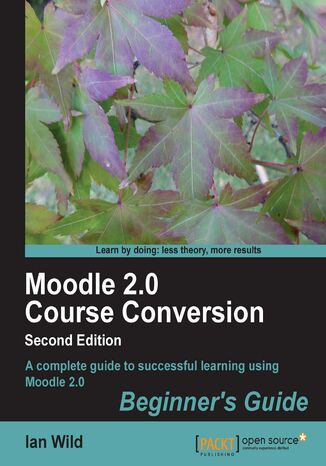
Moodle 2.0 Course Conversion Beginner's Guide. Teachers, don’t be intimidated by e-learning! This book shows you how to take your existing course materials and transfer them quickly, effectively and – above all – easily into an e-learning course using Moodle. Absolute beginners welcome
Ebook
Schools, colleges and universities all over the world are installing Moodle, but many educators aren’t making much use of it. With so many features, it can be a hassle to learn – and with teachers under so much pressure day-to-day, they cannot devote much time to recreating all their lessons from scratch.This book provides the quickest way for teachers and trainers to get up and running with Moodle, by turning their familiar teaching materials into a Moodle e-learning course.This book shows how to bring your existing notes, worksheets, resources and lesson plans into Moodle quickly and easily. Instead of exploring every feature of Moodle, the book focuses on getting you started immediately – you will be turning your existing materials into Moodle courses right from the start.The book begins by showing how to turn your teaching schedule into a Moodle course, with the correct number of topics and weeks. You will then see how to convert your resources – documents, slideshows, and worksheets, into Moodle. You will learn how to format them in a way that means students will be able to read them, and along the way plenty of shortcuts to speed up the process.By the end of Chapter 3, you will already have a Moodle course that contains your learning resources in a presentable way. But the book doesn’t end there– you will also see how to use Moodle to accept and assess coursework submissions, discuss work with students, and deliver quizzes, tests, and video.
Throughout the book, the focus is on getting results fast – moving teaching material online so that lessons become more effective for students, and less work for you.
Throughout the book, the focus is on getting results fast – moving teaching material online so that lessons become more effective for students, and less work for you.
- Moodle 2.0 Course Conversion Beginners Guide
- Table of Contents
- Moodle 2.0 Course Conversion Beginner's Guide
- Credits
- About the Author
- About the Reviewers
- www.PacktPub.com
- Support files, eBooks, discount offers and more
- Why Subscribe?
- Free Access for Packt account holders
- Support files, eBooks, discount offers and more
- Preface
- What this book covers
- Who this book is for
- Conventions
- Time for action heading
- What just happened?
- Pop quiz heading
- Have a go hero heading
- Reader feedback
- Customer support
- Downloading the bonus chapter
- Errata
- Piracy
- Questions
- 1. Going Electric
- What can Moodle do for me
- Advantages for the student
- The advantage of open source
- Who is this book for
- What will we be doing together
- Moodle course conversion: Part 1
- Moodle course conversion: Part 2
- The history of Moodle
- Origins
- A new learning pedagogy
- Growth and support
- Pop quiz
- Getting logged on
- Logging on
- Time for action logging in to Moodle
- What just happened?
- Telling other users about yourself
- Time for action editing your profile
- What just happened?
- Have a go hero
- Changing your password
- Logging off
- Doing your job Your role
- Who decides who's teaching on a course
- Capabilities
- Contexts
- Pop quiz what's my role?
- Why am I mentioning all of this
- Moodle look and feel
- Moodle themes
- A Moodle page
- Breadcrumb trail
- Blocks
- Footer
- Icons
- Summary
- What can Moodle do for me
- 2. Setting up your Courses
- From curriculum to courses: What counts as a Moodle course
- What is a Moodle course
- How Moodle organizes its courses
- Breaking up is hard to do
- Have a go hero developing key skills
- If in doubt, hold a meeting
- Let's get started: Setting up the course
- Creating your course
- Do you need to create your course yourself
- What to do if your course has been created for you
- Pop quiz
- Configuring your course
- Time for action configuring the Backyard Ballistics course
- What just happened?
- Choosing an effective description for the course summary
- Using the editor
- Getting help on Moodle settings
- Further documentation
- Getting back to the Course settings screen
- Course structure and format
- Which format should we use: Weekly or topic format
- Pop quiz
- Breaking your course up into topics
- Setting the format for your course
- Time for action setting up the course format
- What just happened?
- Defining each topic/week
- Time for action defining each week/topic
- What just happened
- Introducing a course: Summary of General
- More settings for topics/weeks
- Assigning teaching staff
- Time for action assigning roles
- What just happened?
- Let in the rabble: Enrolling students on your course
- Enrolling with a key
- Time for action specifying a course enrollment key
- What just happened?
- Have a go hero enrolling teachers with a password
- Other enrollment options
- Teachers enroll students manually
- Groups and group enrollment
- Free-for-all: Letting anybody enroll
- Enrolling a cohort
- Automatic enrollment from your school's Management Information System (MIS)
- Allowing guest access
- Summary
- From curriculum to courses: What counts as a Moodle course
- 3. Adding Documents and Handouts
- Uploading files
- Time for action uploading a file
- What just happened?
- How big is your file
- Uploading lots of documents in one go
- Time for action packing files together
- What just happened?
- Dealing with oversize zip files
- Zipping folders
- Removing the ZIP file when you have unpacked it
- Removing files
- What just happened?
- Time for action removing files
- What just happened?
- Organizing your files
- Time for action creating a "Handouts" folder
- What just happened?
- Time for action putting files where we want them
- What just happened?
- Dishing out the work
- Time for action giving students individual files
- What just happened?
- Accessing collections of files
- Time for action displaying a folder
- What just happened?
- Repositories
- Pop quiz
- Documents and handouts: Which format
- Microsoft Word
- Images
- Time for action uploading an image and including it in a summary
- What just happened?
- Have a go hero having fun with images
- Uploading as-is
- Preparing your PowerPoint for Moodle
- Time for action compressing images
- What just happened?
- Converting into documents
- Converting into images
- Pop quiz
- Converting into web pages
- Becoming a cut and paste fiend with a Moodle "page"
- What just happened?
- Time for action creating a web page
- What just happened?
- Cleanup messy code
- What just happened?
- Turning large documents into a wiki
- Time for action adding a hidden topic
- What just happened?
- Time for action adding a wiki
- What just happened?
- Time for action creating a wiki contents page
- What just happened?
- Time for action adding a new wiki page
- What just happened?
- Pop quiz
- Summary
- 4. Sound and VisionIncluding Multimedia Content
- Linking to other websites
- Adding a link to the course main page
- Time for action creating links to websites on the course main page
- What just happened?
- Turning text into a web link
- Time for action putting links in a Moodle web page
- What just happened?
- Manually adding links to Moodle web pages
- Time for action making a link out of text
- What just happened?
- Have a go hero doing more with your links
- Importing videos
- Time for action including a video on your course front page
- What Just Happened?
- Making Moodle play your videos
- Time for action embedding a video into a Moodle Page
- What just happened?
- Choosing a video file format
- Moodle video troubleshooting
- Time for action getting your videos to play in Moodle
- Have a go hero do more with your videos
- Embedding a video from a video sharing website
- Including videos from YouTube
- Time for action embedding the YouTube player into your course
- What just happened?
- Extracting a video from YouTube
- Including videos from TeacherTube
- What just happened?
- Time for action embedding a video from TeacherTube
- What just happened?
- Pop quiz
- Playing audio
- Choosing an audio file format
- Letting Moodle handle your sounds
- Time for action embedding an audio clip
- What Just happened?
- Troubleshooting audiowhat if Moodle doesn't embed a player
- Embedding audio from an audio sharing website
- Have a go hero start a podcast
- What Just happened?
- More on embedding
- Picture shows using Slide.com
- Time for action adding a slide show
- What just happened?
- Ask the Admin
- What happens if you don't enable multimedia plugins
- What just happened?
- Summary
- Linking to other websites
- 5. Moodle Makeover
- Arranging your resources
- Putting your resources in order
- Time for action arranging your resources
- What just happened?
- Time for action inserting a label
- What just happened?
- Hypnotic HTML: Finessing your web pages and descriptions
- Finding decorative images
- Google image search
- Flickr
- General clip art libraries
- Microsoft Office clip art library
- Finding decorative images
- Time for action grabbing an image from a Word document
- What just happened?
- Copyright caution
- HTML Editor tips and tricks: Smilies and other gimmicks
- Smilies
- Creating imaginary dialog
- Arranging your HTML
- What just happened?
- Time for action displaying things side by side
- What just happened?
- Getting animated: Add a talking character
- HTML blocks: A bit on the side
- Time for action adding a welcome message
- What just happened?
- Have a go hero doing more with HTML blocks
- Backing up your course
- Time for action backing up your course
- What just happened?
- Summary
- Arranging your resources
- 6. Managing Student Work
- Converting projects and assignments
- Structuring converted projects and assignments online
- Adding a new topic to a course
- Structuring converted projects and assignments online
- Time for action adding a topic and hiding it
- What just happened?
- Which assignment type
- Converting a project to Moodle using an Offline assignment
- Time for action adding an Offline activity assignment
- What just happened?
- Converting a project to Moodle using an Advanced uploading of files assignment
- What just happened?
- Time for action adding an Advanced uploading of files assignment
- What just happened?
- Introducing a student on your course
- Enrolling a student
- Time for action enrolling a student on your course
- What just happened?
- How assignments look to a student
- Taking the Student's point of view Uploading a project file
- Time for action uploading a file to an assignment
- What just happened?
- Marking assignments
- Marking Offline assignments
- Time for action marking an Offline assignment
- What just happened?
- Handling student submissions
- What just happened?
- Time for action providing feedback on student submissions
- What just happened?
- Confirming that our feedback has been received
- Marking student submissions
- Specifying custom grades
- What just happened?
- Time for action creating a custom grade scale
- What just happened?
- Time for action grading using a custom scale
- What just happened?
- More uses for Moodle assignments
- Grading students on core competencies
- Configuring outcomes
- Time for action creating a custom grade item in the grader report
- What just happened?
- Time for action grading core competencies in assignments
- What just happened?
- Ask the admin
- What just happened?
- Summary
- Converting projects and assignments
- 7. Communicating Online
- Communicating in Moodle
- Forums
- Adding a forum to your course
- Time for action adding a forum
- What just happened?
- Subscribing to forums
- Time for action subscribing users to a forum
- What just happened?
- Moderating a forum
- Getting a discussion started
- Time for action starting a discussion
- What just happened?
- Keeping discussions focused Managing the discussion
- Coping with the rude and unruly
- What just happened?
- Time for action rating forum posts
- What just happened?
- Ensuring discussions are easy to follow
- What just happened?
- Time for action splitting a discussion
- What just happened?
- Types of forum
- Forum tips and tricks
- Have a go hero creating a school leavers book
- The News forum is not really a forum
- Online chat rooms
- Adding a chat room to your course
- Time for action adding a Moodle chat
- What just happened?
- Being understood Using emoticons
- Viewing past chat sessions
- Have a go hero doing more with chats and forums
- Letting students know when you are available
- Time for action telling students when we're around
- What just happened?
- Adding a calendar to your course front page
- What just happened?
- Time for action adding the calendar
- What just happened?
- Have a go hero calendar events
- Chat room tips and tricks
- Moodle messaging
- Sending a welcome message
- Time for action sending a message to your students
- What just happened?
- Are you getting the message
- Time for action adding and using the Messages block
- What just happened?
- Managing your contacts
- Time for action adding a contact
- What just happened?
- Summary
- 8. Enhancing your Teaching
- Quiz
- Using Moodle's built-in question editors
- Time for action adding a question to the question bank
- What just happened?
- Importing questions
- Managing questions
- Time for action categorizing questions
- What just happened?
- Setting a test
- Time for action adding a quiz to the course
- What just happened?
- Lesson activity
- Structuring Moodle lessons
- Why include a lesson
- Supporting classroom-based teaching with lessons
- Including a lesson in your course
- Configuring a lesson
- Time for action configuring a lesson
- What just happened?
- Adding a content page A web page with buttons at the bottom
- What just happened?
- Time for action adding a content table
- What just happened?
- Adding a question page
- What just happened?
- Time for action inserting a question page
- What just happened?
- Putting it all together Linking lesson pages
- What just happened?
- Time for action configuring page jumps
- What just happened?
- Monitoring student progress through a lesson
- Planning your Moodle lessons carefully
- Workshop Peer review and assessment
- Time for action adding a workshop
- What just happened?
- Wiki
- What are my wiki options
- What can you use a wiki for
- Adding a wiki
- Time for action adding a wiki
- What just happened?
- Editing a wiki page
- Creating a new page
- Viewing a page's history
- Have a go hero there's more to a wiki than just teaching
- Glossary activity
- Adding a glossary
- Time for action including a glossary
- What just happened?
- Time for action adding a glossary entry
- What just happened?
- Glossary auto-linking
- Glossary block
- Have a go hero allowing students to rate entries
- What just happened?
- Choice
- Time for action adding a choice activity
- What just happened?
- A learning journey
- Completion tracking
- Time for action enabling completion tracking on an activity
- What just happened?
- Automatic activity completion
- More on course completion
- Conditional activities
- Time for action configuring conditional activities
- What just happened?
- Have a go hero only allowing access to resources and activities when learners have agreed with the rules
- Ask the admin
- Allowing teachers access to questions outside of their courses
- Configuring glossary auto-linking
- Configuring completion tracking
- Configuring conditional activities
- Summary
- Quiz
- 9. Putting it All Together
- Blended learning with Moodle
- Why blended learning
- Structuring your course Modifying the course settings
- Time for action new course quick configuration
- What just happened?
- Introducing your course
- Pop quiz using labels
- Using multimedia sharing services
- Arranging activities
- Time for action converting a crossword to Moodle
- What just happened?
- Converting to fully online courses
- Managing groups of students
- Creating Groups
- Managing groups of students
- Time for action creating student groups
- What just happened?
- Adding students to groups
- What just happened?
- Time for action manually adding students to a group
- What just happened?
- Time for action specifying a group enrollment key
- What just happened?
- Collaborating in groups
- What just happened?
- Time for action group work in a forum
- What just happened?
- Handing out group-specific work
- What just happened?
- Time for action create groupings
- What just happened?
- Checking student progress
- Monitoring student participation
- Using the Moodle gradebook
- Time for action configuring the gradebook
- What just happened?
- Have a go hero including custom outcomes
- Backup and Restore
- Backing up your course
- Time for action back up your course
- What just happened?
- Restoring a course
- Time for action restore a course
- What just happened?
- Summary
- Blended learning with Moodle
- 10. Pop Quiz Answers
- Chapter 1, Going Electric
- Chapter 2, Setting up your Courses
- Chapter 3, Adding Documents and Handouts
- Index
- Title: Moodle 2.0 Course Conversion Beginner's Guide. Teachers, don’t be intimidated by e-learning! This book shows you how to take your existing course materials and transfer them quickly, effectively and – above all – easily into an e-learning course using Moodle. Absolute beginners welcome
- Author: Ian Wild, Moodle Trust
- Original title: Moodle 2.0 Course Conversion Beginner's Guide. Teachers, don’t be intimidated by e-learning! This book shows you how to take your existing course materials and transfer them quickly, effectively and – above all – easily into an e-learning course using Moodle. Absolute beginners welcome.
- ISBN: 9781849514835, 9781849514835
- Date of issue: 2011-11-17
- Format: Ebook
- Item ID: e_3cph
- Publisher: Packt Publishing
