Categories
Ebooks
-
Business and economy
- Bitcoin
- Businesswoman
- Coaching
- Controlling
- E-business
- Economy
- Finances
- Stocks and investments
- Personal competence
- Computer in the office
- Communication and negotiation
- Small company
- Marketing
- Motivation
- Multimedia trainings
- Real estate
- Persuasion and NLP
- Taxes
- Social policy
- Guides
- Presentations
- Leadership
- Public Relation
- Reports, analyses
- Secret
- Social Media
- Sales
- Start-up
- Your career
- Management
- Project management
- Human Resources
-
For children
-
For youth
-
Education
-
Encyclopedias, dictionaries
-
E-press
- Architektura i wnętrza
- Health and Safety
- Biznes i Ekonomia
- Home and garden
- E-business
- Ekonomia i finanse
- Esoterecism
- Finances
- Personal finance
- Business
- Photography
- Computer science
- HR & Payroll
- For women
- Computers, Excel
- Accounts
- Culture and literature
- Scientific and academic
- Environmental protection
- Opinion-forming
- Education
- Taxes
- Travelling
- Psychology
- Religion
- Agriculture
- Book and press market
- Transport and Spedition
- Healthand beauty
-
History
-
Computer science
- Office applications
- Data bases
- Bioinformatics
- IT business
- CAD/CAM
- Digital Lifestyle
- DTP
- Electronics
- Digital photography
- Computer graphics
- Games
- Hacking
- Hardware
- IT w ekonomii
- Scientific software package
- School textbooks
- Computer basics
- Programming
- Mobile programming
- Internet servers
- Computer networks
- Start-up
- Operational systems
- Artificial intelligence
- Technology for children
- Webmastering
-
Other
-
Foreign languages
-
Culture and art
-
School reading books
-
Literature
- Antology
- Ballade
- Biographies and autobiographies
- For adults
- Dramas
- Diaries, memoirs, letters
- Epic, epopee
- Essay
- Fantasy and science fiction
- Feuilletons
- Work of fiction
- Humour and satire
- Other
- Classical
- Crime fiction
- Non-fiction
- Fiction
- Mity i legendy
- Nobelists
- Novellas
- Moral
- Okultyzm i magia
- Short stories
- Memoirs
- Travelling
- Narrative poetry
- Poetry
- Politics
- Popular science
- Novel
- Historical novel
- Prose
- Adventure
- Journalism, publicism
- Reportage novels
- Romans i literatura obyczajowa
- Sensational
- Thriller, Horror
- Interviews and memoirs
-
Natural sciences
-
Social sciences
-
School textbooks
-
Popular science and academic
- Archeology
- Bibliotekoznawstwo
- Cinema studies
- Philology
- Polish philology
- Philosophy
- Finanse i bankowość
- Geography
- Economy
- Trade. World economy
- History and archeology
- History of art and architecture
- Cultural studies
- Linguistics
- Literary studies
- Logistics
- Maths
- Medicine
- Humanities
- Pedagogy
- Educational aids
- Popular science
- Other
- Psychology
- Sociology
- Theatre studies
- Theology
- Economic theories and teachings
- Transport i spedycja
- Physical education
- Zarządzanie i marketing
-
Guides
-
Game guides
-
Professional and specialist guides
-
Law
- Health and Safety
- History
- Road Code. Driving license
- Law studies
- Healthcare
- General. Compendium of knowledge
- Academic textbooks
- Other
- Construction and local law
- Civil law
- Financial law
- Economic law
- Economic and trade law
- Criminal law
- Criminal law. Criminal offenses. Criminology
- International law
- International law
- Health care law
- Educational law
- Tax law
- Labor and social security law
- Public, constitutional and administrative law
- Family and Guardianship Code
- agricultural law
- Social law, labour law
- European Union law
- Industry
- Agricultural and environmental
- Dictionaries and encyclopedia
- Public procurement
- Management
-
Tourist guides and travel
- Africa
- Albums
- Southern America
- North and Central America
- Australia, New Zealand, Oceania
- Austria
- Asia
- Balkans
- Middle East
- Bulgary
- China
- Croatia
- The Czech Republic
- Denmark
- Egipt
- Estonia
- Europe
- France
- Mountains
- Greece
- Spain
- Holand
- Iceland
- Lithuania
- Latvia
- Mapy, Plany miast, Atlasy
- Mini travel guides
- Germany
- Norway
- Active travelling
- Poland
- Portugal
- Other
- Przewodniki po hotelach i restauracjach
- Russia
- Romania
- Slovakia
- Slovenia
- Switzerland
- Sweden
- World
- Turkey
- Ukraine
- Hungary
- Great Britain
- Italy
-
Psychology
- Philosophy of life
- Kompetencje psychospołeczne
- Interpersonal communication
- Mindfulness
- General
- Persuasion and NLP
- Academic psychology
- Psychology of soul and mind
- Work psychology
- Relacje i związki
- Parenting and children psychology
- Problem solving
- Intellectual growth
- Secret
- Sexapeal
- Seduction
- Appearance and image
- Philosophy of life
-
Religion
-
Sport, fitness, diets
-
Technology and mechanics
Audiobooks
-
Business and economy
- Bitcoin
- Businesswoman
- Coaching
- Controlling
- E-business
- Economy
- Finances
- Stocks and investments
- Personal competence
- Communication and negotiation
- Small company
- Marketing
- Motivation
- Real estate
- Persuasion and NLP
- Taxes
- Social policy
- Guides
- Presentations
- Leadership
- Public Relation
- Secret
- Social Media
- Sales
- Start-up
- Your career
- Management
- Project management
- Human Resources
-
For children
-
For youth
-
Education
-
Encyclopedias, dictionaries
-
E-press
-
History
-
Computer science
-
Other
-
Foreign languages
-
Culture and art
-
School reading books
-
Literature
- Antology
- Ballade
- Biographies and autobiographies
- For adults
- Dramas
- Diaries, memoirs, letters
- Epic, epopee
- Essay
- Fantasy and science fiction
- Feuilletons
- Work of fiction
- Humour and satire
- Other
- Classical
- Crime fiction
- Non-fiction
- Fiction
- Mity i legendy
- Nobelists
- Novellas
- Moral
- Okultyzm i magia
- Short stories
- Memoirs
- Travelling
- Poetry
- Politics
- Popular science
- Novel
- Historical novel
- Prose
- Adventure
- Journalism, publicism
- Reportage novels
- Romans i literatura obyczajowa
- Sensational
- Thriller, Horror
- Interviews and memoirs
-
Natural sciences
-
Social sciences
-
Popular science and academic
-
Guides
-
Professional and specialist guides
-
Law
-
Tourist guides and travel
-
Psychology
- Philosophy of life
- Interpersonal communication
- Mindfulness
- General
- Persuasion and NLP
- Academic psychology
- Psychology of soul and mind
- Work psychology
- Relacje i związki
- Parenting and children psychology
- Problem solving
- Intellectual growth
- Secret
- Sexapeal
- Seduction
- Appearance and image
- Philosophy of life
-
Religion
-
Sport, fitness, diets
-
Technology and mechanics
Videocourses
-
Data bases
-
Big Data
-
Biznes, ekonomia i marketing
-
Cybersecurity
-
Data Science
-
DevOps
-
For children
-
Electronics
-
Graphics/Video/CAX
-
Games
-
Microsoft Office
-
Development tools
-
Programming
-
Personal growth
-
Computer networks
-
Operational systems
-
Software testing
-
Mobile devices
-
UX/UI
-
Web development
-
Management
Podcasts
E-book details
Log in, If you're interested in the contents of the item.
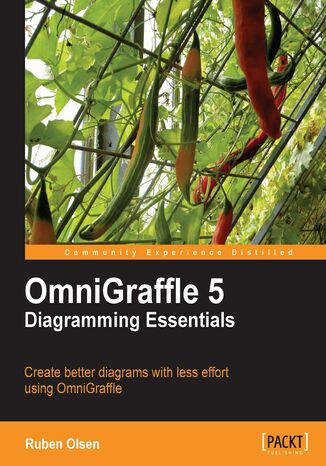
OmniGraffle 5 Diagramming Essentials. This tutorial will help you create dazzling, professional-quality diagrams using Omnigraffle. From the fundamentals through to advanced techniques, it will have you communicating information more powerfully and visually in no time
Ebook
If a picture is worth a thousand words, why settle for anything less? Creating good visualizations to substantiate your ideas is essential in today's corporate environment. Use OmniGraffle's remarkably powerful and flexible features to get your diagrams right. Although fun to use, it can get cumbersome to find out exactly how to get what you want.This book will teach you how to make stunning diagrams without spending much time and energy. No matter if you have never used OmniGraffle, or if you are using it on a daily basis, this book will teach you how to get the most out of this splendid diagramming tool. It will first teach you the basics of the program and then extend your knowledge to a higher level.The book will teach you to make eye-popping visuals using a lot of useful, step-by-step examples. It begins with covering concepts that beef up your basics of using OmniGraffle. The earlier chapters will teach you to prepare dazzling diagrams from scratch with the many stencils, shapes, and fonts that are included in OmniGraffle. As your understanding of OmniGraffle broadens, the book will go even deeper to explain the less understood features of the software. It also covers some handy time-saving techniques such as workspaces and keyboard shortcuts.By the time you reach the end of this book, you will have mastered OmniGraffle to turn your ideas into diagrams.
- OmniGraffle 5 Diagramming Essentials
- Table of Contents
- OmniGraffle 5 Diagramming Essentials
- Credits
- About the Author
- Acknowledgement
- About the Reviewers
- Preface
- What this book covers
- What you need for this book
- Who this book is for
- Conventions
- Reader feedback
- Customer support
- Errata
- Piracy
- Questions
- 1. Getting Started with OmniGraffle
- What OmniGraffle isand what it is not
- Whats in a name?
- Setting up OmniGraffle before you start
- The OmniGraffle workspace
- The canvas
- The toolbar
- The inspector bar
- The drawing area
- The style tray
- The inspector palettes
- Selector and keyboard shortcuts
- The stencils
- The canvas
- Your first diagram
- Step 1: Start with a blank canvas
- Step 2: Add the first task
- Step 3: Add taskwriting article
- Step 4: Connecting shapes
- Step 5: Adding another workflow step: Done editing
- Step 6: Moving a shape
- Step 7: Adding the editor check
- Step 8: Workflow steppublish on the front page
- Step 9: Workflow steppublish on the front page
- Step 10: Publishing!
- Step 11: The icing on the cakemaking your diagram spring into color
- The Canvas Style Tray
- More on moving shapes around the canvas
- Saving diagrams
- Exporting diagrams
- Handy tips regarding inspectors
- Tips and pitfallstips on how to make great visual diagrams
- Tip 1: Do some planning before you start
- Tip 2: Colorize gently
- Tip 3: Use few fonts
- Tip 4: Consider your output media
- Tip 5: Symmetry is better than asymmetry
- Tip 6: Have one, and only one, focus point
- Tip 7: Apply the Golden Ratio to stand alone diagrams
- Tip 8: Use titles, figure captions, and legends
- Tip 9: Be liberal with white space
- Tip 10: Be consistent
- Summary
- 2. Stencils
- Defining a stencil
- The stencil library
- Overview of the Stencils palette
- Built-in stencils
- Common stencils
- Maps stencils
- Organization charts stencils
- Science stencils
- Software stencils
- Space planning stencils
- Your first stencil-based diagram
- A helping guide
- The incoming cash flow
- Adding expense buckets
- External stencils
- Omni Group downloads
- Graffletopia
- Commercial stencil sources
- Importing MS Visio stencils and templates
- Searching and importing stencils from Graffletopia
- The manual method of importing any stencils
- The automatic method of importing stencils from Graffletopia
- Amending your income flow diagram
- The details of the Stencils palette
- Overview of the palette sections
- The Stencil Library Controls
- The Stencil View Mode buttons
- The Stencil Action button
- The Stencil Search function
- The Stencil Folders pane
- The Stencil Library
- The Recent Stencils section
- The Favorite Stencil section
- The selected shapes Style Tray
- Creating your own stencil
- Creating stencils with cool graphics
- The vector side of things
- The legal side of using third party graphic files
- Creating a stencil with fancy graphics
- Using svg Detective to convert the SVG file
- Using InkScape to convert the SVG file
- Exporting your stencil
- Importing Microsoft Visio Templates
- Organizing stencils
- Summary
- 3. Shapes, Building Blocks for Diagrams
- Differences from other software
- Compound shapes
- Shape types
- Adding a text caption to a shape
- Drawing a copy of an existing shape
- Favorite shapes and styles
- Singular shapes lines
- The Line Style inspector
- Midpoints on lines
- Line types
- Bézier lines in detail
- Line endingstails and (arrow) heads
- Reversing a line
- Line Hops
- Favorite line styles
- Line labels revisited
- Text shapes
- Favorite text styles
- Shape style properties
- Shape stroke inspector and the color of a stroke
- Fill color and fill type
- Shadow type, color, and size
- Text type (font), color, and size
- Placing images inside shapes
- Ordering shapes
- Grouping shapes
- Creating a group of shapes
- Ungrouping a group of shapes
- Resizing shape groups
- Adjusting shapes with the Geometry property inspector
- Line Label controls
- The Rulers and Inspector Bar
- The Shape Inspector Bar
- The Text Inspector Bar
- The Canvas rulers
- Connecting shapes
- Summary
- 4. More Tools for Editing Diagrams
- The Expanded Canvas Toolbar
- The floating Canvas Tool palette
- Customizing the Canvas Toolbar
- The Canvas Toolbar preferences
- Keyboard shortcuts for the Canvas Toolbar
- Using the Pen Tool to create your own shapes
- Fast diagramming using the Diagramming Tool
- Diagramming Tool Modifier keys
- Style replication using the Style Brush Tool
- Replicating shapes using the Rubber Stamp Tool
- Editing magnets using the Magnet Tool
- Zooming the Canvas
- Moving around the canvas
- Using the Action Browse Tool and the Action Property Inspector
- The Action Property inspector
- The Jumps Elsewhere action in detail
- The Action Property inspector
- Using Automatic layout
- Mouseless Editing
- Keyboard shortcuts and OmniGraffle
- Your brain may thank you for using keyboard shortcuts
- Using the Outline and List functions to create diagrams
- The Outline function
- The List function
- Diagram Styles
- Diagram Templates
- Summary
- The Expanded Canvas Toolbar
- 5. More on Editing Diagrams
- Creating your own shapes the easy way
- The Subtract Shapes menu command
- The Union Shapes menu command
- The Intersect Shapes menu command
- The Make Points Editable menu command
- The Big Wedge Experiment
- Subgraphs
- Tables
- Using OmniGraffle as a presentation tool
- Creating a presentation
- Starting, navigating, and stopping your presentation
- Advanced presentation mode
- Actions and presentation mode
- Changing the color and behavior of the presentation highlight
- The ColorSync support
- Summary
- Creating your own shapes the easy way
- 6. Making your Diagram Look Good
- Manually adjusting diagram elements
- Resizing shapes
- Size to Fit Image
- Make Natural Size
- Making shapes the same size
- Gridlines
- Enabling gridlines
- Adjusting gridlines
- Aligning shapes to the document grid
- Aligning shapes to each other
- Easy shape selection
- What OmniGraffle defines as similar shapes
- Selecting connected shapes
- Easy re-styling of shapes
- Color picker tricks
- The color picker in detail
- The Color Wheel
- The Color Sliders
- The Color Palettes
- The Image Palettes
- The Crayons Palette
- The Patterns Palette
- Summary
- 7. Property Inspectors
- The Grid Property inspector revisited
- The Canvas Size Property inspector
- More on scaling your diagram
- The Document Property inspector
- More on file format options
- The Data Property inspector
- The Note Property inspector
- Summary
- 8. Canvases and Canvas Layers
- Canvases
- Naming your canvases
- Adding, deleting, and rearranging canvases
- Canvas layers
- A visual explanation of canvas layers
- Working with layers
- Adding a new layer
- Duplicating and copying a layer
- Rearranging and moving a layer
- How to merge two layers
- Deleting a layer
- Layer settings
- Visibility
- Printing
- Locking a layer
- Working with shapes on layers
- Shared layers
- When to use layers
- Summary
- Canvases
- 9. OmniGraffle workspaces
- Your workspace
- Summary
- Index
- Title: OmniGraffle 5 Diagramming Essentials. This tutorial will help you create dazzling, professional-quality diagrams using Omnigraffle. From the fundamentals through to advanced techniques, it will have you communicating information more powerfully and visually in no time
- Author: Ruben Olsen, Ove Ruben Ranum
- Original title: OmniGraffle 5 Diagramming Essentials. This tutorial will help you create dazzling, professional-quality diagrams using Omnigraffle. From the fundamentals through to advanced techniques, it will have you communicating information more powerfully and visually in no time.
- ISBN: 9781849690775, 9781849690775
- Date of issue: 2010-10-26
- Format: Ebook
- Item ID: e_3cw6
- Publisher: Packt Publishing
